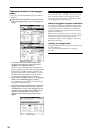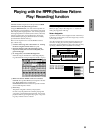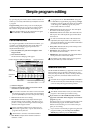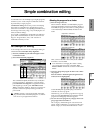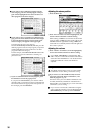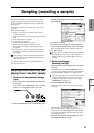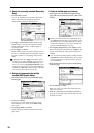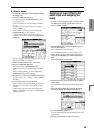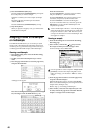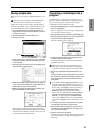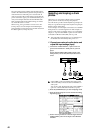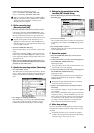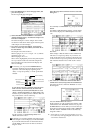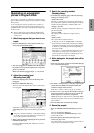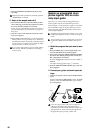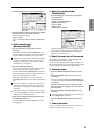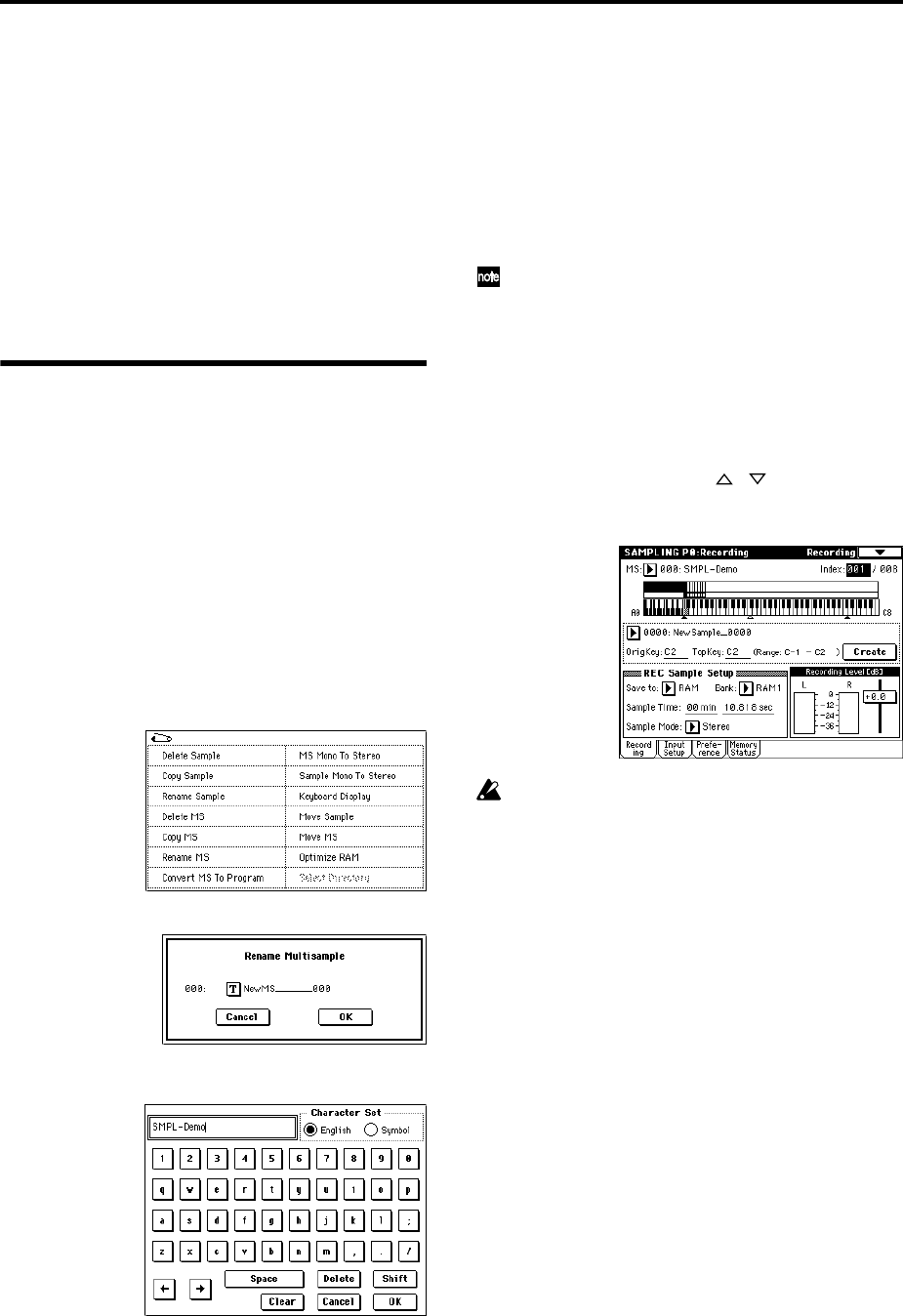
40
8 Press the SAMPLING [REC] key.
Press the SAMPLING [START/STOP] key, and speak
the word(s) that you want to sample.
Speak the word that you want to sample. (Example:
“It’s”)
Recording will start when the input exceeds the
“Level” –30dB level.
Press the SAMPLING [START/STOP] key to stop.
9 Play the keyboard.
When you play the “OrigKey” note, you will hear the
sound that was sampled.
Assigning a name to the sample
or multisample
The TRITON STUDIO allows you to create up to 4,000
samples and 1,000 multisamples (limited by the amount
of memory). It is a good idea to assign names so that you
can distinguish individual samples and multisamples.
Naming a multisample
1 Press the Recording tab to access the P0: Recording,
Recording page.
2 In “MS,” select the multisample that you want to
name.
3 Press the page menu button to access the page menu,
and press “Rename MS.”
A dialog box will appear.
Press the text dialog button to display the text dialog
box, and assign a name of SMPL-Demo (☞p.56).
Press the Clear button.
Press the Shift button to switch to uppercase letters,
and press S, M, P, L, –, and D in that order.
Press the Shift button once again to switch to lower-
case letters, and press e, m, and o in that order.
Press the OK button to close the text dialog box.
If you do not need to make any corrections, press the
OK button to execute “Rename Multisample” and
complete the procedure.
A stereo multisample will have a -L and -R displayed
at the end of the name, meaning that you will be able
to input 14 characters. (The -L and -R are fixed.) You
can input 16 characters for a mono multisample. This
also applies to samples.
Naming a sample
1 Press the Recording tab to access the P0: Recording,
Recording page.
2 Select “Index,” and use the [ ][ ] keys to select
the sample to which you want to assign a name.
For this example, select “Index” 001.
It is also possible to select a sample in “Sample (Sam-
ple Select),” but since the sample assigned to each
index can change, you should use “Index” to select a
sample.
3 Press the page menu button to access the page menu,
and press “Rename Sample.”
When the dialog box appears, press the text edit but-
ton to access the text dialog box, and assign the desired
sample name. (Example: “Its”)
Refer to step 3 of “Naming a multisample.”
4 Select “Index,” select the next sample that you want
to name, and use the page menu command “Rename
Sample” to assign a name to that sample.