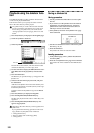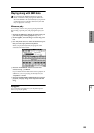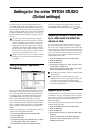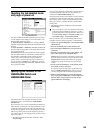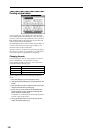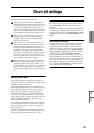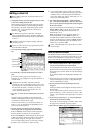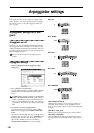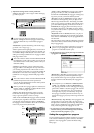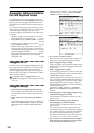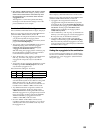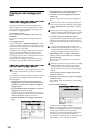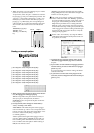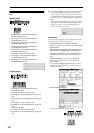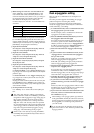130
Arpeggiator settings
This chapter describes the procedure for making arpeg-
giator settings in each mode. For details on the arpeggia-
tor function, refer to “Using the arpeggiator while you
play” (☞p.29).
Arpeggiator settings for a pro-
gram
Arpeggiator on/off
Each time you press the ARPEGGIATOR [ON/OFF] key,
the arpeggiator will be switched on or off. When on, the
ARPEGGIATOR [ON/OFF] key LED will light. When you
play the keyboard, an arpeggio will play according to the
selected arpeggio pattern.
The on/off setting is stored when the program is
written.
Arpeggiator settings
1 Select the Program P7: Edit-Arpeggiator, Arpeg.
Setup page.
2 Use “ (Tempo)” to set the tempo.
You can adjust the tempo by rotating ARPEGGIATOR
[TEMPO] knob. The LED will blink at the specified
tempo.
If “MIDI Clock” (Global P1: MIDI) is set to External
MIDI or External mLAN, the display will indicate “
= EXT.” This setting lets you synchronize the tempo
with an external MIDI device. In this case, it will not
be possible to change the tempo on the TRITON STU-
DIO.
3 In “Pattern,” select the arpeggio pattern.
You can select from preset arpeggio patterns P000–
P004 and user arpeggio patterns U000 (I-A/B)–U506
(User).
The way in which the pattern is played will depend on
settings such as “Octave” and “Sort.” P000–P004 in the
following diagrams show how the arpeggio will be
played when “Octave” is set to 1, and “Sort” is
checked. P004: RANDOM is only one possibility.
P000: UP
P001: DOWN
P002: ALT1
P003: ALT2
P004: RANDOM
U000 (I-A/B)–U199 (I-A/B)
With the factory settings, various arpeggio patterns are
preloaded. These include a variety of patterns such as
drum or bass phrases, or guitar or keyboard backing riffs
(☞VNL).
U200 (E–A) – U311 (E–G)
With the factory settings, these do not contain patterns.
U312 (User) – U506 (User)
When the TRITON STUDIO is shipped from the factory,
arpeggio patterns are preloaded in some of these memo-
ries.
UP
DOWN
ALT1
ALT2
RANDOM