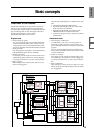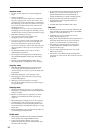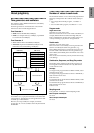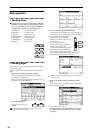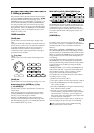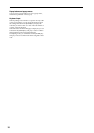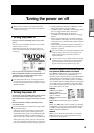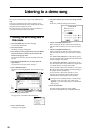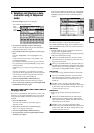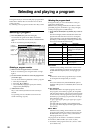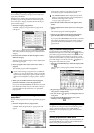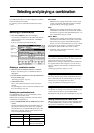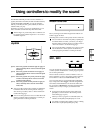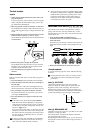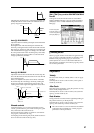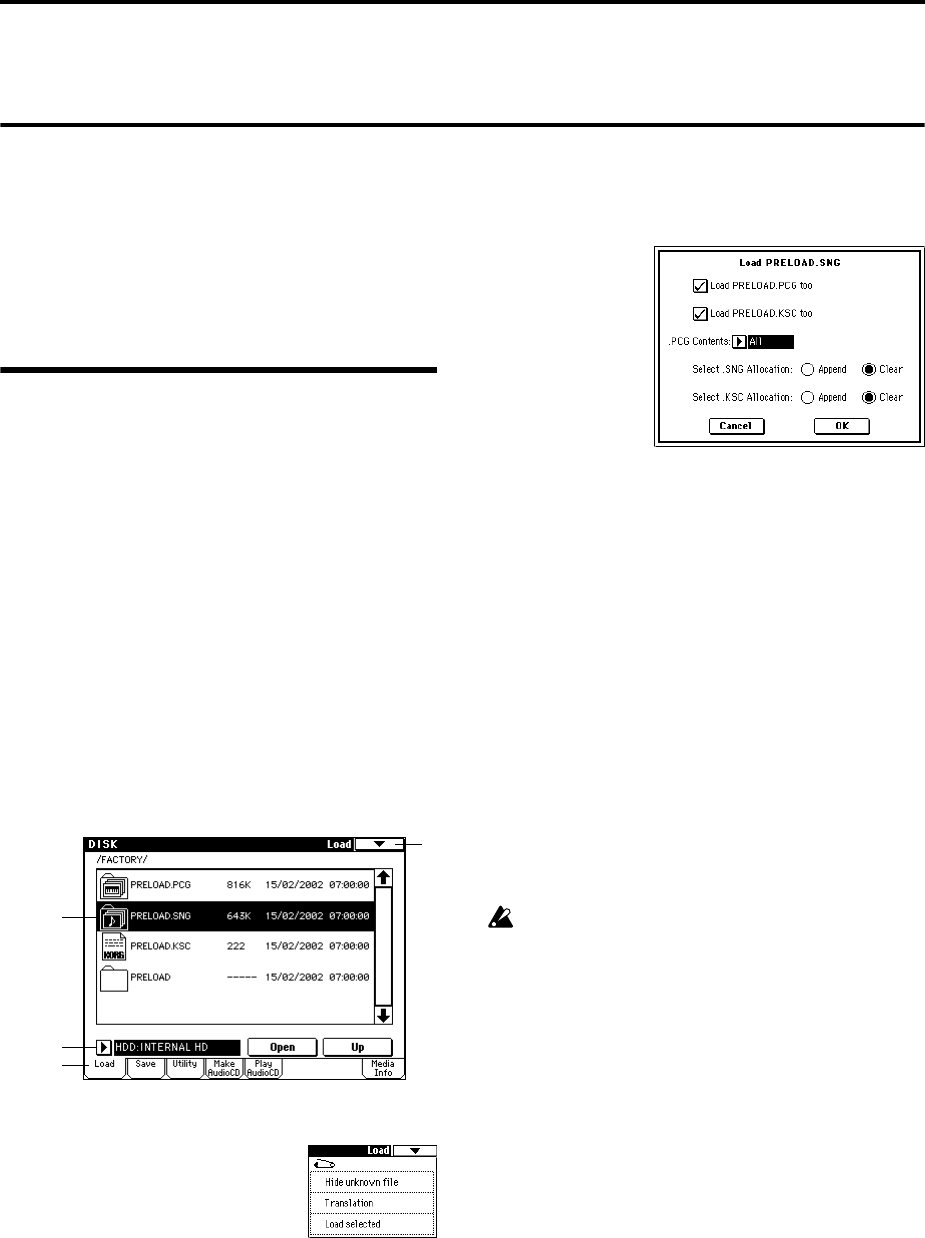
20
Listening to a demo song
Here’s how to listen to demo songs on the TRITON STU-
DIO.
This section explains how the demo song data can be
loaded from the internal hard drive using the Disk mode,
and played back in Sequencer mode.
We will explain how to play back songs individually, or
consecutively using the Cue List function.
1. Loading the demo song data in
Disk mode
1 Press the [DISK] key (the LED will light).
You will enter Disk mode.
2 Press the Load tab.
The Disk, Load page will appear.
3 Press the drive select popup button, and select HDD:
(internal hard drive) which is the second from the
bottom in the popup menu.
File information for the internal hard disk will be dis-
played.
4 Press the FACTORY directory, and then press the
Open button.
You will move to the next lower directory.
5 Press “PRELOAD.SNG.”
The display will be highlighted. This is the demo song
data.
6 Press the page menu button.
The page menu commands will be displayed.
7 Press “Load selected.”
A dialog box will appear.
8 Check the data that you want to load along with the
song.
In this case, make the settings shown below.
• Check “Load PRELOAD.PCG too”
If this is checked, the .PCG file will be loaded along
with the .SNG file when you execute the Load opera-
tion.
• Check “Load PRELOAD.KSC too”
If this is checked, the .KSC file will be loaded along
with the .SNG file when you execute the Load opera-
tion.
The “Select .SNG Allocation” radio buttons specify
how the song data will be loaded into internal memory.
For this example, select Clear.
The “Select .KSC Allocation” radio buttons specify
how the sample data will be loaded into sample mem-
ory (RAM). For this example, select Clear.
If you load with “Select .KSC Allocation” set to Clear,
the sample data will be loaded from the beginning of
the sample memory (RAM) area.
If you load with “Select .KSC Allocation” set to
Append, the sample data will be loaded into the
unused portion of the sample memory (RAM).
If sample memory (RAM) already contains sample
data that you do not wish to lose, either select
Append, or save the sample data to a internal hard
disk (☞p.59).
9 Press the OK button.
The data will be loaded in the order of PRE-
LOAD.PCG, PRELOAD.SNG, and PRELOAD.KSC.
2
3
Drive
Select
6
5