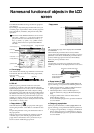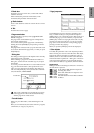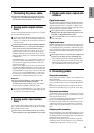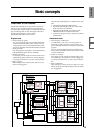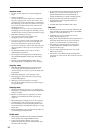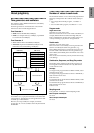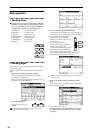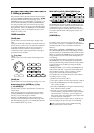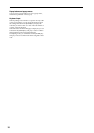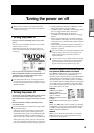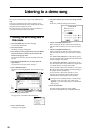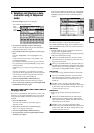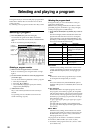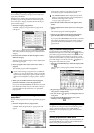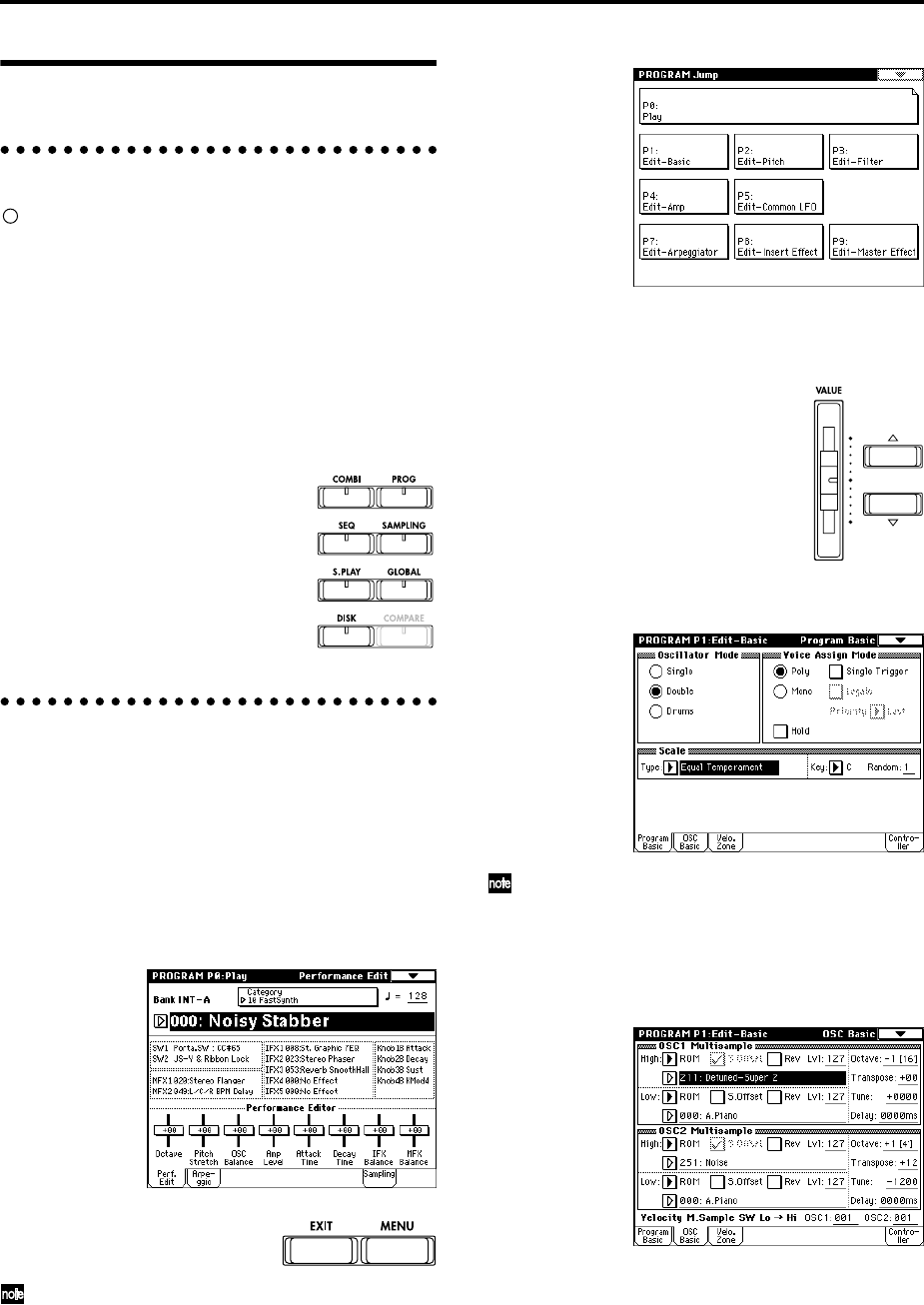
16
Basic operation
1. Selecting modes
In order to use a particular function on the TRITON
STUDIO, you must first select the appropriate mode.
Press one of the front panel mode keys ([COMBI] key
– [DISK] key) to enter the corresponding mode.
2. Selecting pages
Each mode has a large number of parameters, which are
grouped into pages.
These are further subdivided by tabs into up to eight tab
pages.
1 Make sure that the desired mode is selected.
To select a mode, press the appropriate mode key
([COMBI] key – [DISK] key).
Here we will use Program mode as an example for our
explanation. Press the [PROG] key.
2 Press the [MENU] key.
The page jump menu will
appear.
In Disk mode there is only one page, so the page
jump menu will not appear.
3 In the LCD screen, press the desired page.
You will jump to the selected page, and it will appear
in the display. As an example here, press P1: Edit-Basic.
• As a reminder, the page that was
selected before you pressed the
[MENU] key will have its top right
corner bent over.
• You can also jump to the
corresponding page by pressing a
numeric key [0]–[9]. (P0–P9
correspond to numeric keys [0]–[9].)
• By holding down the [MENU] key
and pressing a numeric key [0]–[9],
you can jump directly to the corresponding page
without displaying the page jump menu.
When you press the [EXIT] key, you will return to P0
from any page.
4 Press one of the tabs located at the bottom of the
page.
As an example here, press the OSC Basic tab which is
the second from the left.
• Some pages have no tabs.
5 To move to a page with a different ‘P’ number, press
the [MENU] key and continue from step 2 of this
procedure.
[COMBI] key: Combination mode
[PROG] key: Program mode
[SEQ] key: Sequencer mode
[SAMPLING] key: Sampling mode
[S.PLAY] key: Song Play mode
[GLOBAL] key: Global mode
[DISK] key: Disk mode