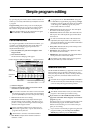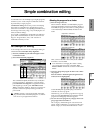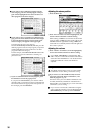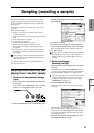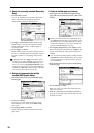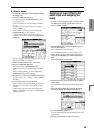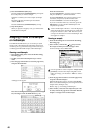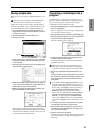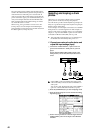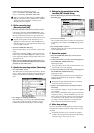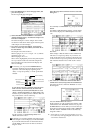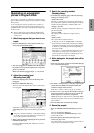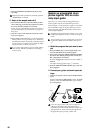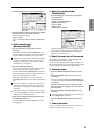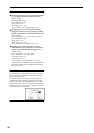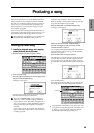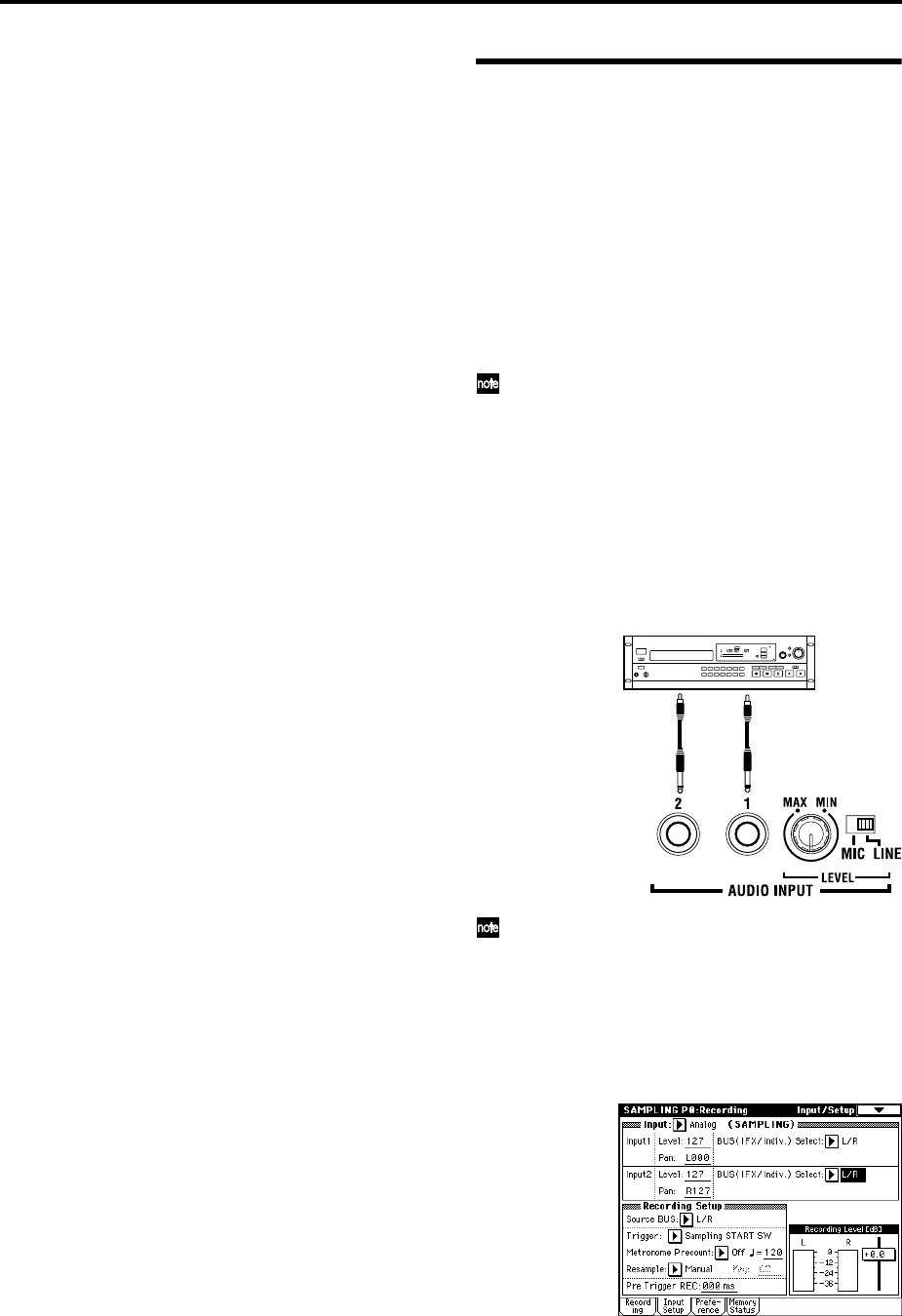
42
The converted program settings will automatically be
stored in the internal memory, but the sample data you
created will be lost when the power is turned off. In
order to reproduce the sound of the program after the
power is turned on again, you must first load the previ-
ously-saved sample data back into the TRITON STU-
DIO, using the Disk mode. When loading, it is best to
set “.KSC Allocation” to Clear.
When saving, it is a good idea to execute “Save All”
(☞PG p.166) to save the samples and multisamples
along with the converted program, and then load all of
this data together. (☞PG p.157, 162)
Sampling and looping a drum
phrase
Here’s how you can sample a drum phrase (or similar
phrase) from an audio CD, and loop the playback.
You will need to provide a drum rhythm loop sample. Ini-
tially, it is a good idea to begin with a rhythm loop sample
that has a fairly simple beat.
As an example, we will sample one measure of a 140 BPM
drum phrase in a 4/4 time signature. In this example we
will use a CD player. For details on how you can digitally
sample or “rip” from the CDRW-1 option or from a SCSI-
connected CD-ROM or CD-R/RW, refer to p.108.
This explanation assumes that you are starting from
the default state immediately after power-on.
1. Connect your external audio device and
adjust the input settings (Input)
1 Connect the AUDIO INPUT 1, 2 jacks on the rear
panel to the LINE OUT L and R jacks of your CD
player.
Set the AUDIO INPUT [MIC/LINE] switch to the
LINE position, and set the [LEVEL] knob near the
center.
If the CDRW-1 option is installed, the analog audio
will be internally connected to the AUDIO INPUT 1
and 2 jacks.
You can also “rip” digital audio data via the CDRW-1
option or a SCSI-connected CD-R/RW. (☞p.108)
2 Press the [SAMPLING] key to enter Sampling mode.
3 Press the Input Setup tab to select the P0: Recording,
Input/Setup page.
4 Set the various parameters so that the signal from the
AUDIO INPUT jacks will be input to the TRITON
STUDIO.
AUX OUT
R
L
CD player