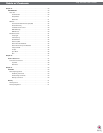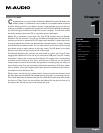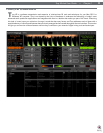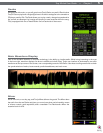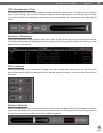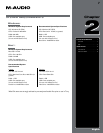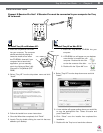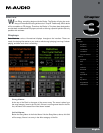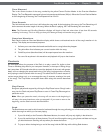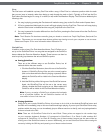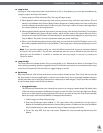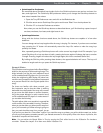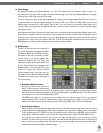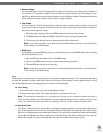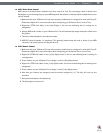Torq MixLab User Guide » Chapter 1
10
Torq MixLab User Guide » Chapter 3
10
Time Elapsed
This is the current location of the song, marked by the yellow Current Position Marker in the Overview Waveform
Display. The Time Elapsed is expressed in hours/minutes/seconds/frames (30 fps). When the Current Position Marker
is at the beginning of the song, the Time Elapsed will be 0:0:0.0.
Time Remain
This field indicates how much time is left before the song ends. At the beginning of the song, the Time Remaining will
be the same as the entire length of the song. When the Deck is playing, the Time Remaining will count down.
Note: The Overview and Scrolling Waveform displays will begin to flash red when there is less than 30 seconds
remaining in the song. This is to notify you that you’d better get ready with another song to play!
Overview Waveform
Each Deck includes an Overview Waveform display which shows a miniaturized version of the song’s waveform in its
entirety. This display serves several purposes:
1. It allows you to see where the breaks and builds are in a song before they happen.
2. The yellow Now Line indicates your current location within the song.
3. QuickCue points (described later) will be superimposed over this waveform.
4. You can click anywhere in this waveform and playback will jump to that location.
Controls
As mentioned before, the purpose of the Deck is to play a music file, similar to how
iTunes or WinAmp plays files on your computer. However, in the scope of DJing, things
don’t stop there. A DJ needs to be able to control the playback of the music with greater
detail, such as changing the speed and/or key of the song, looping sections of audio,
and jumping to other locations within the song. This allows the DJ to match tempos of
various songs during a mix, or to re-arrange the song (in essence, creating a live remix
of the song). The Torq Decks accomplish these tasks using the controls described
below.
Play/Pause
Songs are played and stopped by clicking the Play/Pause button. Simply load a
song into the Deck and press Play/Pause to start it. Press Play/Pause again to
pause the music.
Note: When you pause the music, the song will not return to the beginning—it
will stay in the same location as when you stopped it. If you want to return to the
beginning, use the Seek controls described below.
Seek
The Seek buttons are used to skip forward or backward through the song, allowing you to find certain points (or beats)
within the song from which you can start playing.
1. If you click briefly on the Forward or Backward buttons, the music will jump only slightly in that direction.
2. If you click and hold one of these buttons, Torq will scroll through the song, going faster and faster as long as
you hold the button. Scrolling will stop when you release the button.
3. To jump to either the beginning or end of the song, hold the Shift key while clicking Seek buttons.