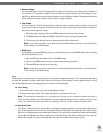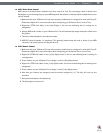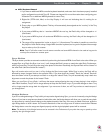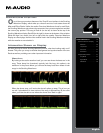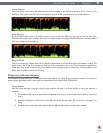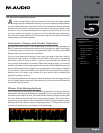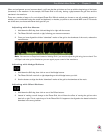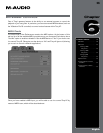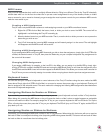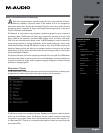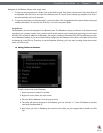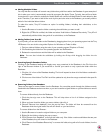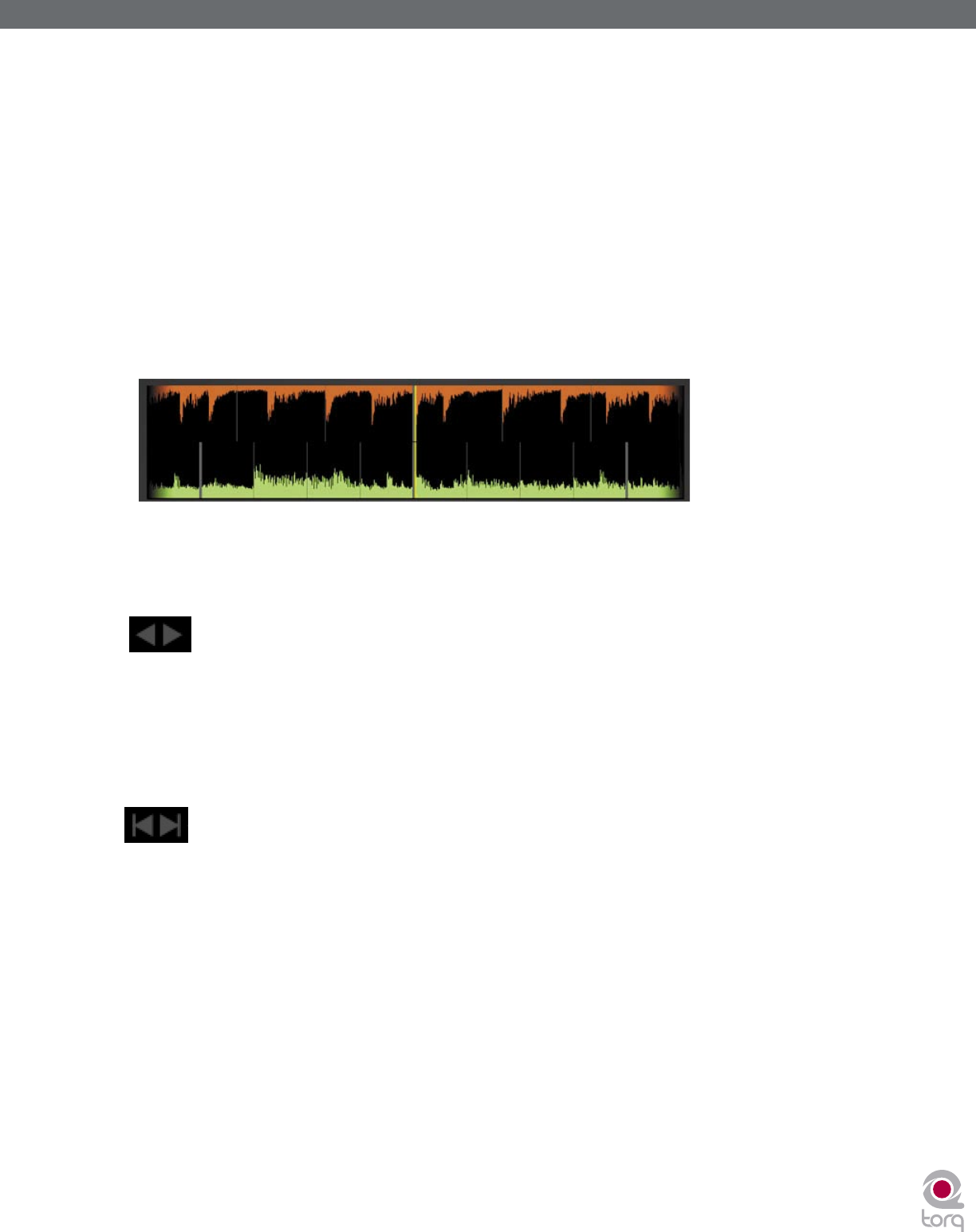
Torq MixLab User Guide » Chapter 1
24
Torq MixLab User Guide » Chapter 5
24
When a mis-alignment occurs (as seen above), you’ll see that the grid does not line up with the beginnings of the beats
(transients) in the waveform. In the example, the Phase Grid is too early, leaving a gap between the grid lines and the
transients in the waveform.
There are a number of ways to fi x a mis-aligned Phase Grid. Which method you choose to use will probably depend on
whether you’re comfortable using the mouse and keyboard, or whether you prefer to use external MIDI control. The results
are all the same, so choose whichever feels good for you.
Adjusting with the Mouse
1. Hold down the Shift key, then click-and-drag left or right with the mouse.
2. The Phase Grid will move left or right, following your mouse movements.
3. Once you have aligned the thicker “downbeat” marker of the grid to the downbeat of the music, release the
mouse button.
Note: You can turn on Caps Lock instead of holding Shift if you need to adjust the grid using just one hand. Turn
off Caps Lock when you’re fi nished so you can regain proper control of the waveforms.
Adjusting with Nudge Buttons
1. Hold down the Shift key, then click on one of the Nudge buttons.
2. The Phase Grid will move left or right depending on which Nudge button you click.
3. Use the buttons to align the thicker “downbeat” marker of the grid to the downbeat of the music.
Adjusting with Offset Buttons
1. Hold down the Shift key, then click on one of the Offset buttons.
2. Instead of making a small change to the Phase Grid, this will have the effect of moving the grid an entire
beat left or right. This is a quick way to fi x the Phase Grid if it happens to be aligned to the beats but has the
downbeat in the wrong location.