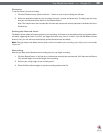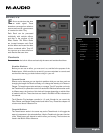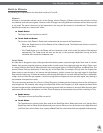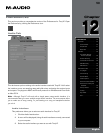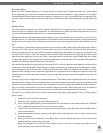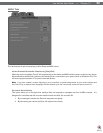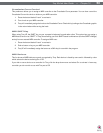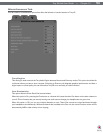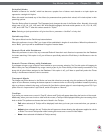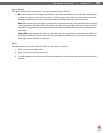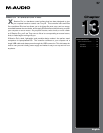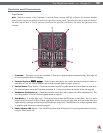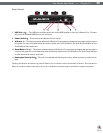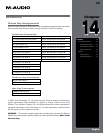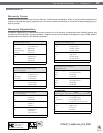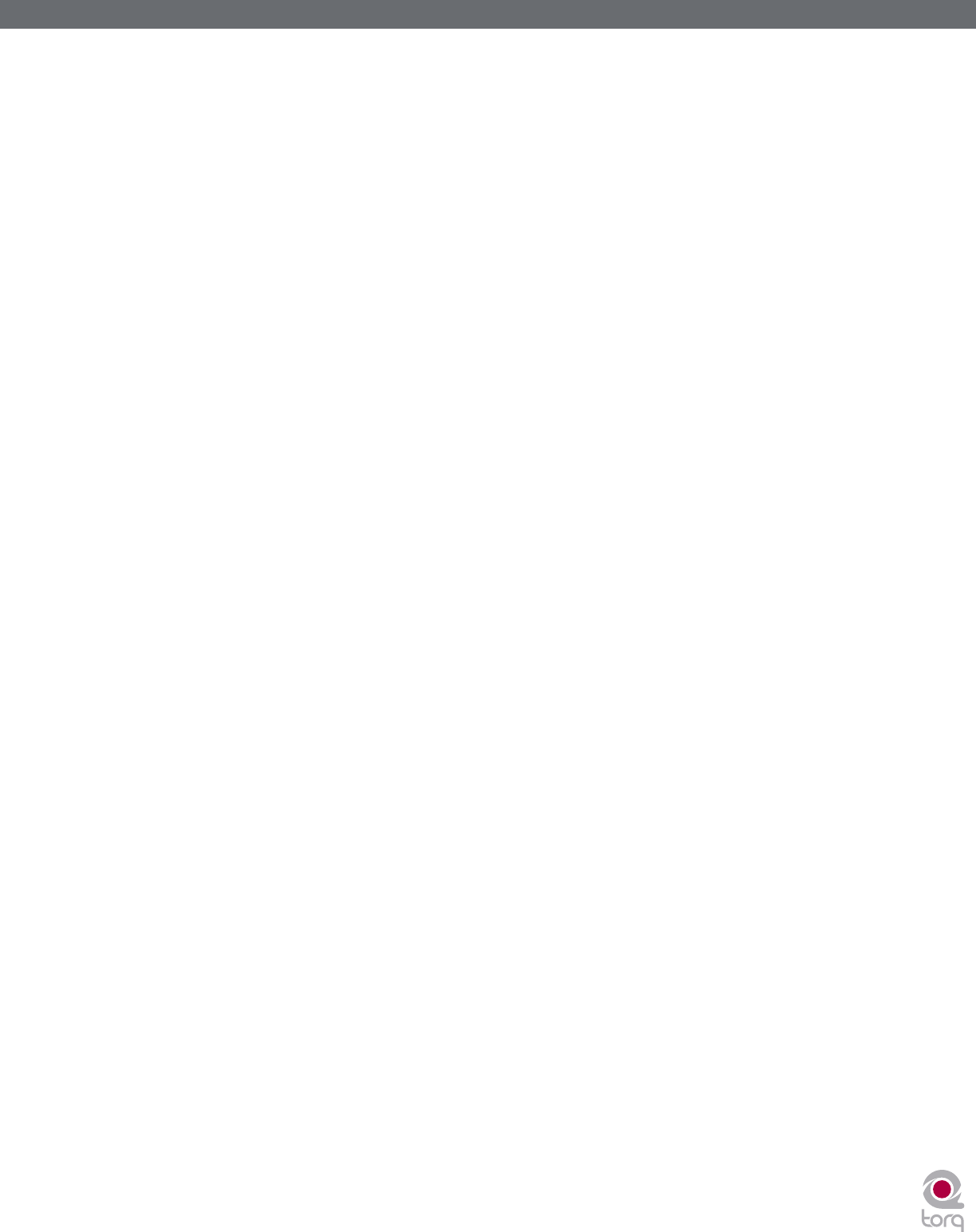
Torq MixLab User Guide » Chapter 1
55
Torq MixLab User Guide » Chapter 12
55
Schaffel Mode
Schaffel is German for “shuffle,” which has become a popular form of dance music based on a triplet rhythm as
opposed to a straight 4/4 rhythm.
When this mode is activated, any of the effects (or parameters that quantize their values) will include triplets in their
quantizing options.
Take the Strobe effect for example: The Parameter knob changes the rate of the Strobe effect. Normally, this would
select rates of 1⁄2, 1⁄4, 1/8, 1/16, and 1/32. With Schaffel engaged, the knob would quantize to 1⁄2, 1⁄4, 1/8, 1/8T,
1/16T, and 1/32T. The “T” after the number stands for “Triplet.”
Note: Selecting a triplet quantization will give the effect or parameter a “shuffled” or funky feel.
QuickLoop Size
This option affects how the QuickLoop buttons behave.
When this preference is set to “Bar,” your loops will be established in lengths of musical bars. When this preference is
set to “Beat,” your loops will be established in lengths of musical beats.
Search iPod with Database
When this preference is set to Yes, any connected iPods will have their music libraries incorporated into the Database
for instant searching. If this option is off, you will have to specifically select the iPod Library in the Browser to view its
contents.
Search iTunes Library with Database
If you happen to have a copy of Apple iTunes installed on your computer, selecting “Yes” for this option will integrate its
Music Library into Torq’s Database. Any songs currently a part of your iTunes Library will be instantly accessible in Torq
along with all other folders assigned to the Database. If this option is off, you’ll have to specifically select the iTunes
Library in the Browser window to view its contents.
Transport Mode
The Nudge and Offset buttons in the Decks can have their directions reversed using this preference. By default, this
option is set to Reverse, meaning the buttons operate in a manner similar to a DJ using turntables. Instead of pressing
right to go faster or ahead in the song, you’ll press left (just like the closest edge of a record spinning past a DJ). If you
prefer more of a “tape machine” style control, switch this option to “Normal.”
Tooltips
If you hover your mouse over a control in Torq LE, often a small Tooltip will appear describing the function of the control.
Additionally, when you move a knob or slider with the mouse, a Tooltip will be displayed showing the new setting of the
knob or slider. This preference chooses the level of detail in the Tooltips.
» Full—when selected, all Tooltips will be displayed, both when you hover your mouse and when you operate a
control.
» Adjust—when selected, the only Tooltips that will appear are those showing the adjustment applied to a knob
or slider. The normal Tooltips seen when hovering the mouse over a control will be hidden.
» None—when selected will disable all Tooltips entirely.