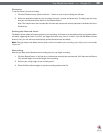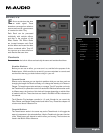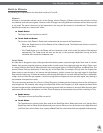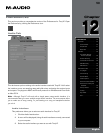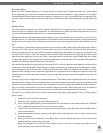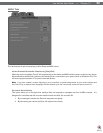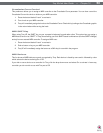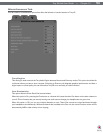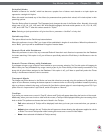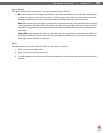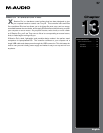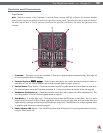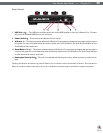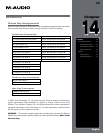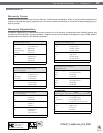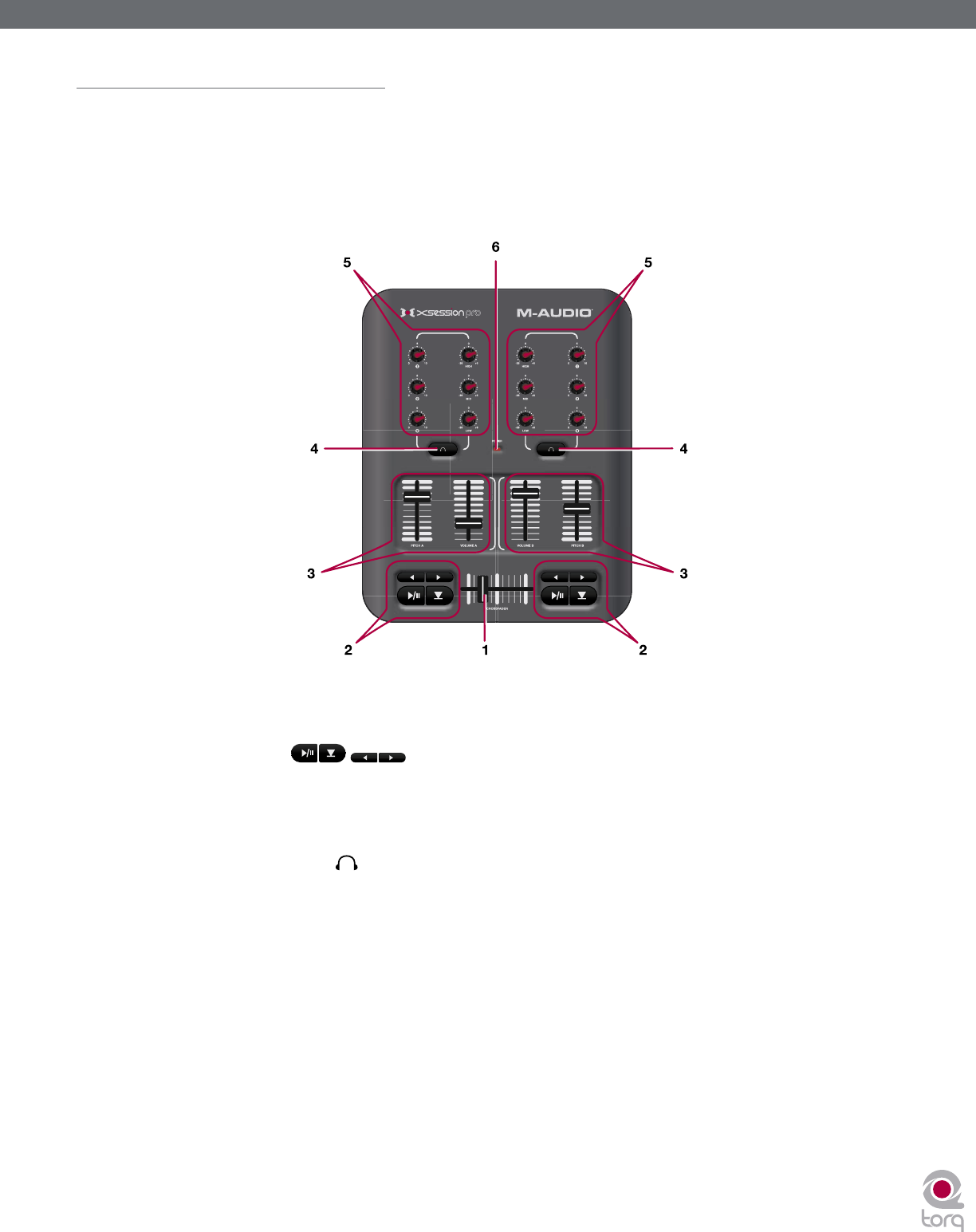
Torq MixLab User Guide » Chapter 1
58
Torq MixLab User Guide » Chapter 13
58
Controls and Connectors
Top Panel
Note: With the exception of the Crossfader (1) and the Power Indicator LED (6), X-Session Pro features identical
sets of knobs, buttons, and sliders on the left and right side of its top panel. The controls on the left side of X-Session
Pro affect the left deck in Torq LE while the controls on the right side of X-Session Pro affect the right deck of the
software.
1. Crossfader – This slider controls the crossfader in Torq and is used to transition between songs. See page 42
for more information about crossfading.
2. Transport Controls
– These buttons start/pause, cue, rewind, and fast forward your tracks on
each deck of Torq. All of these functions are covered in greater detail on pages 10 and 11.
3. Vertical Sliders (Pitch, Volume) – These vertical sliders control Torq LE’s speed and volume faders of each deck.
For more information about the Pitch slider, see page 14. To learn more about the Volume slider, see page 42.
4. Headphone Cue Buttons
– These buttons select which deck will be heard in the DJ’s headphone mix. The
cue mixing system of Torq is covered in greater detail on page 41.
5. User Knobs (1, 2, 3, High, Mid, Low) – These knobs control effect and EQ levels on each deck. The 1, 2, and 3
knobs control the amount of Filter, Phaser, and Strobe effects whereas the High, Mid, and Low knobs effect the
high-frequency, midrange, and low-frequency EQ settings, respectively. The EQ section is covered in greater detail
on page 41 while effects are covered on page 47.
6. Power Indicator LED (Power) – This red LED illuminates when X-Session Pro is receiving power and is turned on
using the Power switch (8).