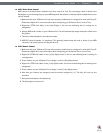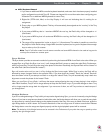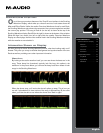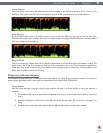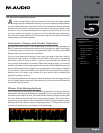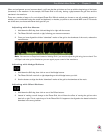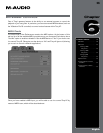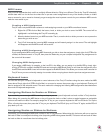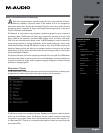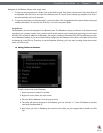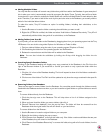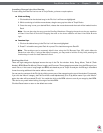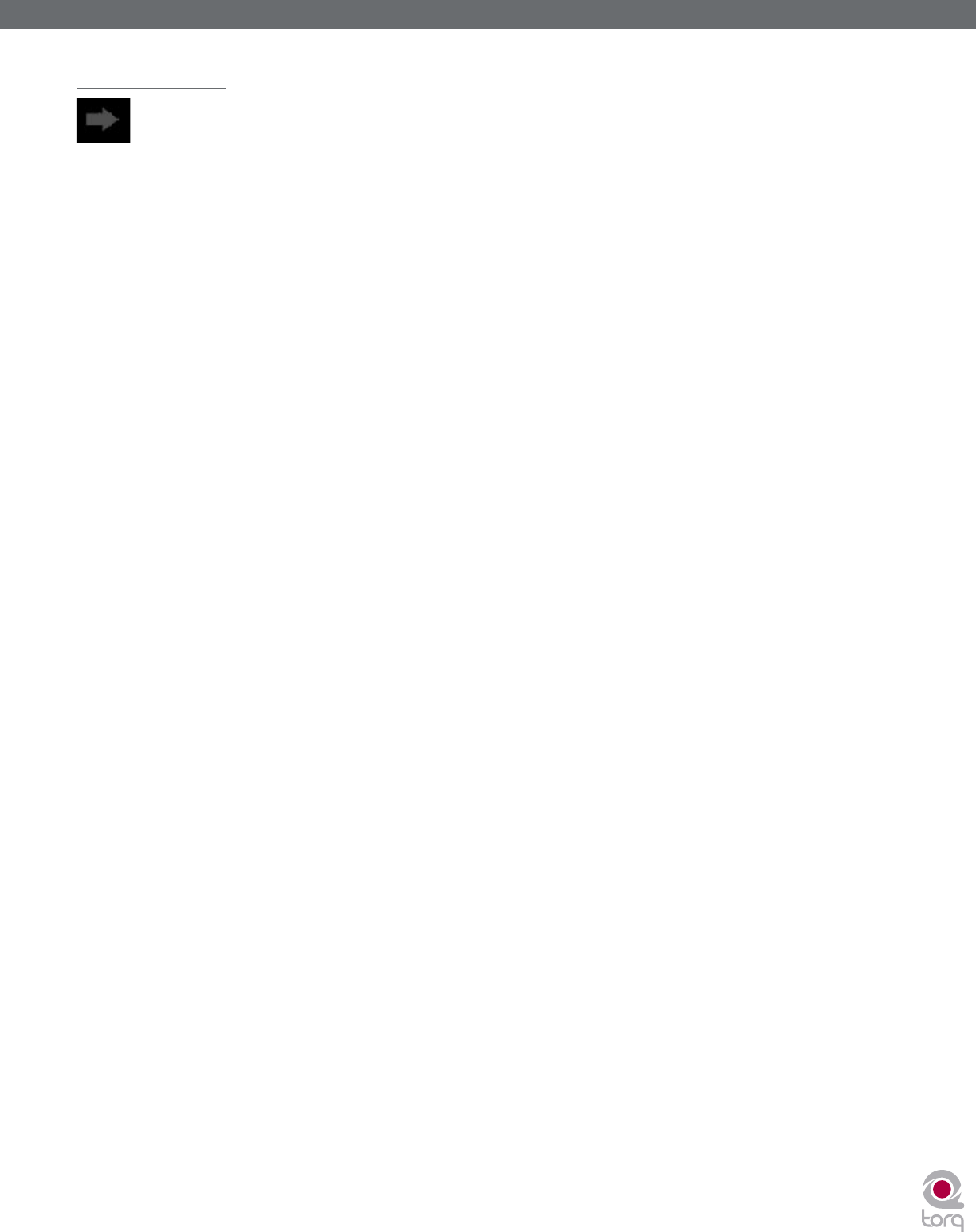
Torq MixLab User Guide » Chapter 1
25
Torq MixLab User Guide » Chapter 5
25
Sync Button
The Sync button is an automatic method of synchronizing the beat and BPM of one Deck to another. When you engage Sync
on a Deck (the Sync icon is on), it will change that Deck’s tempo to match the other Deck. Furthermore, when you press
Play, Torq will align the song to the phase of the other Deck. Essentially, the synced Deck will be “slaved” to the other Deck
(which would be the “master”).
Locked Sync
Sync will remain active until you turn it off by clicking the Sync button again. While Sync is active, the Decks will
effectively be locked together. The slaved Deck will be affected by tempo changes made to the opposite Deck. If you
slow down the master Deck, the slaved Deck will also slow down in kind. If you attempt to scratch or re-align the slaved
Deck, Torq will automatically snap it back into alignment to match the phase of the master Deck.
Momentary Sync
When you turn Sync off on a Deck, it will keep the tempo setting allowing the song to keep playing in time with the
other Deck. However, Torq will no longer attempt to keep the two Decks in sync if you make changes to them. Torq will
no longer snap the songs back into alignment if you move one of them, nor will Torq continue to match tempos if you
change them. So if you just need to synchronize for a moment and wish for the music to run freely afterward, click the
Sync button once to turn it on, then click it again to turn it back off—the Tempo will be matched to the other Deck, and
you’ll be free to start and manipulate the music as you wish.