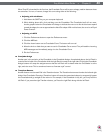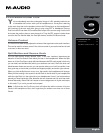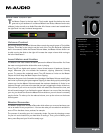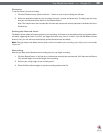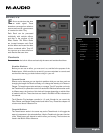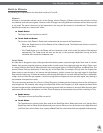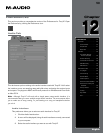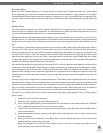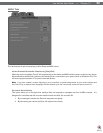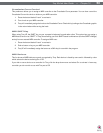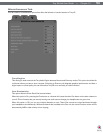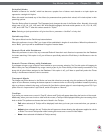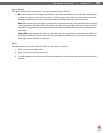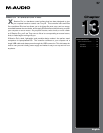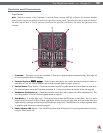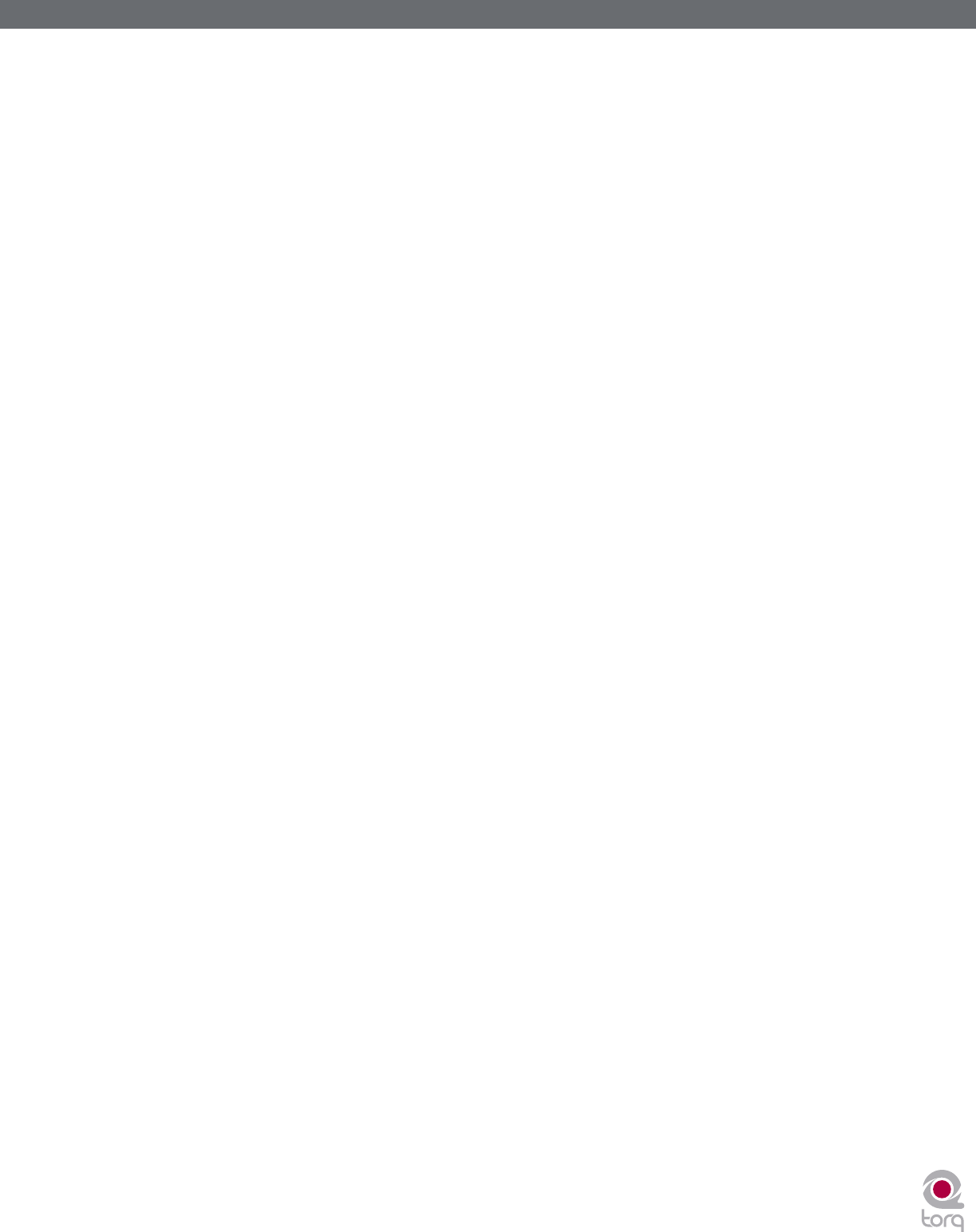
Torq MixLab User Guide » Chapter 1
51
Torq MixLab User Guide » Chapter 12
51
Sample Rate
Below the Audio Interface selection you will see sample rate adjustment. Increasing this value will improve sound
quality (depending on your source material) but will also place heavier demands on your computer. It is therefore
recommended to leave the sample rate only as high as you need it to be. If you only play MP3 files or songs from CDs,
you won’t really have any reason to raise this value beyond 44,100 since that is the sampling rate used by MP3s and
CDs.
Buffer Size
The other important setting for your audio interface is the Buffer Size. This parameter can cause a lot of confusion for
some users, but is actually not that complicated. To understand how the buffer size affects the performance of Torq,
you must understand a little bit about how your computer processes audio.
Multi-tasking is a term that refers to doing multiple jobs all at once. It’s what allows your computer to run more than one
program at a time (i.e. listening to iTunes while surfing the Web). While it looks like the computer is doing two separate
things at once, it’s actually not—it’s still doing only one task at a time, but changing between tasks faster than you can
see.
This provides for a streamlined computing experience, but creates a problem when using audio applications. Audio is
non-stop—a 5-minute song will play for 5 minutes without interruption. So how can the computer keep audio playing
while it’s jumping around to do other tasks? The answer is buffering. An audio buffer is a temporary “storage tank” that
can hold a brief moment of audio. The computer will fill the audio buffer with music then let the buffer play while it does
other things (like update the clock on your screen, check your network connections, monitor RAM usage, etc.). When
all things work properly, the computer will complete its other tasks and fill the buffer with more data before the buffer
empties, thus resulting in perfect audio while multi-tasking.
If the audio buffer happens to empty before the computer can fill it with more data, the audio playback will stop until the
computer can fill the buffer again. These “dropouts” happen very quickly, not sounding like prolonged gaps of silence,
but sounding more like clicks and pops or otherwise distorted audio. When this happens, the solution is to either
lighten the CPU load (by closing unnecessary applications or processes that are wasting the computer’s time) or by
increasing the size of the audio buffer, allowing it to play longer (thus giving the computer enough time to perform its
other tasks).
So why not just go with a large buffer size and avoid dropouts? The problem is that increasing the buffer size increases
the system latency. Latency is the time between when you tell the computer to do something (such as activating an EQ
Kill) and when you actually hear the results from the speakers. If you have a large audio buffer, the buffer will have to
play out its entire contents before you’ll hear any new EQ changes in the audio. When DJing, this can be a nightmare if
you’re trying to do things with accurate timing—all of your actions will have a delayed effect on the music.
The solution is to set the buffer size as low as it can go without inducing any audio problems. This is just like playing a
game of limbo:
1. Load some music into a Deck and play it.
2. While the music is playing, open the Audio Preferences.
3. If music is playing back properly, open the Buffer Size menu and select the next smallest buffer size. The buffer
will be updated immediately and the music will continue to play.
4. Listen to the music for a moment. If it sounds clean (no click, pops, or glitches), then lower the Buffer Size to
the next lowest setting.
5. Keep repeating this procedure, listening to the quality of the audio each time, until you reach a setting where
the audio breaks up.
6. Once you find this lower threshold, set the Buffer Size to the next highest setting (the last one that worked
properly) and your system will be optimized.
While Torq should be very stable at these settings, keep in mind that the system performance can be
compromised as you increase the CPU load.