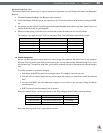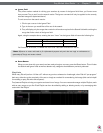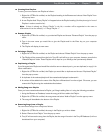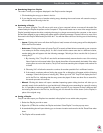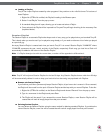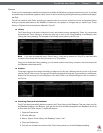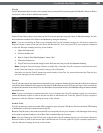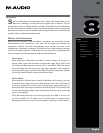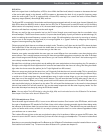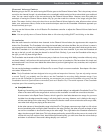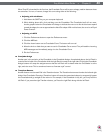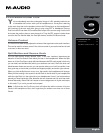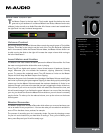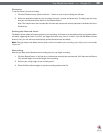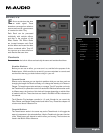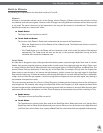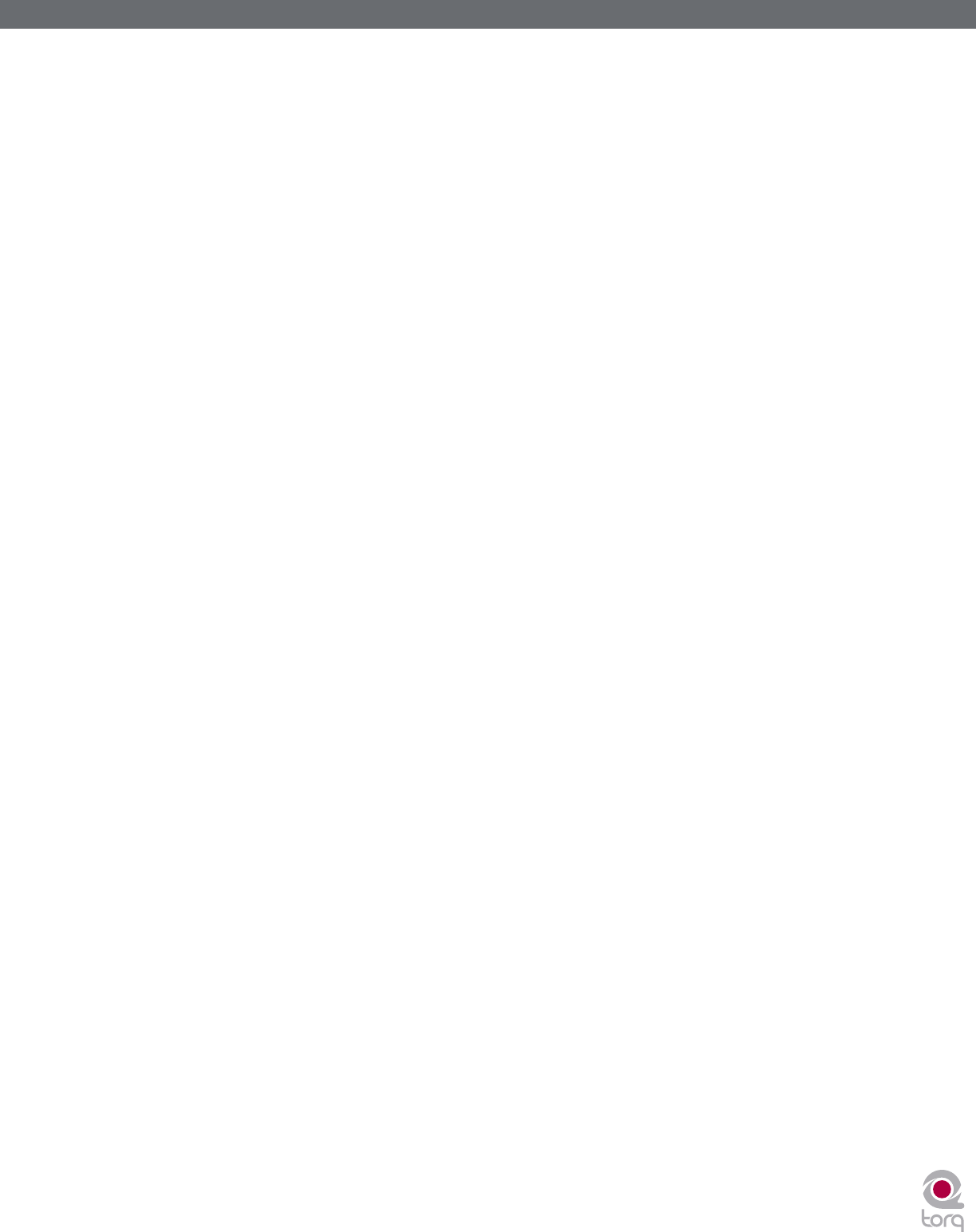
Torq MixLab User Guide » Chapter 1
41
Torq MixLab User Guide » Chapter 8
41
EQ/Kills
Next in the signal chain is the Equalizer, or EQ for short. While the Gain knob (above) increases or decreases the level
of the entire audio signal in the channel, an EQ increases or decreases the level of only a specific frequency range
within the audio signal. Torq LE is equipped with a 3-band EQ, meaning it can control the levels of three different
frequency ranges (bands), named High, Mid, and Low.
The 3-band EQ is comprised of three knobs and three buttons arranged vertically in each mixer channel. Naturally, the
High EQ is above the Mid EQ, which is above the Low EQ. The “X” buttons next to each EQ knob is a Kill. Activating
these buttons will completely remove, or kill, the associated frequency band from the audio—activating all three at the
same time will therefore completely mute the audio signal.
EQ may very well be the most powerful tool on the DJ mixer (though some would argue that the crossfader is the
ultimate weapon). The EQ controls are used to (1) improve the sound quality of poorly recorded or produced songs, (2)
assist in matching the overall frequency content of two songs, (3) add emphasis to the music by removing or isolating
one or more of the frequency ranges, and (4) mix songs together in a “jigsaw” fashion by swapping the frequency
ranges of two songs as they play together.
Old songs typically don’t have as much bass as today’s tracks. Therefore, you’ll often use the Low EQ to boost the bass
(low frequencies) of the old song to match the louder bass of a recent song. Without doing this, it may sound like the
music gets quieter as you mix from the recent song to the older one.
Likewise, even tracks recorded within the same year can sound different from one another, even when playing at the
same volumes. This is usually because one song will have stronger Mid frequencies compared to the other. If the bass
parts in both songs sound like they’re the same volume, you can use the Mid EQ to “turn down” the louder song until it
more closely matches the quieter song.
DJs also like to mix things up during their sets by adding their own manipulations to the songs they play. For example, a
DJ might cut the High and Low frequencies from a track a few beats before the chorus of a song, then bring them back
right when the chorus starts (the perfect job for Torq’s High and Low Kill buttons).
When two songs are playing at the same time, you’ll frequently find that the music sounds muddy. This is normally due
to “uncomplementary” bass content in the two songs. This can be as simple as the two songs being in different keys,
or could occur if both songs have long, sustained bass notes. In order to clean things up, you can simply remove the
bass from one of the songs will one of the Low Kill buttons. This will leave the bass from the other song in the mix, so
it will still sound natural. When you’re ready, press both Low Kill buttons at the same time. This will kill the bass in the
other track while bringing in the bass from the other. This will sound like the bass part in the overall mix has changed
(which it has) and the mix will still sound full. You can also swap frequencies with the other frequency bands. You can
also make the swaps less abrupt by using the EQ knobs instead.
Note: You can adjust Torq’s EQ knobs by using the High, Mid, and Low knobs found on the X-Session Pro hardware.
See chapter 13 to learn more about X-Session Pro.
PFL/Headphone Cue
Once the audio signal leaves the EQ, it is sent to two different locations. One location is the PFL Button, which looks
like a pair of headphones. PFL stands for Pre-Fader Listen, which refers to hearing an audio signal without being under
the influence of the Volume fader (on some mixers, this function is called “Cue”). That definition may not make sense if
you’re not familiar with a mixer, so think of it as a way to privately hear the music in a mixer channel regardless of what
your audience can or cannot hear.
This is what a DJ uses to listen to the next song before he plays it for his audience. When you press the PFL button, that
channel is sent to the PFL section, which lets you hear the music through your headphones. This section is described
below.
Note that you can press the Headphone Cue Buttons on the X-Session Pro hardware controller instead of the on-screen
Cue buttons found within Torq. To learn more about X-Session Pro, please see chapter 13.