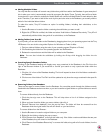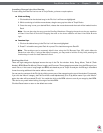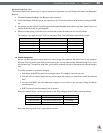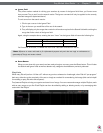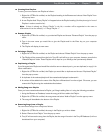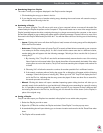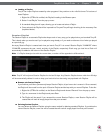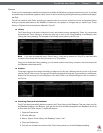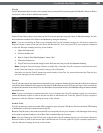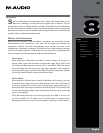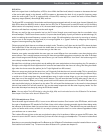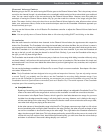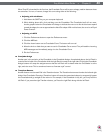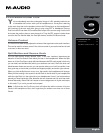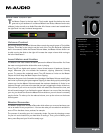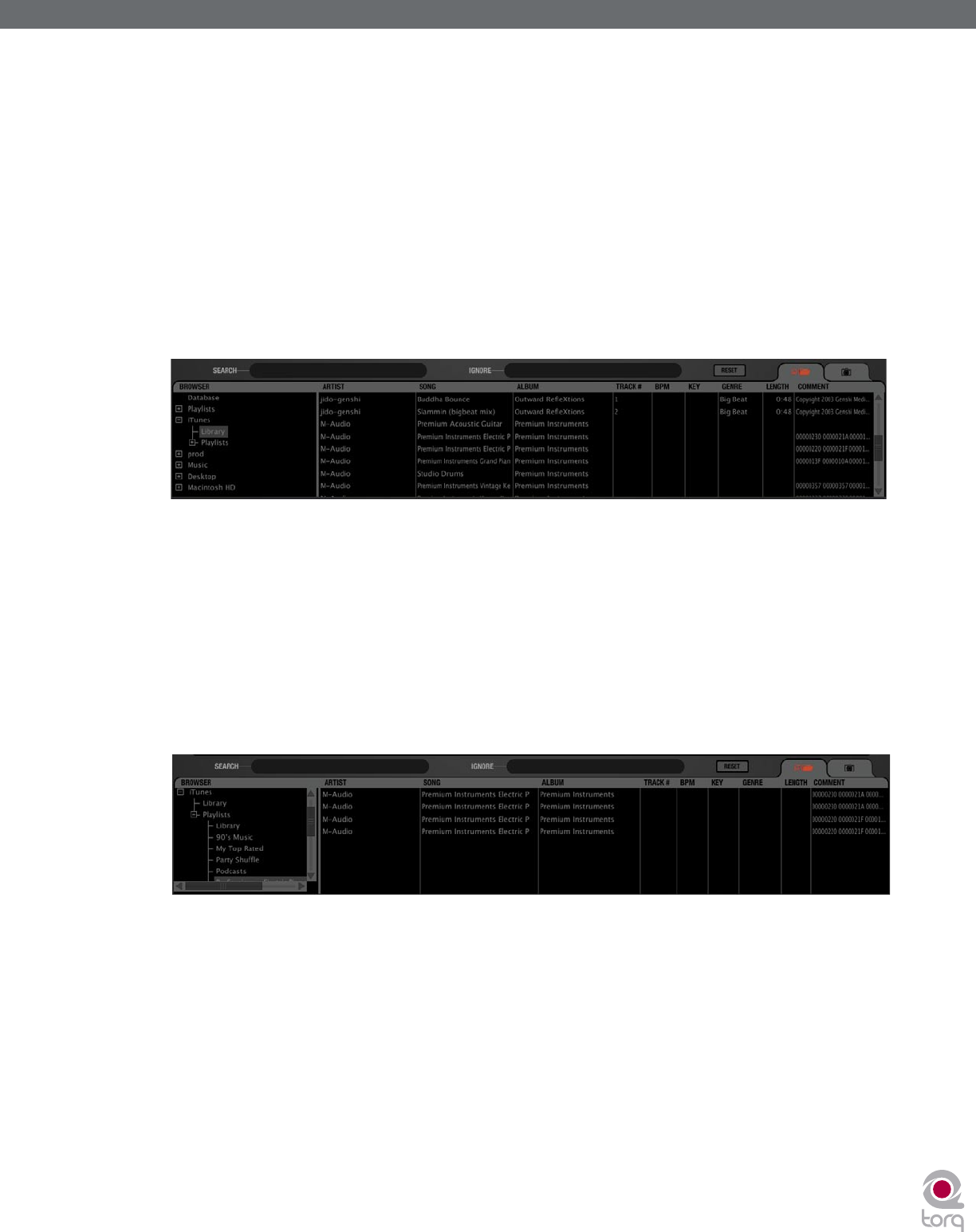
Torq MixLab User Guide » Chapter 1
38
Torq MixLab User Guide » Chapter 7
38
iTunes
iTunes is a free media player available from Apple for both Mac and Windows computers (www.itunes.com). It provides
an excellent way to download, organize, and rip music as well as interfacing with Apple’s famous portable media player,
the iPod.
Torq LE can interface with iTunes, providing you instant access to your entire collection of music and playlists without
having to manually add folders to the Database. Furthermore, any updates or changes that you make to your iTunes
Library or Playlists will automatically be refl ected in Torq LE.
< Library
The iTunes Library is the entire collection of music and videos currently managed by iTunes. You can browse
and search the iTunes Library by clicking the plus sign in front of the iTunes heading in the Browser, then
clicking the Library heading. The contents of the Library will be shown in the File List.
Note: If you have an especially large iTunes Library, it may take a moment for Torq LE to read the entire
contents of the Library the fi rst time you select it in a Torq session
Once you’ve clicked the Library heading, you can search and sort the Library contents in the same manner as
the Database (described earlier).
< Playlists
iTunes also supports the creation and editing of playlists, but they are a different format from the .m3u format
used by Torq LE. Not to worry—Torq can still access these playlists through the iTunes heading in the Browser.
Simply click the plus sign in front of Playlists to view them. Click on an individual Playlist to see its contents in
the File List.
< Searching iTunes with the Database
Torq LE can also automatically add the contents of the iTunes Library to the Database. That way, when you click
the Database heading in the Browser, you’ll get the fi les from all folders assigned to the Database as well as
all fi les within the iTunes Library. To enable this feature:
1. Open the Preferences.
2. Click the Misc tab.
3. Next to “Search iTunes Library with Database,” select “Yes.”
4. Close the Preferences.
5. Torq will now include the contents of the iTunes Library when you click the Database heading.