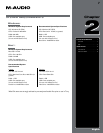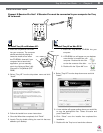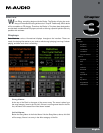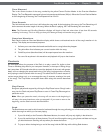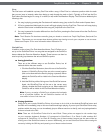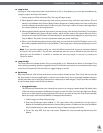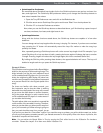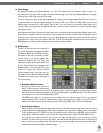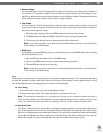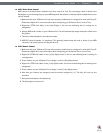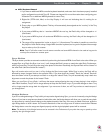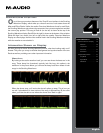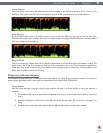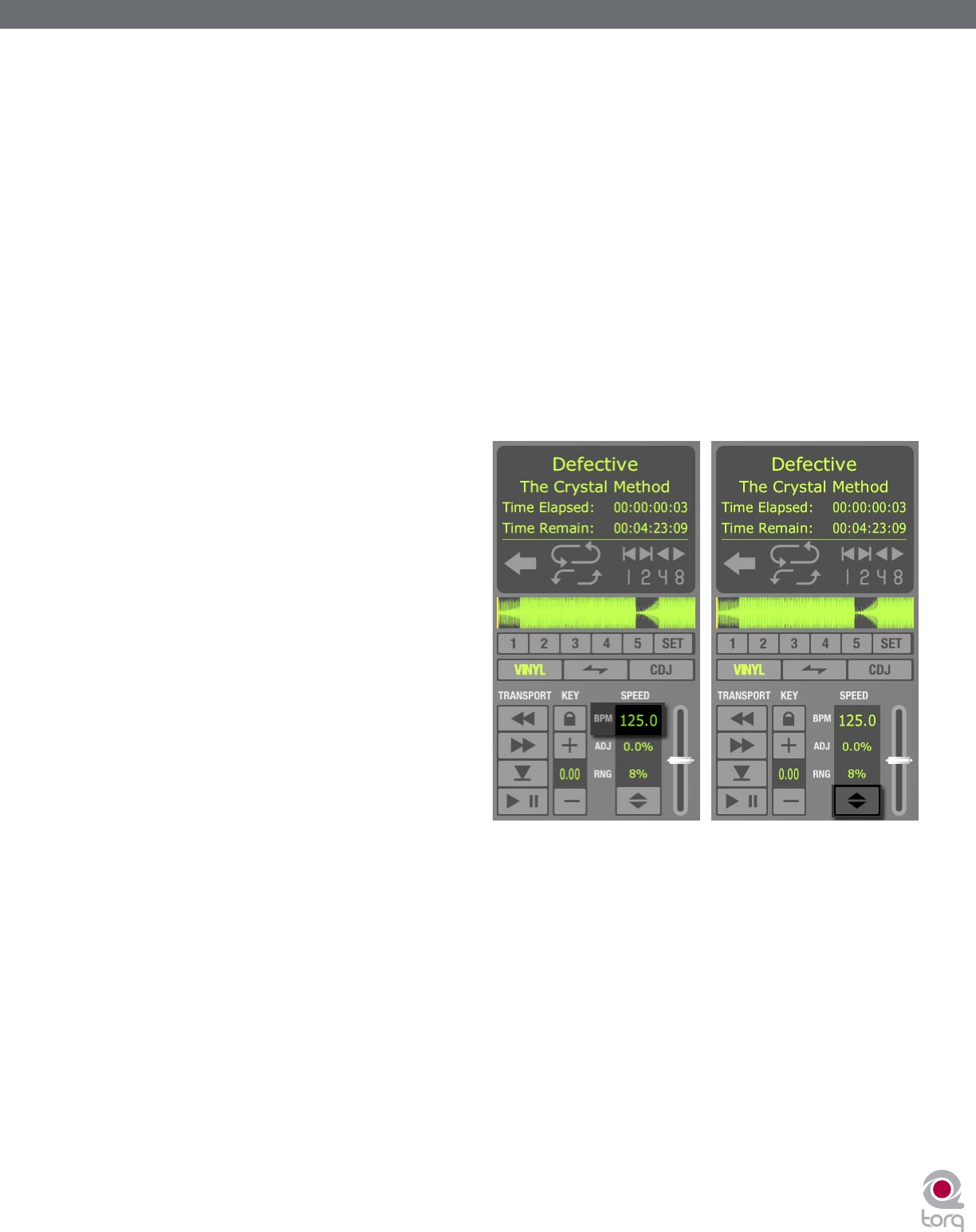
Torq MixLab User Guide » Chapter 1
15
Torq MixLab User Guide » Chapter 3
15
< Slider Range
By default, the range of the Speed Adjuster is +/- 8%. That means that if you move the slider to either of its
extremes, you’ll only get an 8% change in the speed of the song. To the left of the Speed Adjuster is a display
showing the current range setting for the slider:
You can change the range of the Speed Adjuster by clicking on this range display. Each time you click, the
range will advance to the next highest setting. The order is: 8%, 10%, 20%, then 50%. When you click the
display again, the range will “wrap around” back to 8%. You’ll only need to increase the range when you’re
trying to match two songs with very different tempos, or when you want to perform an extreme speed change
as a special effect.
Most experienced DJs will simply match the tempos of two songs by hand using the Speed Adjust slider, which
is a perfectly acceptable method of matching songs (indeed, this is the way it’s been done for decades). Since
it requires a lot of practice to hear when one song is playing faster or slower than another, those new to DJing
will benefit from some of the extra features built into Torq LE. Such features include automatic beat detection,
BPM displays, scrolling waveform displays, and automatic synchronization.
< BPM Display
Tempo is a measurement of the speed of a
song and is normally expressed as Beats
Per Minute (BPM). As the BPM increases,
the speed of the song increases. In order
for two songs to be mixed together with
their beats aligned, the two songs will
need to be playing at the same tempo. This
is why Torq’s Decks are equipped with
Speed Sliders. In the event the DJ is trying
to mix two songs with different tempos
(which happens more often than not), he
will need to use the Speed Sliders to match
the tempo of the new song to the tempo of
the current song.
» Automatic BPM Detection
Any time you load a new track into a
Deck, Torq will analyze it and attempt
to determine the tempo of the song. For most dance music, Torq LE will be able to determine the tempo
accurately. Once scanned, the tempo of the song will be shown in the BPM display for the Deck, which
is located just to the left of the Speed Adjust slider.
The BPM shown here is a “living value”—it will change when you alter the speed of the song with the
Speed Adjuster. This is extremely helpful when trying to synchronize two songs since you’ll be able to
nearly match the tempos of the two songs just by matching the BPM values shown in the displays.
» Double/Halve Button
When Torq LE incorrectly identifies the tempo of a song, it will often return a result that is half the original
tempo or double the original tempo. This occurs frequently when using Drum & Bass tracks with tempos
in the neighborhood of 170 BPM. Torq may think that the tempo of the song is 85 BPM, which is half the
actual tempo. When this happens, you can quickly double the tempo using the Double/Halve button.
The first time you press this button, the up arrow will light and the tempo of the current song will be
doubled. The second time you press the button, the down arrow will light and the tempo of the song will
be cut in half from the original tempo. The third time you press this button, the arrows will turn off and the
tempo will revert to the originally detected tempo.