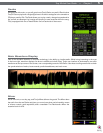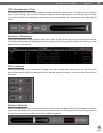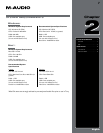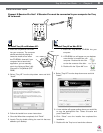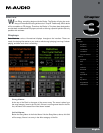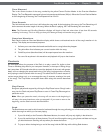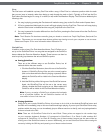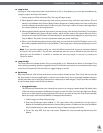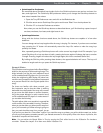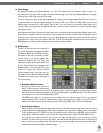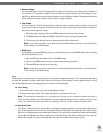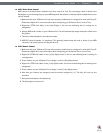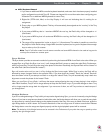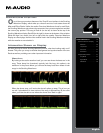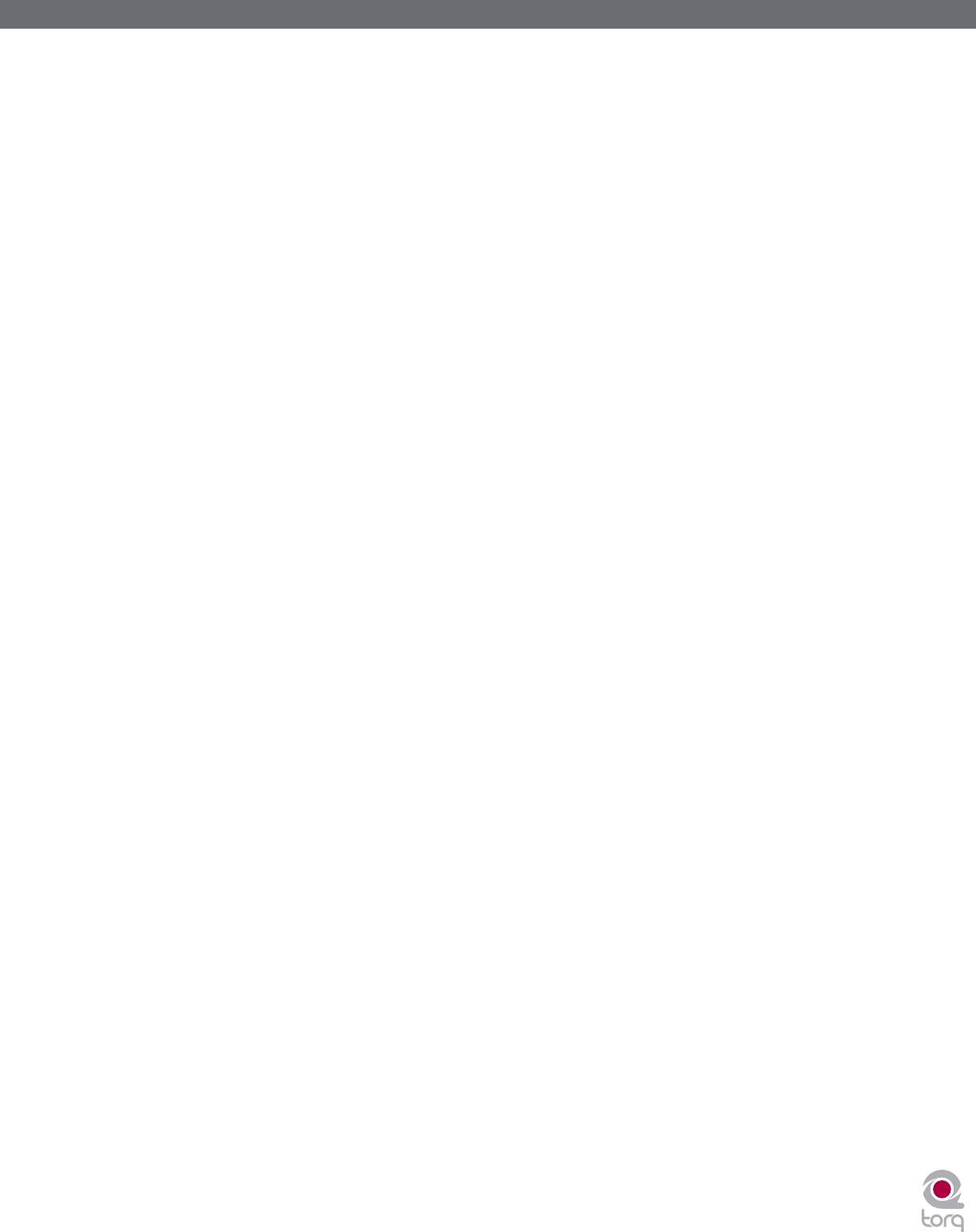
Torq MixLab User Guide » Chapter 1
13
Torq MixLab User Guide » Chapter 3
13
< Loop In/Out
Looping an entire song doesn’t have much benefit for a DJ, so Torq allows you to move the Loop Markers by
using the Loop In and Loop Out buttons:
1. Load a song into a Deck and press Play. The song will begin to play.
2. When playback reaches the beginning of the section you want to loop, click the Loop In button. This will
place a Loop In Marker at the Current Song Location (shown as an orange marker line in the scrolling and
overview waveforms) and the song will continue to play. The Loop In marker will snap to the beginning of
the nearest 16th-note in the song waveform.
3. When playback reaches the end of the section you want to loop, click the Loop Out button. This will place
a Loop Out Marker at the Current Song Location, which will also snap to the nearest 16th-note. At the
same time, the Loop On/Off button will automatically be activated causing playback to jump back to the
Loop In Marker. The music will now loop between these two points indefinitely.
4. When you’re finished looping this section of the song, you can click the Loop On/Off button to turn it off.
Now, when playback reaches the Loop Out Marker, it will simply pass it and proceed playing the rest of
the song.
Note: If you reposition playback using one of the QuickCue buttons while Looping is activated, playback
will jump to the new location. Torq will then automatically place the Loop In Marker at that point and will
place the Loop Out Marker in a position to maintain the same loop length in use prior to pressing the
QuickCue button.
< Loop On/Off
The Loop button will indicate whether Torq is looping audio or not. Whenever this button is illuminated, Torq
will be looping something, whether triggered with one of the QuickLoop buttons or set manually with the Loop
In and Loop Out buttons. Click this button to toggle looping on and off.
< QuickLoop
More often than not, a DJ will loop audio that is an even number of beats or bars. That is, they will loop a single
bar (four beats) or two bars (eight beats), or may do micro-loops of only one or two beats. Instead of having to
quickly press the Loop In and Loop Out buttons to create loops of these lengths, Torq LE provides one-button
access to these loops via the QuickLoop buttons.
» Using QuickLoops
The QuickLoop buttons allow you to instantly loop a section of a song by a preset length. By default, each
of the four buttons represents a different bar length; one bar, two bars, four bars, and eight bars. Simply
press one of these buttons at the beginning of the section you want to loop and Torq will automatically
place the Loop In and Loop Out Markers in the appropriate locations:
1. Load a song into a Deck and press play.
2. Press the QuickLoop button labeled “1.” The Loop button will be switched on and the Loop In
Marker will immediately be placed at the Current Song Location. Furthermore, the Loop Out Marker
will be placed exactly one bar later and the song will begin looping a perfect bar.
3. To turn the loop OFF, click the Loop button. Playback will now proceed beyond the Loop Out
Marker.