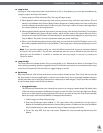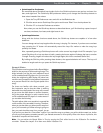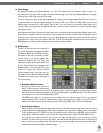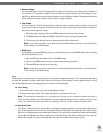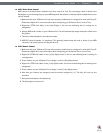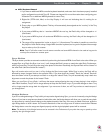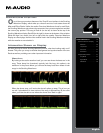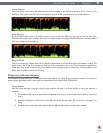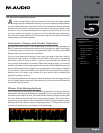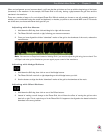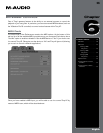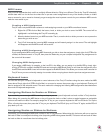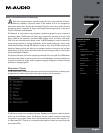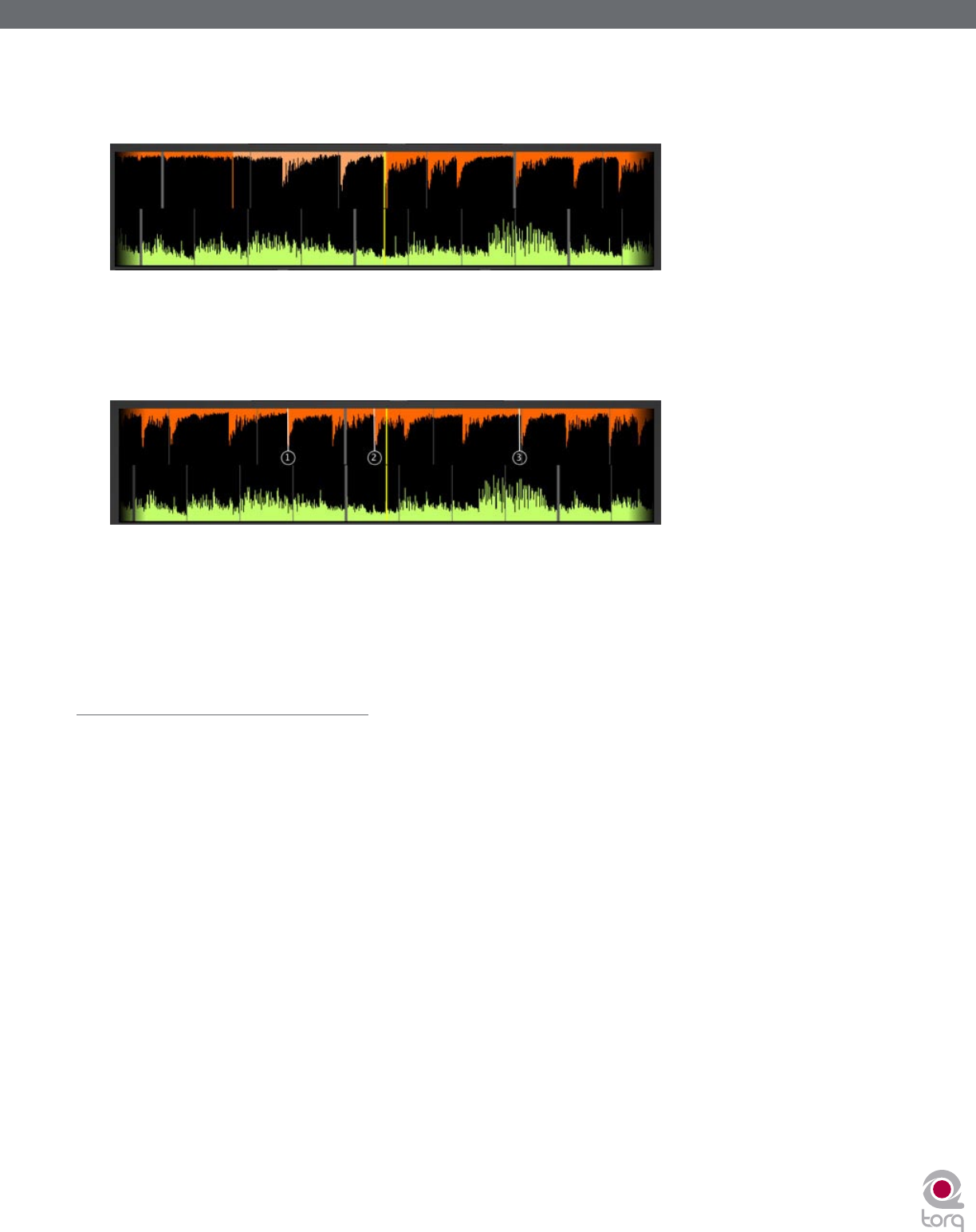
Torq MixLab User Guide » Chapter 1
21
Torq MixLab User Guide » Chapter 4
21
Loop Points
The Loop Points of the song (set with the Loop In/Out buttons or the QuickCue buttons) will be shown on the
Waveform. The looped area of the music will appear in a lighter shade compared to the rest of the waveform.
Cue Points
If you’ve used the Cue button or QuickCue buttons to place various Cue Markers in the song, you will see them here.
The QuickCue markers have numbers above them (corresponding to the assigned QuickCue button) and the standard
Cue Point appears as an orange line.
Phase Grid
Torq LE superimposes a Phase Grid over the Scrolling Waveforms to indicate the location of the beats in a song. The
thicker lines in the Phase Grid indicate the locations of the downbeats in the music. Torq will attempt to position the
Phase Grid in the proper location as part of the analysis when loading a song into a Deck. Torq uses the position of the
Phase Grid to properly synchronize the song.
Playback Manipulations
The Waveform Display allows you to manipulate the song playback in a variety of ways using your mouse. The method of
control differs depending on the control type you have selected for the Deck (Vinyl/CDJ/Hybrid).
Vinyl Mode
With this mode selected, using the mouse on the waveform will work in a similar fashion to using your hand on a
turntable.
1. Click and hold the mouse on the waveform. Playback will stop, as if you have placed your hand on a record to
stop it.
2. Continue holding the mouse button, then drag the mouse left and right. This will scrub, or “scratch,” the
song.
3. Releasing the mouse button will cause the Deck to play the song back from the current location.