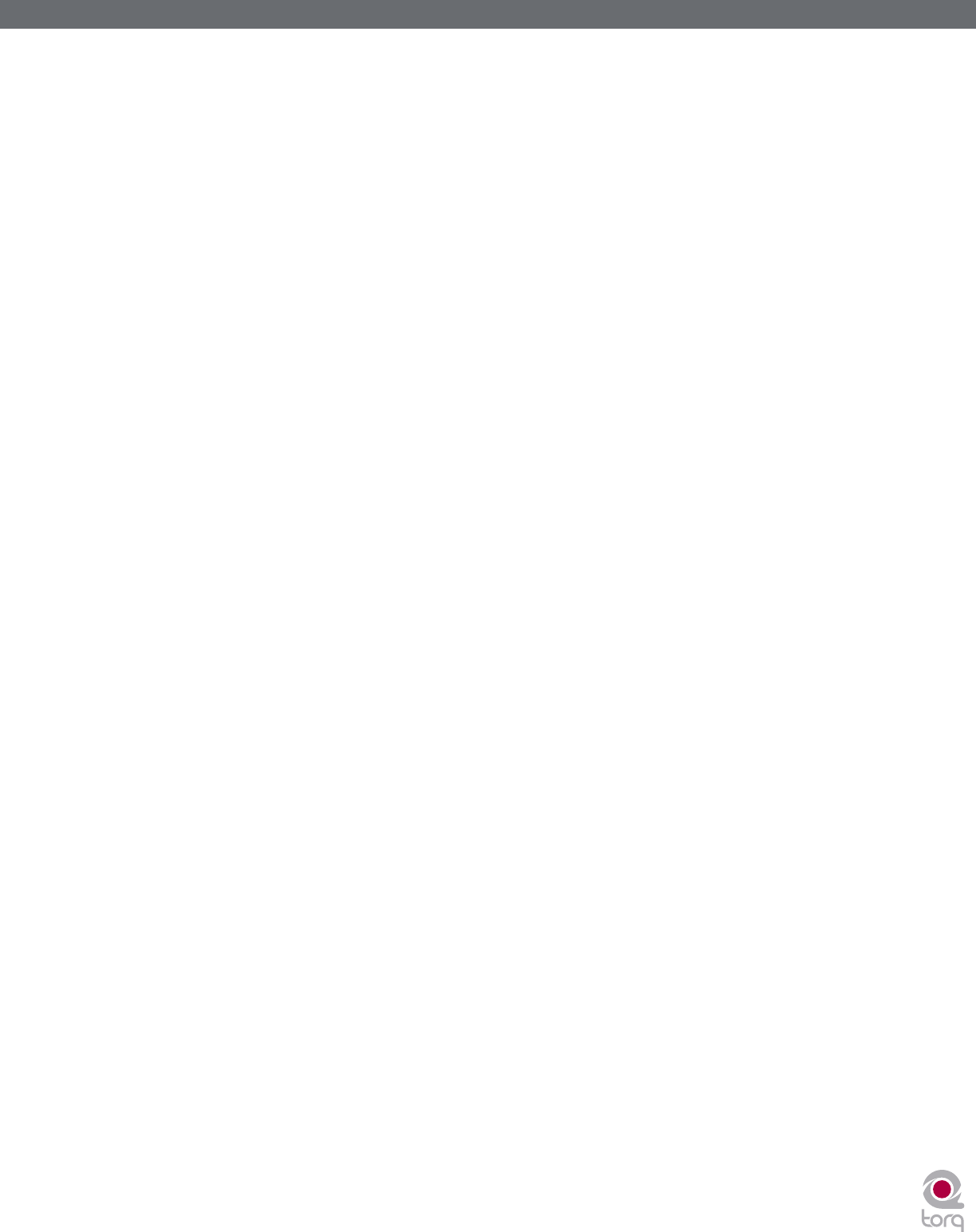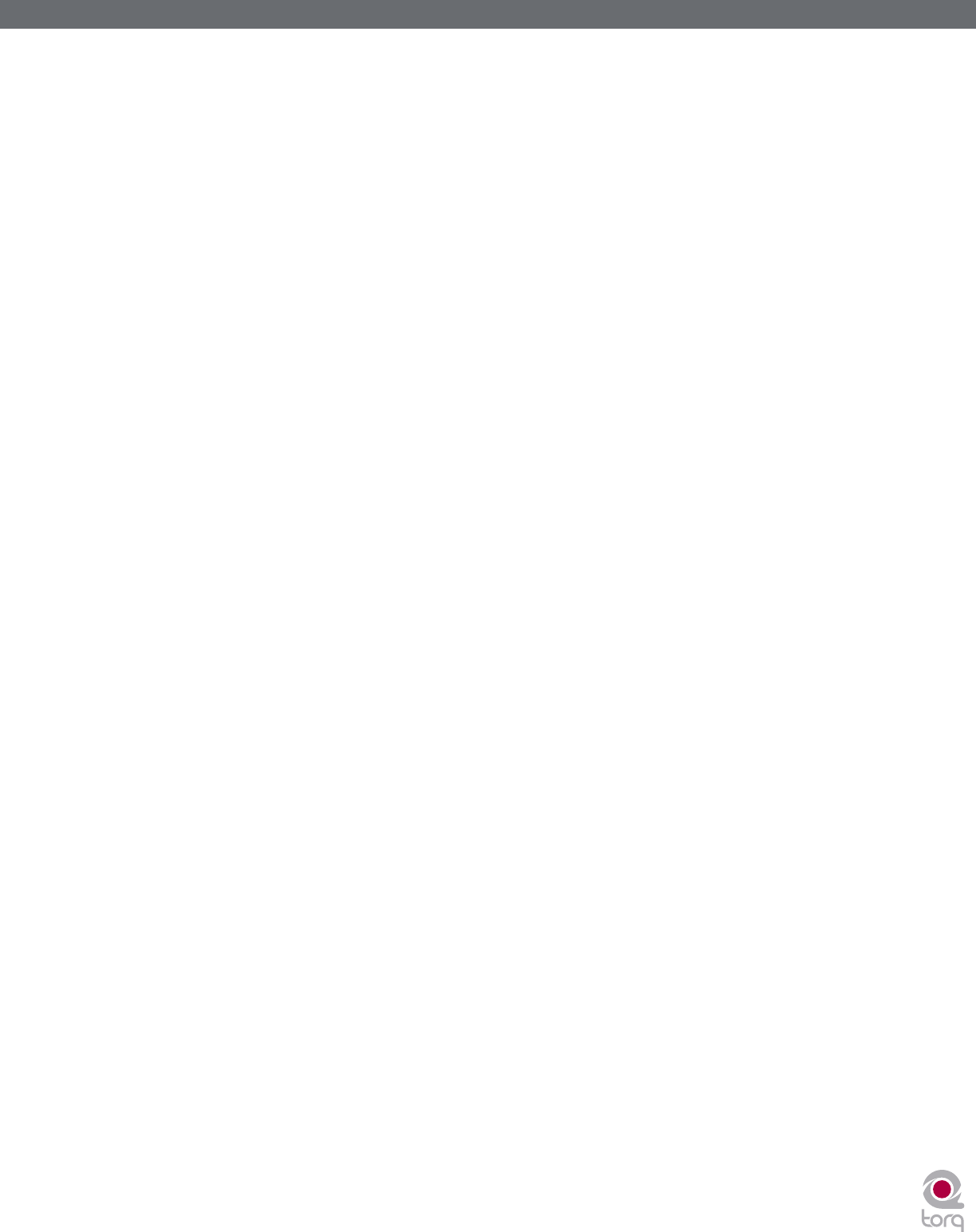
Torq MixLab User Guide » Chapter 1
46
Torq MixLab User Guide » Chapter 10
46
Filename
To set the filename for your recording:
1. Click the Filename button (which looks like “...” when no name is set). A dialog box will open.
2. Select the destination folder for your recording, then give it a name and press enter. The dialog box will close
and your new filename will be shown on the Filename button.
Note: The sample rate of the recorded file will match the sample rate currently selected in the Audio tab of the
Preferences.
Setting the Record Level
The Master Volume slider will control the level of your recording. You’ll want to set this slider as high as possible without
constantly triggering the limiter (it’s OK if you trigger the limiter every once in a while). If you set the Master Volume
slider too low, your mix will be recorded quietly and will therefore have less fidelity.
Note: Changes made to the Master Volume slider will be committed to your recording, even while you’re in the middle
of your mix.
Recording
Now that you have set the filename and recording level, you can begin recording:
1. Click the Record button. It will light up to indicate that recording has commenced. You’ll also see the Record
Time window begin to count the length of the recording.
2. Perform your mixing magic as you normally would.
3. Press the Record button again to stop the recording and save the file.