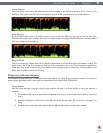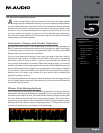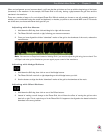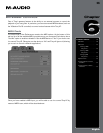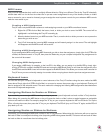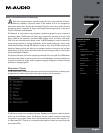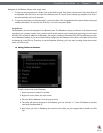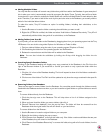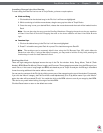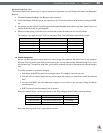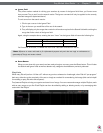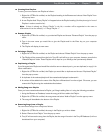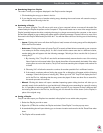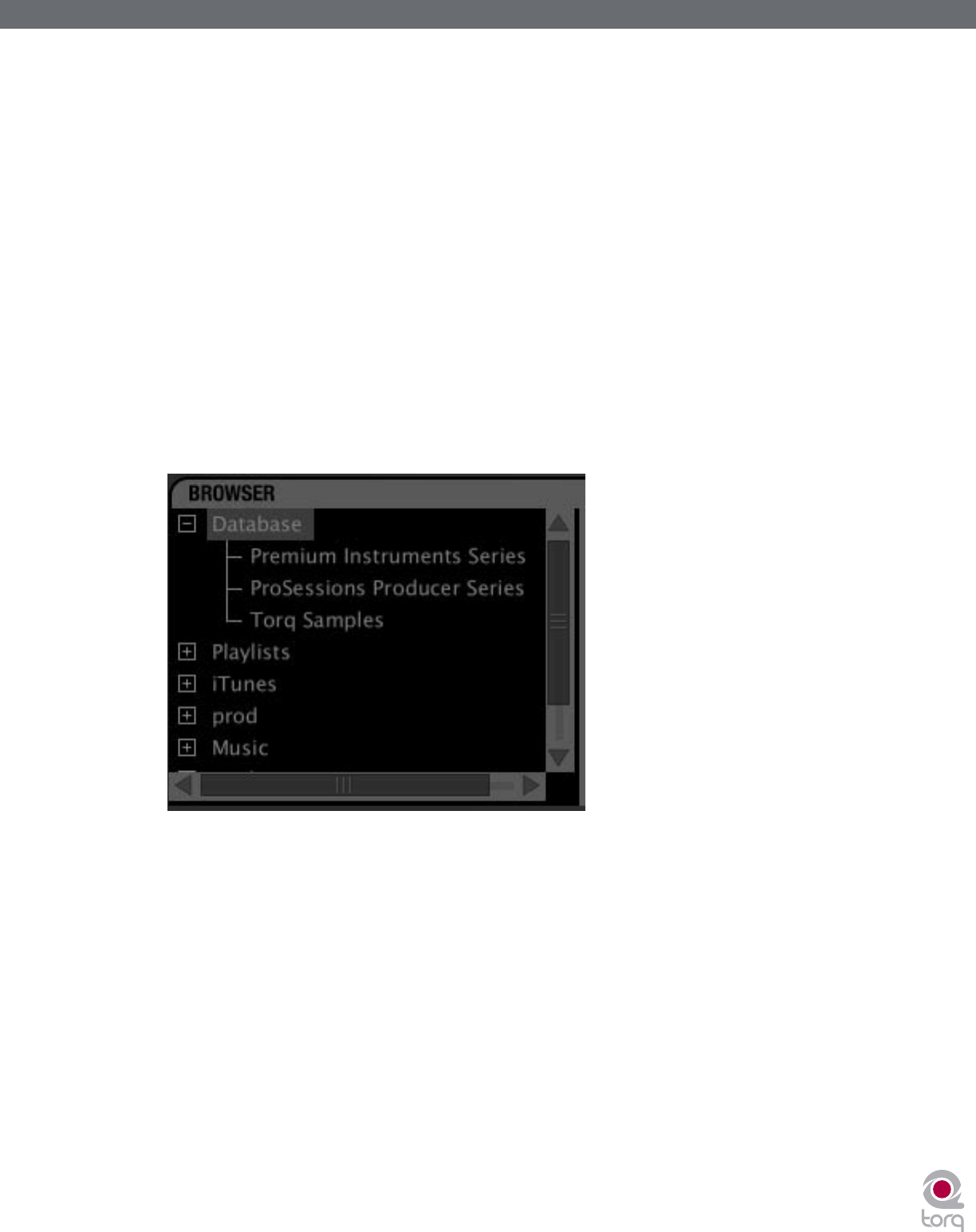
Torq MixLab User Guide » Chapter 1
29
Torq MixLab User Guide » Chapter 7
29
Navigation in the Browser follows a few simple rules:
1. To view any songs contained in a folder, click on the folder’s name. If the folder contains music files, those files will
be displayed in the File List to the right of the Browser pane. If Torq LE cannot identify any playable music files in
the selected folder, the list will be blank.
2. To view any sub-folders, click the plus sign (+) next to a folder. A list will appear below the parent folder showing all
available sub-folders. To close this list, click the (–) in front of the parent folder.
Database
The Database is the first item displayed in the Browser pane. The Database is simply a collection of file folders located
throughout your computer system (even on external disk drives) used to make locating and organizing you music more
efficient. Once a folder is added to the Database, the songs it contains will be listed in the File List whenever you click
on the Database heading. If you have multiple folders assigned to the Database, all the files in all folders will be listed
simultaneously in the File List. Therefore, to use the Database efficiently, you’ll only want to assign folders that contain
music you’d like to spin.
< Adding Folders to Database
To add a music folder to the Database:
1. Use the browser to search for a folder.
2. Right-click on the folder you want to add.
3. Choose “Add to database” from the pop-up menu.
4. The folder will then be assigned to the Database (you can click the “+” in front of Database to see this
new folder listed beneath it).
5. Now, when you click on Database, the contents of the folder you just assigned will be listed in the File
List.