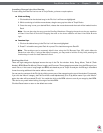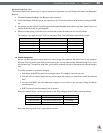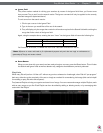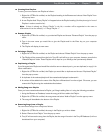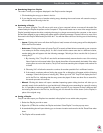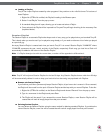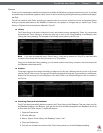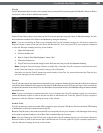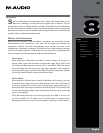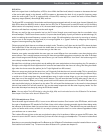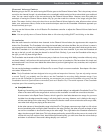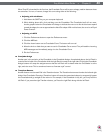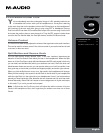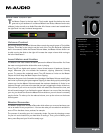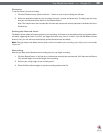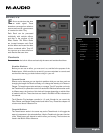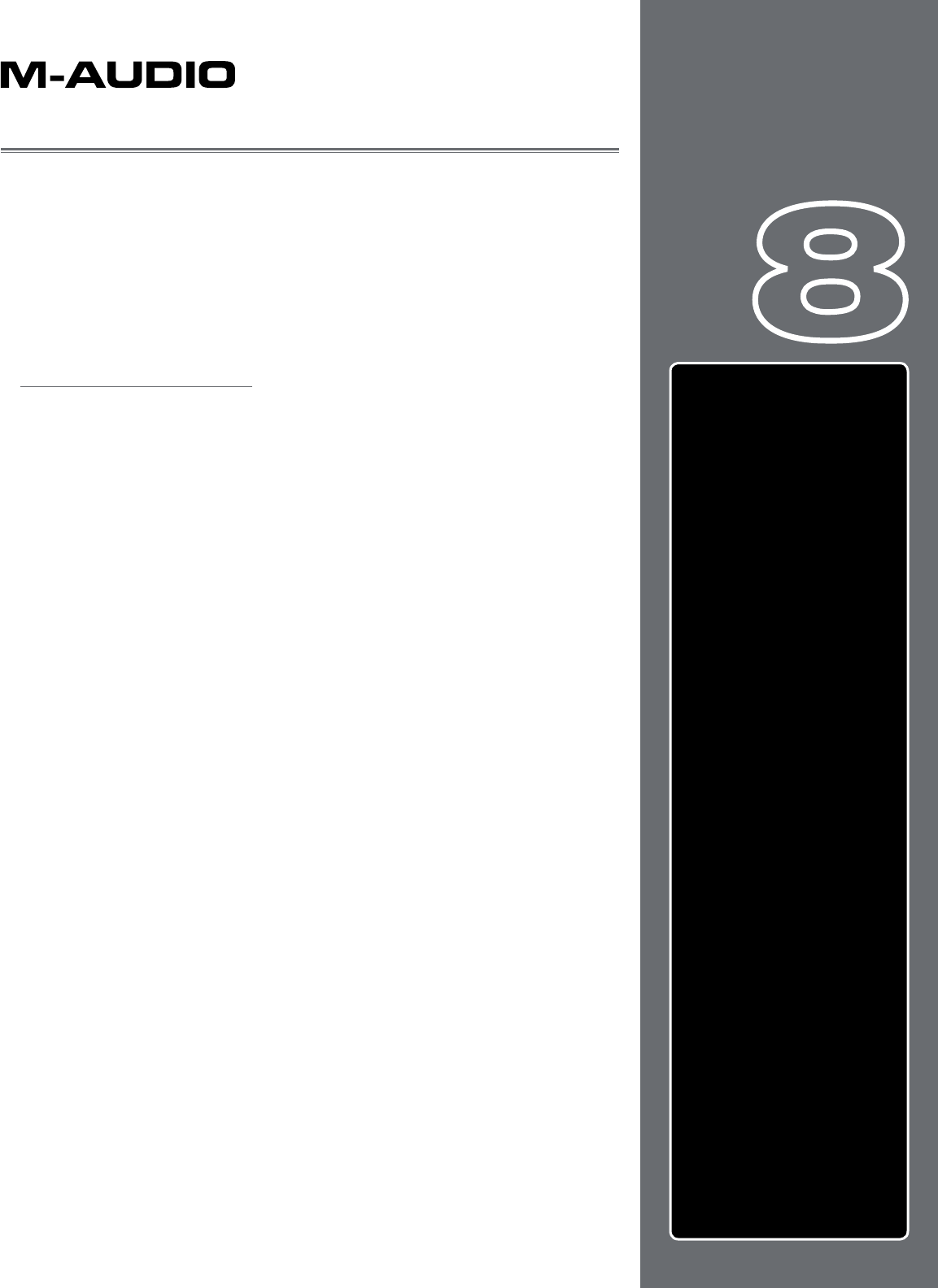
40
Chapter
1
English
40
English
Chapter
8
MIXER
S
tep one when DJing is controlling the music. That’s what Torq’s Decks are for.
Step two is blending, or mixing, the music together. As you’d expect, Torq LE
has a section for that, too. While existing in software, Torq’s Mixer sounds and behaves
just like a top-of-the-line hardware mixer. It is therefore instantly familiar to anyone who
has used a mixer before, and it is capable of performing the same tricks and techniques
utilized by DJs on traditional hardware mixers.
Mixer Architecture
Before you start tweaking knobs and sliders on the Mixer, you should have a basic
understanding of the components in the mixer and the signal flow between the
components. Without this basic understanding, some controls may seem to be
misbehaving or completely inoperative, only because you’ve unknowingly set another
control to a conflicting position. Additionally, there are some terms you should get to
know, as they will be used repeatedly throughout this User Manual.
Channels
When audio from a Deck enters the Mixer, it enters a channel. A channel is a
section within a mixer that processes a single audio signal. Since Torq LE has
two Decks, the Mixer has two channels, one for each Deck. While the signals
from both Decks enter the same mixer, they remain separate in their respective
channels, allowing you to process them differently before mixing them together
into a single channel (which is what your audience hears).
Gain/Mute
When audio from a Deck enters a channel in the Mixer, the first thing it runs into
is the Gain control (seen at the top of each channel in the mixer). This knob will
increase or decrease the volume of the incoming audio signal, allowing you to
boost the level of quiet songs or reduce the level of loud ones. This is a basic step
in both maintaining high-quality audio and matching the levels of the two songs
you’re mixing together.
Torq’s Gain knobs will boost the incoming signal by up to 6dB, or will cut it by
as much as 12dB. The “X” button next to the Gain knob is the Mute button.
Activating this button will mute the incoming audio—resulting in a silent channel.
MIXER . . . . . . . . . . . . . . . . . 41
Mixer Architecture
. . . . . . . . . 41
Channels
. . . . . . . . . . . . 41
Gain/Mute
. . . . . . . . . . . 41
EQ/Kills . . . . . . . . . . . . .
42
PFL/Headphone Cue
. . . . . 42
Channel Volume Faders . . . .
43
Crossfader
. . . . . . . . . . . 43