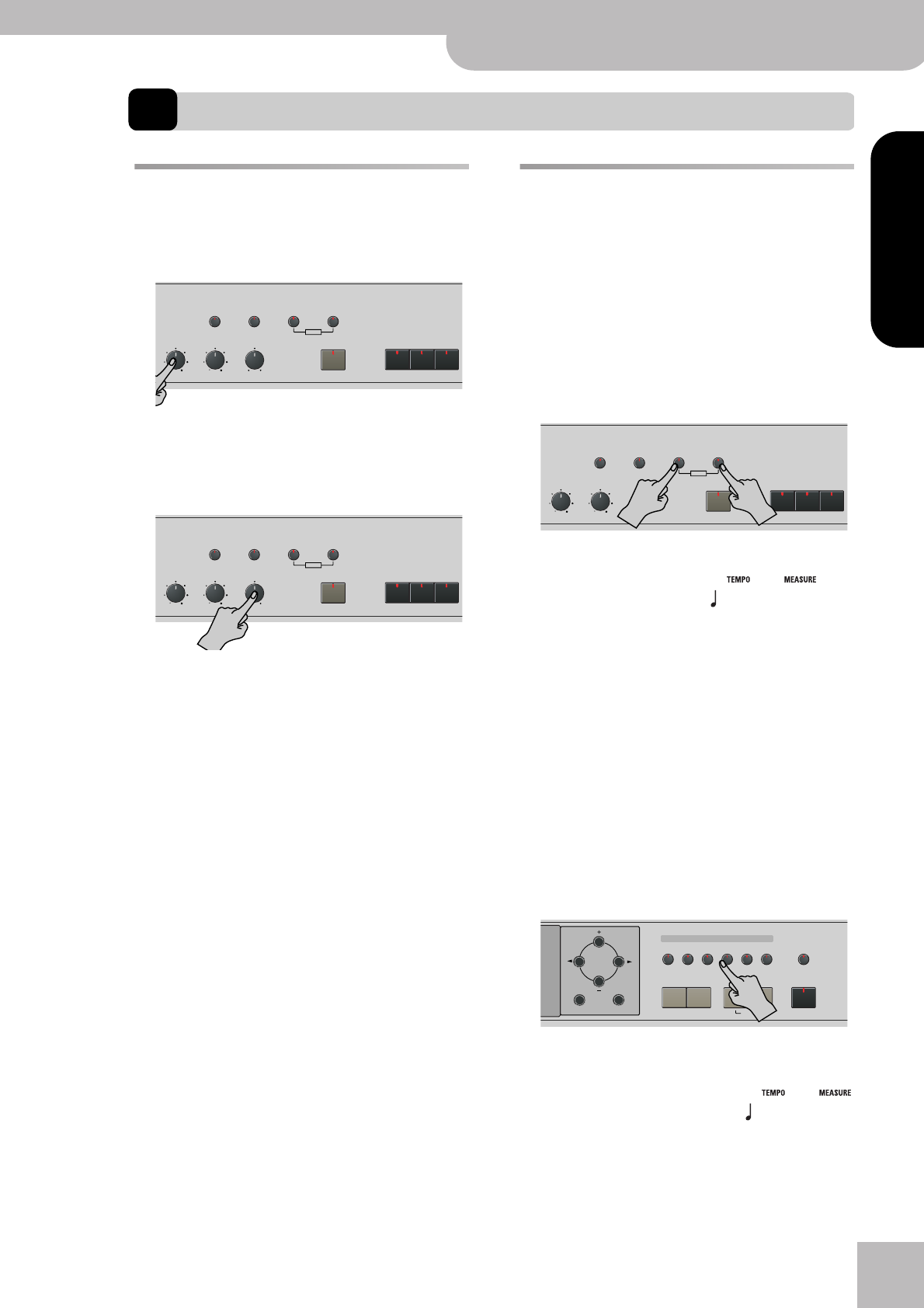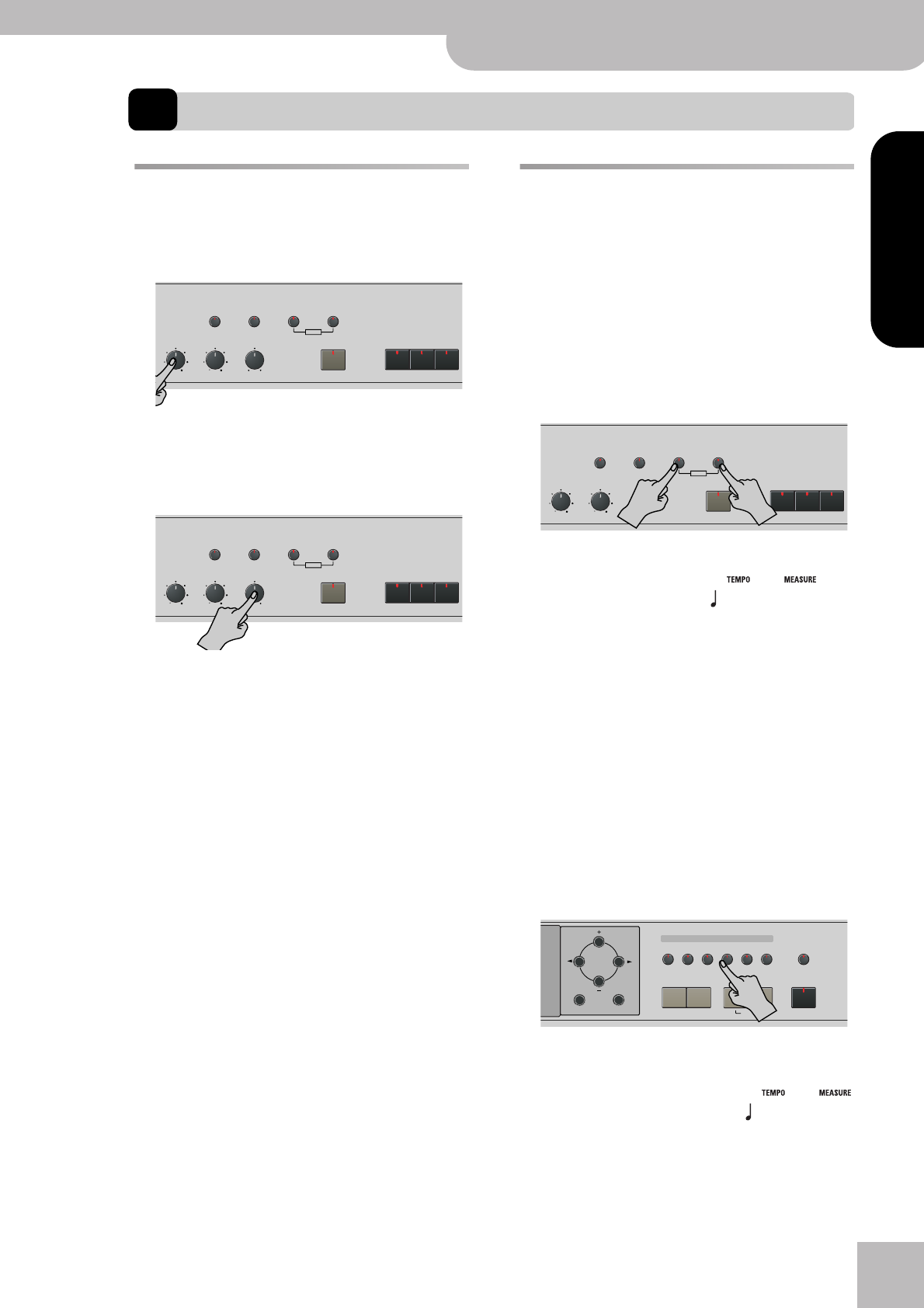
Listening to the demo songs
KR111 Digital Intelligent Piano
r
15
ENGLISH ENGLISH
ENGLISH ENGLISH
4. First steps
Adjusting the sound’s volume and
brilliance
(1) Turn the [Volume] knob to adjust the overall vol-
ume.
(2) Turn the [Brilliance] knob to adjust the brightness of
the sound.
(3) Use the [Balance] knob to set the balance between
the accompaniment and your live playing.
Turn it towards “Keyboard” if the notes you play
yourself are too soft. Turn it towards “Accomp” if
your playing is too loud with respect to the Arranger
(or song).
Note: See page 44 for how to set the balance between the
Keyboard parts.
Listening to the demo songs
Your KR111 comes with song demos, Tone demos,
and Style demos.
• The song demo illustrates the possibilities of the
KR111 as a whole.
• Tone demos show off the KR111’s amazing sound
quality.
• Style demos give you an idea of the quality of the
on-board Music Styles.
(1) Press the [Transpose] and [Reverb] buttons simulta-
neously to activate demo mode.
The display’s message line now looks as follows:
The KR111 starts playing back all demos one after the
other.
(2) If necessary, press the [Start÷Stop] button to stop
playback.
(3) Press the [Transpose] and [Reverb] buttons again
simultaneously to leave demo mode.
You can also listen to specific sound (“Tone”) or Style
demos:
Playing back a Tone demo song
(1) Press the [Transpose] and [Reverb] buttons simulta-
neously to activate demo mode.
(2) Press a [Tone] button to select the demo song of
the corresponding family:
Playback of the Tone demo song starts automatically.
The display’s message line now looks as follows:
You can now press [Start÷Stop] to stop playback of the
currently selected Tone song. If you press this button
again, the next Tone demo song will be played back.
Style Orchestrator
Basic
Reverb
Balance
Demo
Volume Brilliance
Function Part Balance Transpose
KeyboardAccomp
User Program FullAdvanced
Style Orchestrator
Basic
Reverb
Balance
Demo
Volume Brilliance
Function Part Balance Transpose
KeyboardAccomp
User Program FullAdvanced
Style Orchestrator
Basic
Reverb
Balance
Demo
Volume Brilliance
Function Part Balance Transpose
KeyboardAccomp
User Program FullAdvanced
=
DemoSong
86
Tone
Guitar
Bass
Melody
Intelligence
Piano
Piano
Lower
One Touch Program
Layer
Split
Arranger
DiskStringsOrgan
Others
Drum/Sfx
Sax
Brass
Exit Enter
=
DemoTone
86