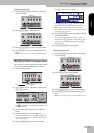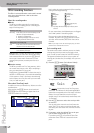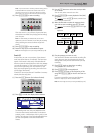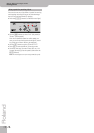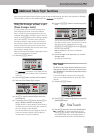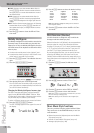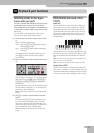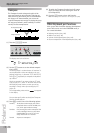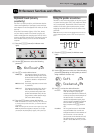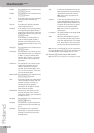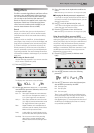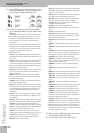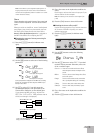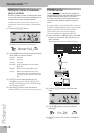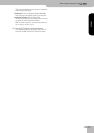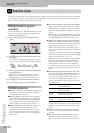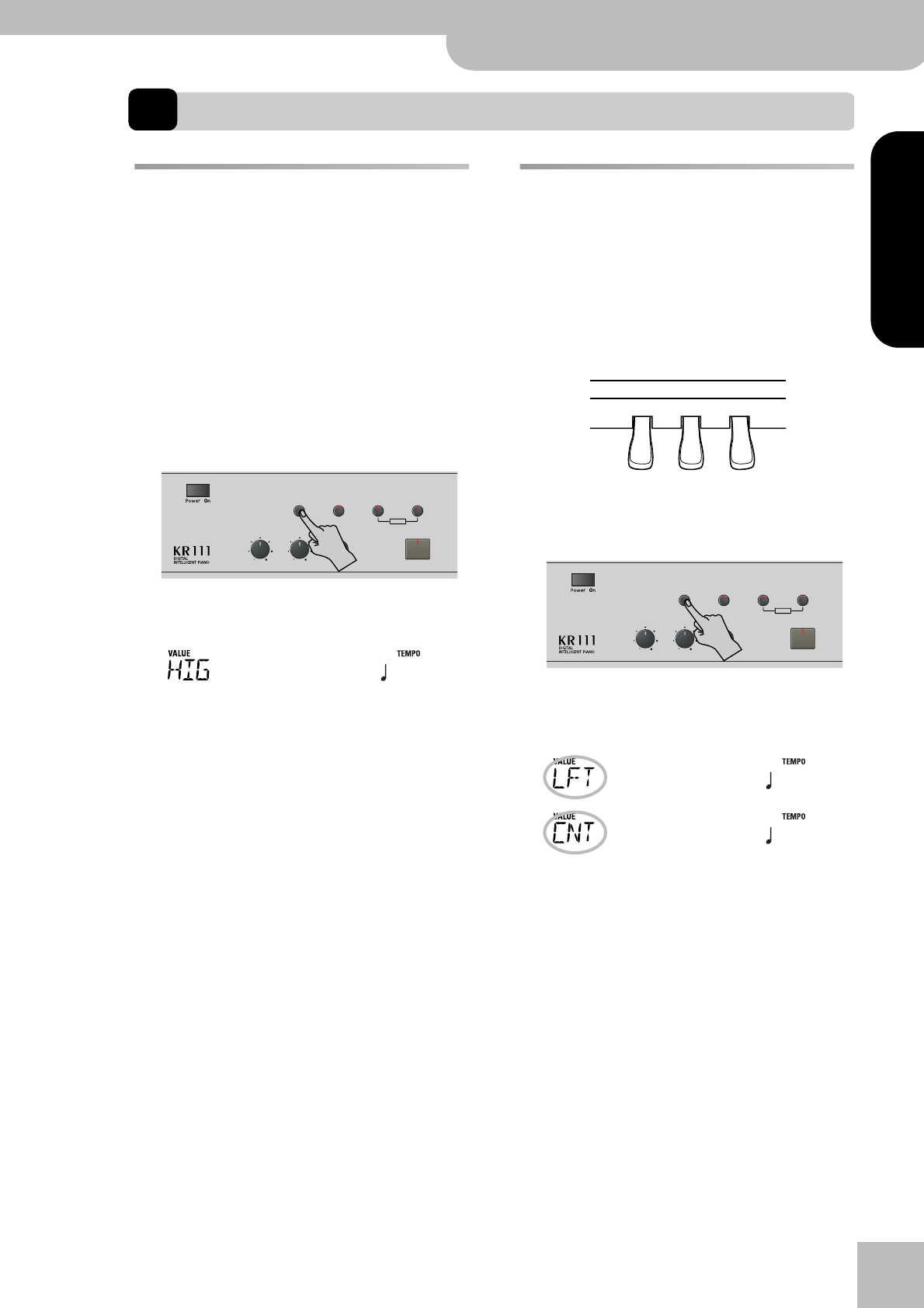
Using the pedals as switches
KR111 Digital Intelligent Piano
r
39
ENGLISH ENGLISH
ENGLISH ENGLISH
11. Performance functions and effects
Keyboard Touch (velocity
sensitivity)
The KR111 is velocity sensitive, which means that the
volume and brightness of the Upper, Lower and Layer
notes depend on the force/speed with which you strike
the keys.
All acoustic instruments (piano, violin, flute, drums,
etc.) are velocity sensitive. The harder you play, the
louder and brighter the resulting notes will be, which
creates a perfectly natural effect. If necessary, you can
select another velocity curve to achieve the desired
response.
(1) Press the [Function] button (its indicator must
light).
(2) Use the [√][®] buttons to select the following
parameter:
(3) Use [+][–] to set the desired curve:
(4) Press the [Exit] button to leave this function.
Note: Some sounds use “velocity switching”. This means that
by hitting the keys harder and softer, you alternate between
two sounds.
Note: This setting can be saved to a User Program (see p. 48).
Note: Keyboard Touch applies to all parts you can play
yourself (the “Keyboard parts”): Upper, Lower, and Layer.
Using the pedals as switches
The KR111’s left and center pedals can be used to con-
trol other functions than “Soft” (left pedal) and “Soste-
nut” (central pedal). These default functions are only
available for acoustic piano sounds anyway, so that
assigning the pedals different functions seems a very
good idea.
Note: Whenever you switch on the [Piano] button, the left and
central pedals temporarily return to their “official piano func-
tions”.
(1) Press the [Function] button (its indicator must
light).
(2) Use the [√][®] buttons to select one of the following
parameters (depending on which pedal you wish to
assign a different function to):
(3) Use [+][–] to select the desired function:
LOW (light) This imparts a lighter feel to the key-
board. Because stronger notes can be
produced with less effort, this setting
is ideal for children or inexperienced
musicians.
MEd (medium) This setting represents a normal veloc-
ity sensitivity.
HIG (high) This imparts a heavier feel to the key-
board. Because stronger notes can
only be produced when played with
greater than standard force, this set-
ting provides a wider dynamic range.
(This is the default setting.)
Reverb
Balance
Demo
Volume Brilliance
Function Part Balance Transpose
KeyboardAccomp
User Program
=
KbdTouch
120
No Chord When you press the assigned pedal
while the Arranger is playing, the
melodic accompaniment is switched off,
so that you only hear the rhythm part of
the selected Style. To activate the
melodic accompaniment again, play a
chord (or note) in the chord recognition
area (left half if the [Split] indicator
lights, anywhere if the [Split] button is
off).
BreakMute This is a great function for Rock’n’Roll
songs and ballads. Use it to halt the
arrangement either for the remainder of
the current bar or for an entire bar
(when pressed on the last beat of a bar).
This feature allows you to achieve the
breaks in “Great Balls Of Fire”, for exam-
ple.
“LFT”
“CNT”
Reverb
Balance
Demo
Volume Brilliance
Function Part Balance Transpose
KeyboardAccomp
User Program
=
Soft
120
=
Sostenut
120