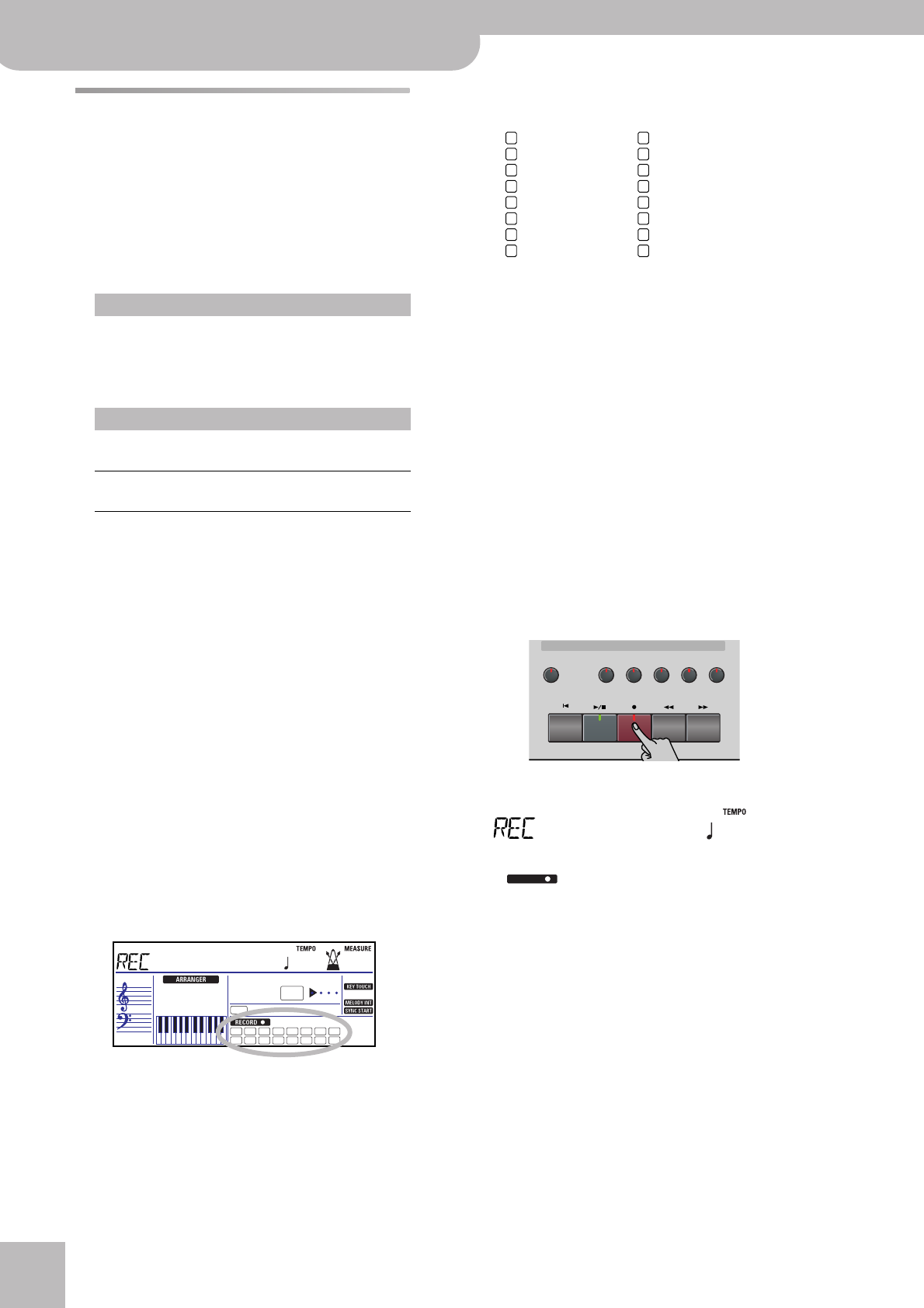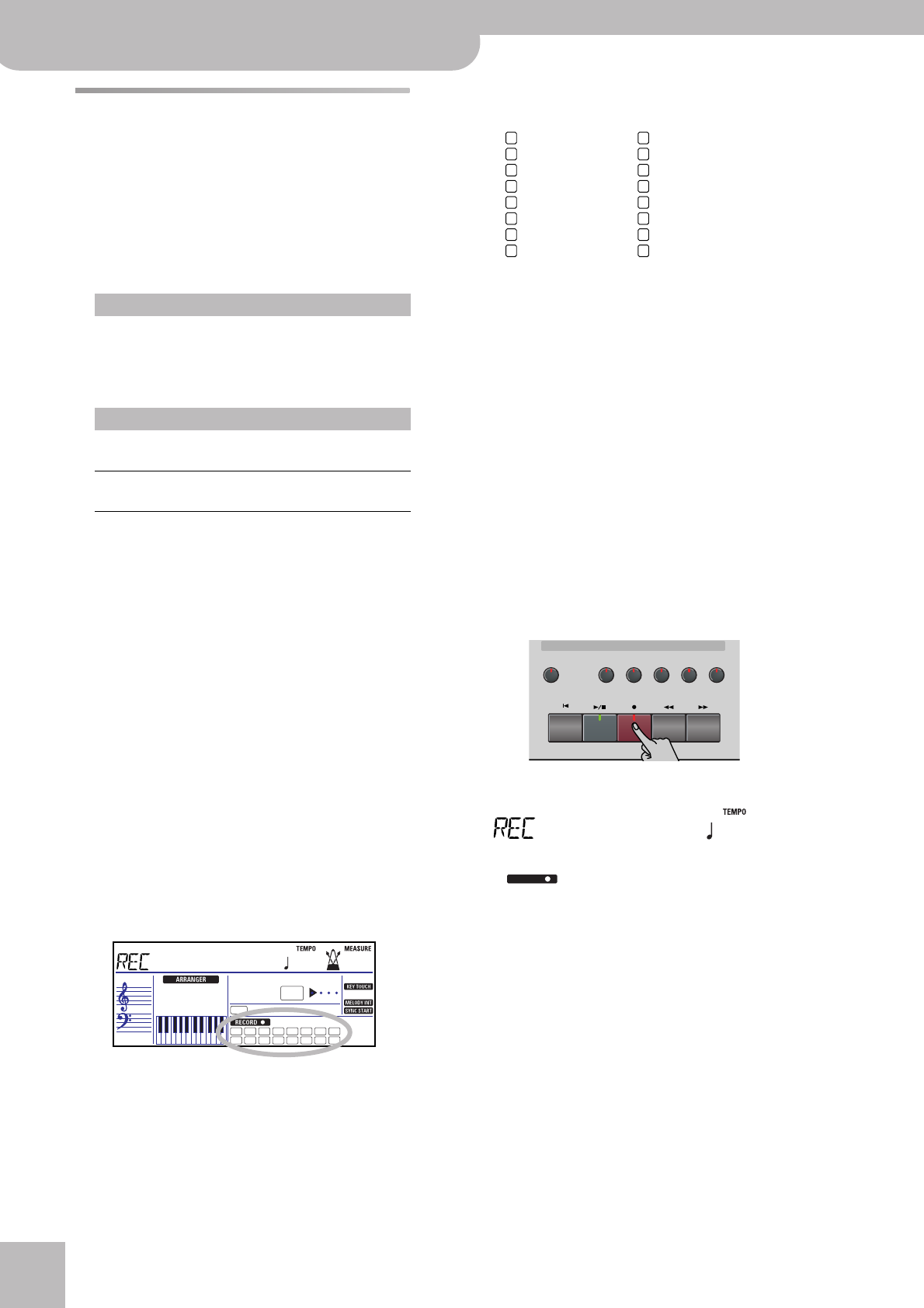
Recording your music
32
r
KR111 Digital Intelligent Piano
Other recording functions
The KR111’s 16-track Recorder can be used in several
ways. Let us therefore have a look at the other
recording modes.
About the recording modes
■Modes
The KR111 provides one mode for recording new
music, and two for adding parts or correcting pas-
sages of existing music:
Note: Each time you select “New Song” mode, the data in
the USR memory are erased. Also note that “New Song”
mode is selected whenever you press the [REC¥∏] button.
Don’t forget to select another mode before you start
recording if the previously recorded parts must not be
erased.
■Recorder memory
The KR111 provides one “live” song memory, which
can contain one song at a time. After completing a
song, you should save it (see p. 54).
Playing back a Standard MIDI File erases the song in
the KR111’s USR memory. You could take advantage
of this system to “load” a previously recorded song
and to replace one of its parts with your own rendi-
tion, or to add new parts.
More about ‘New Song’ mode
In addition to what you learned on p. 30, here are a few
considerations:
After pressing the [REC¥∏] button, the 16 track and
[RECORD∏] icons start flashing to signal that all 16
tracks are available for recording.
Here is what the tracks correspond to (after recording
a song with Arranger backing):
For your convenience, the Keyboard parts are flagged
with a “k” symbol in the above graphic.
Parts you do not hear during recording are not
recorded. The track icons [1]~[16] thus do not show
you what will be recorded, but rather what can be
recorded.
Note: If you assign a Drum Set to the Upper part, your drum
performance is recorded onto track 16.
Solo recording mode
This mode can be used to add new parts to an already
existing song (which you need to play back at least
once in order to load its data into the USR memory).
This approach furthermore allows you to replace an
existing part (the bass line, for example) with your own
version.
(1) Press the [REC¥∏] button (its indicator flashes).
The display now looks as follows:
The icon and the icon of the first empty
track flash. The indicator of the Recording/Playback
button that corresponds to the first empty track also
flashes. You could therefore record a new part
straight away. (If all tracks already contain data, track
1 is selected.)
(2) Use the [+][–] buttons to select the track you wish
to record to.
You can only select one track at a time (hence the
name “Solo”). If you select a track that already con-
tains data, your new version will overwrite the exist-
ing one.
(3) If necessary, assign the desired Tone to the part
you are about to record (see p. 37).
If you select track [10], you can select Drum Sets
rather than Tones. Track 10 is reserved for drum
parts.
Recording a new song:
New Song In this mode, you can record everything you and
the KR111 can play simultaneously:
• Arranger (accompaniment).
• Keyboard parts (Upper and Layer or Lower).
• Your performance in Piano mode.
Adding parts to an existing song
Solo In this mode, you can record onto one track at a
time. The track can be freely selected.
Punch I/O This mode allows you to re-record a short section
of an otherwise perfect part.
INTRO
FULL
BAND
=
1
9
2
10
3
11
4
12
5
13
6
14
7
15
8
16
ORCHESTRATOR BEAT
NewSong
120 001
1
9
2
10
3
11
4
12
5
13
6
14
7
15
8
16
Whole
Arranger bass
Accomp 2
k
Upper
Accomp 3
k
Layer
Accomp 4
Accomp 5
Accomp 6
Arranger drums
k
Lower
Accomp 1
Melody Intell. (see p. 36)
(
k
Upper*)
(*) If you assign a Drum Set to the Upper part. In that case, track 4
is not used.
Record/Playback
Reset
FwdBwdRec
Play/Stop
UpperLower
Whole
Rhythm
Bass
Accomp
Menu
R4321
=
Solo
120
RECORD