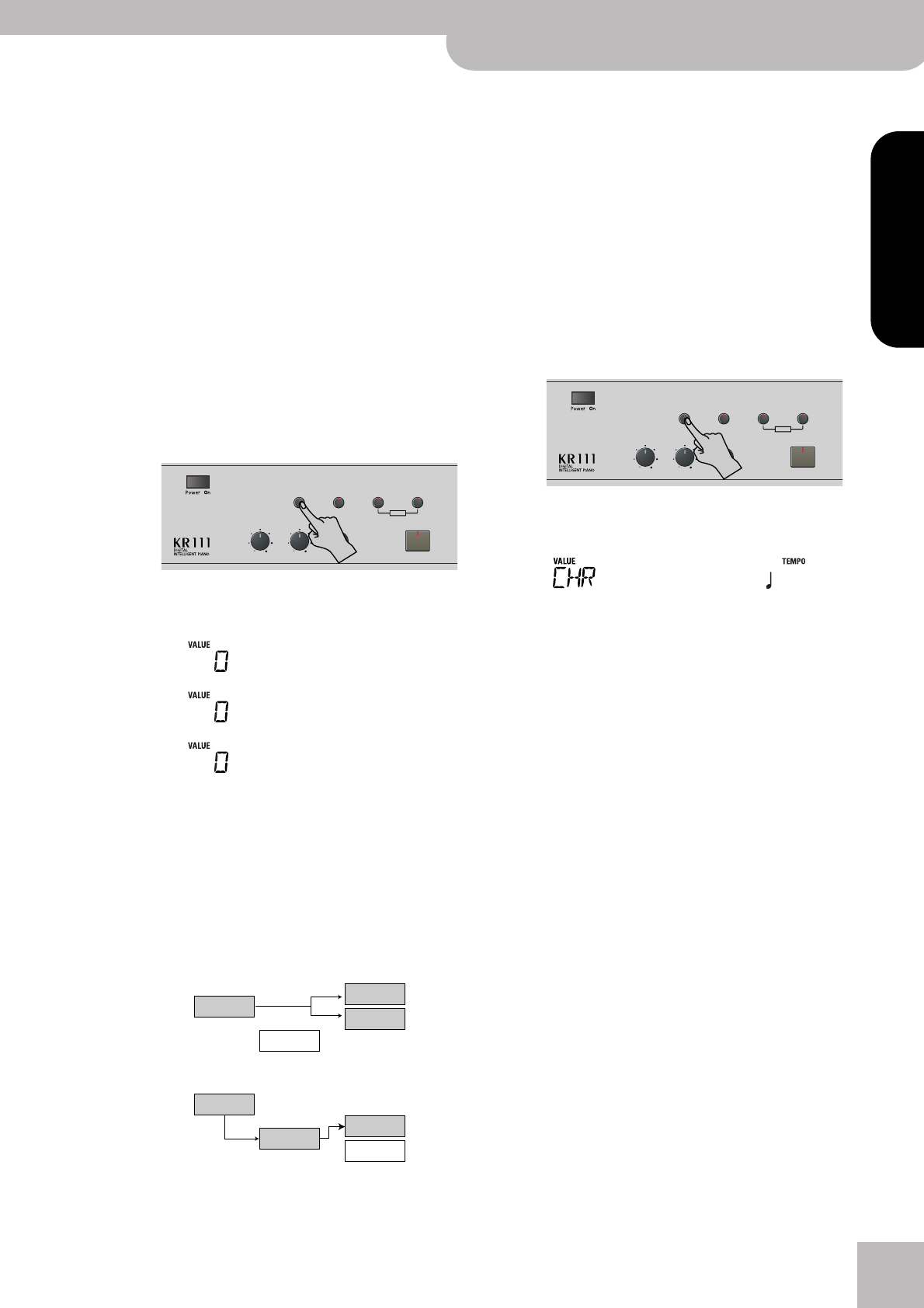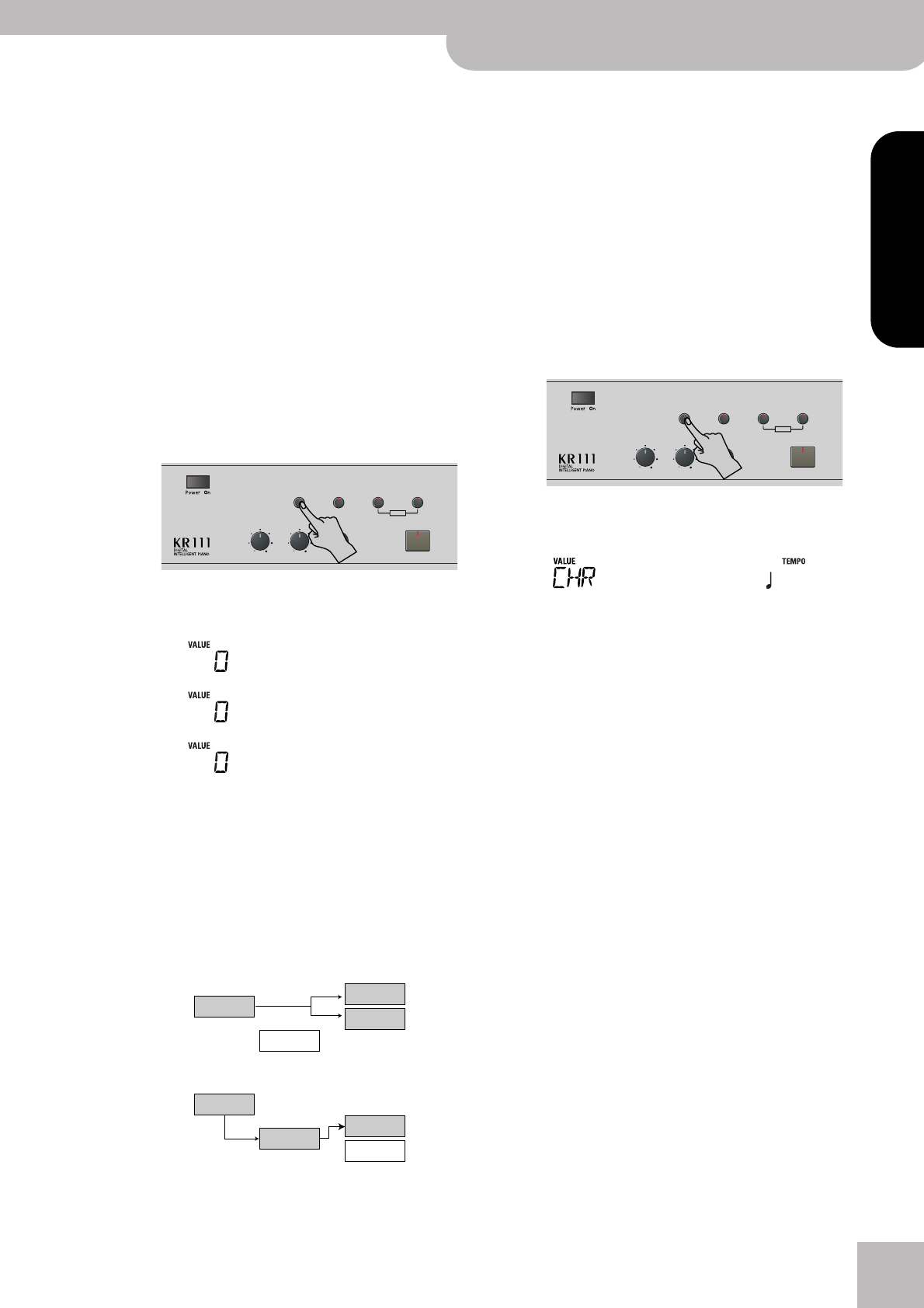
Using effects
KR111 Digital Intelligent Piano
r
43
ENGLISH ENGLISH
ENGLISH ENGLISH
Note: If the MFX is on, the assigned Keyboard part is no
longer processed by the chorus effect. But the MFX also
contains chorus algorithms (either in isolation or in combi-
nation with other effects).
Chorus
Chorus broadens the spatial image of the sound and
creates a stereo impression. You can choose from 8
types.
When you switch on the KR111, none of the Keyboard
parts (Upper, Layer, Lower) are processed by the inter-
nal Chorus effect. Note also that the chorus effect
doesn’t affect the Keyboard part that is assigned to
the MFX if the MFX is set to anything but “Off”.
■Changing the amount of chorus processing for
the Keyboard parts
(1) Press the [Function] button (its indicator must
light).
(2) Use the [√][®] buttons to select one of the following
parameters.
(3) Use [+][–] to select “0” if you don’t want the
selected Keyboard part to be processed by the
Chorus effect. Otherwise, set the desired value.
If you selected an MFX type (see p. 42), the Chr
UPP, Chr LAY or Chr LWR parameter has no
effect (even though it is displayed).
(4) Play a few notes on the keyboard to audition the
effect.
Don’t forget to activate the Lower or Layer part if you
wish to audition its chorus depth.
Note: This setting can be saved to a User Program (see
p. 48).
(5) Press the [Exit] button to leave this function.
■Switching the chorus effect on/off
Use the following procedure if you want no chorus at
all (for none of the KR111’s parts), or to select
another chorus type.
(1) Press the [Function] button (its indicator must
light).
(2) Use the [√][®] buttons to select the following
parameter:
(3) Use the [+][–] buttons to select “Off” if you don’t
need the Chorus processor. Otherwise, select one
of the 7 available types:
(4) Play a few notes on the keyboard to audition the
effect.
(5) Press the [Exit] button to leave this function.
Reverb
Balance
Demo
Volume Brilliance
Function Part Balance Transpose
KeyboardAccomp
User Program
Chr UPP
Chr LAY
Chr LWR
Chorus depth of the Upper part*.
Chorus depth of the Layer part*.
Chorus depth of the Lower part*
(*) Though this parameter is displayed even when MFX is set to something
else than “Off”, the Keyboard part that is assigned to the MFX is not pro-
cessed by the chorus effect.
Reverb
Chorus
Reverb
Chorus
MFX
“Off”
MFX
When the MFX is set to “Off”
When the MFX is set to any other type
Part*
Part*
(*) This can be UPP (Upper), LAY (Layer) or LOE (Lower), depending on the
setting you choose for “MFX Part”.
Chorus 1~3 These are conventional chorus effects
that add spaciousness and depth to the
sound.
FBChrs This is a chorus with a flanger-like effect
and a soft sound.
Flanger This is an effect that sounds somewhat
like a jet airplane taking off or landing.
S-Delay This is a delay with a short delay time.
SdelayFb This is a short delay with many repeti-
tions.
Reverb
Balance
Demo
Volume Brilliance
Function Part Balance Transpose
KeyboardAccomp
User Program
=
Chorus 3
120