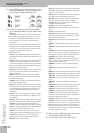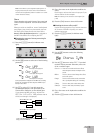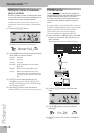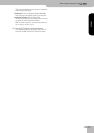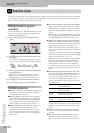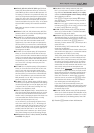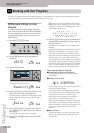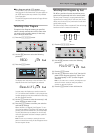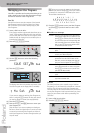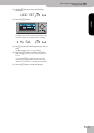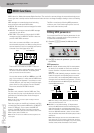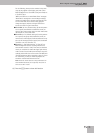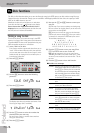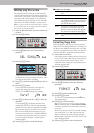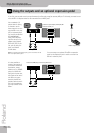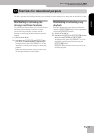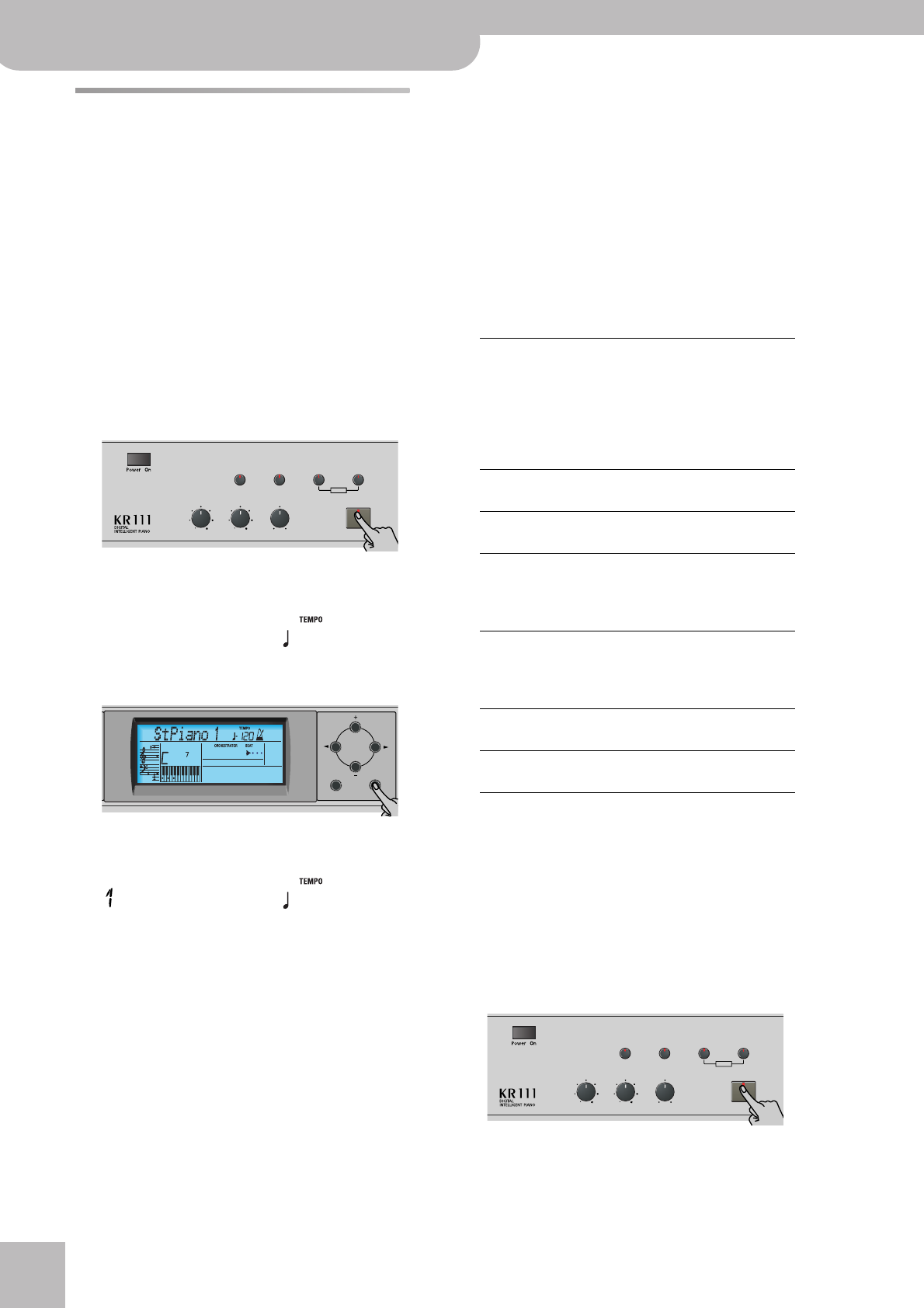
Working with User Programs
50
r
KR111 Digital Intelligent Piano
Managing your User Programs
Your KR111 provides two functions that allow you to
make a backup copy of your User Programs on floppy
disk and to load such a User Program set.
Save Set
Use this function to save the contents of the internal
User Program memories (all 34 of them) to a floppy
disk. This allows you to make a backup copy of your
User Programs.
(1) Insert a disk into the drive.
Every floppy contains a square tab that allows you to
“close” a little window. With the tab in that position,
you can save data to the disk. Do not forget to write-
enable the disk by closing this little window prior to
inserting the floppy disk.
(2) Press the [User¥Program] button.
(3) Use the [√][®] buttons to select the following
parameter:
(4) Press the [Enter] button.
The display now shows the number and name of the
first User Program set on floppy disk (if available).
If you want to update an existing User Program set,
select it using the [+][–] buttons. In that case, there is
no need to change its name (see step (6) below).
(5) Press the [Enter] button.
(6) Now use the [+][–] and [√][®] buttons to name your
User Program set.
Skip this step if you want to update an existing set.
Be sure to enter an original name if you do not want
to overwrite an existing User Program set. After all,
each User Program set contains 34 registrations you
may still need.
[√][®] allow you to move the cursor to the character
position you want to change. [+][–] allow you to select
a character for the position indicated by the cursor.
The available characters are:
(7) Press the [Enter] button to save your User Program
set. (Press [Exit] if you don’t want to save it after
all.)
■Possible error messages
Load Set
This function allows you to transfer a set of 34 User
Programs (i.e. for all memories) to the KR111’s internal
memory. This will overwrite the User Programs that
currently reside in the internal memories. If you wish to
use the User Programs in the internal memory at a later
stage, first save them to disk before proceeding. See
“Save Set”.
(1) Insert a disk into the drive.
(2) Press the [User¥Program] button.
Reverb
Balance
Demo
Volume Brilliance
Function Part Balance Transpose
KeyboardAccomp
User Program
=
SAVE SET
120 Ent
Exit Enter
=
My Set
120 Ent
OverWrt? The name you assigned to the data already
exists on the floppy disk you inserted. If you
press [Enter] to continue, the file on disk will
be overwritten (and the corresponding data
will be erased). Either insert another floppy
disk, or press [Exit] and enter another name
for the data you want to save.
No Disk You forgot to insert a floppy disk into the
drive.
Disk Full The remaining disk capacity does not allow
to save your data to this disk.
Protect You forgot to switch off the disk’s Write
protection. Press the EJECT button of the
disk drive, remove the floppy and close the
tab, insert the disk again and press [Enter].
NoFormat The floppy disk is either not formatted or
uses a format the KR111 doesn’t recognize.
Press [Enter] to format it now (careful: this
will erase all data on disk).
Disk Err The disk is probably damaged and cannot be
used.
No Files The disk contains no files of the selected
type. Insert another disk.
_ # $ % & ’- @ ^ ‘ !
A B C D E F G H I J K L M
N O P Q R S T U V W X Y Z
0 1 2 3 4 5 6 7 8 9
Reverb
Balance
Demo
Volume Brilliance
Function Part Balance Transpose
KeyboardAccomp
User Program