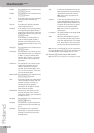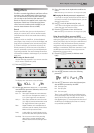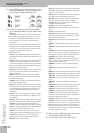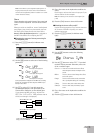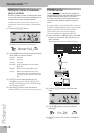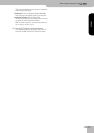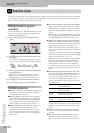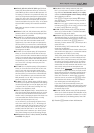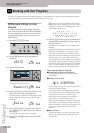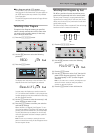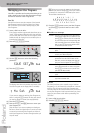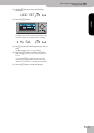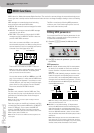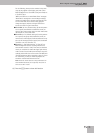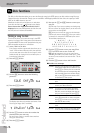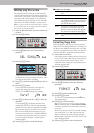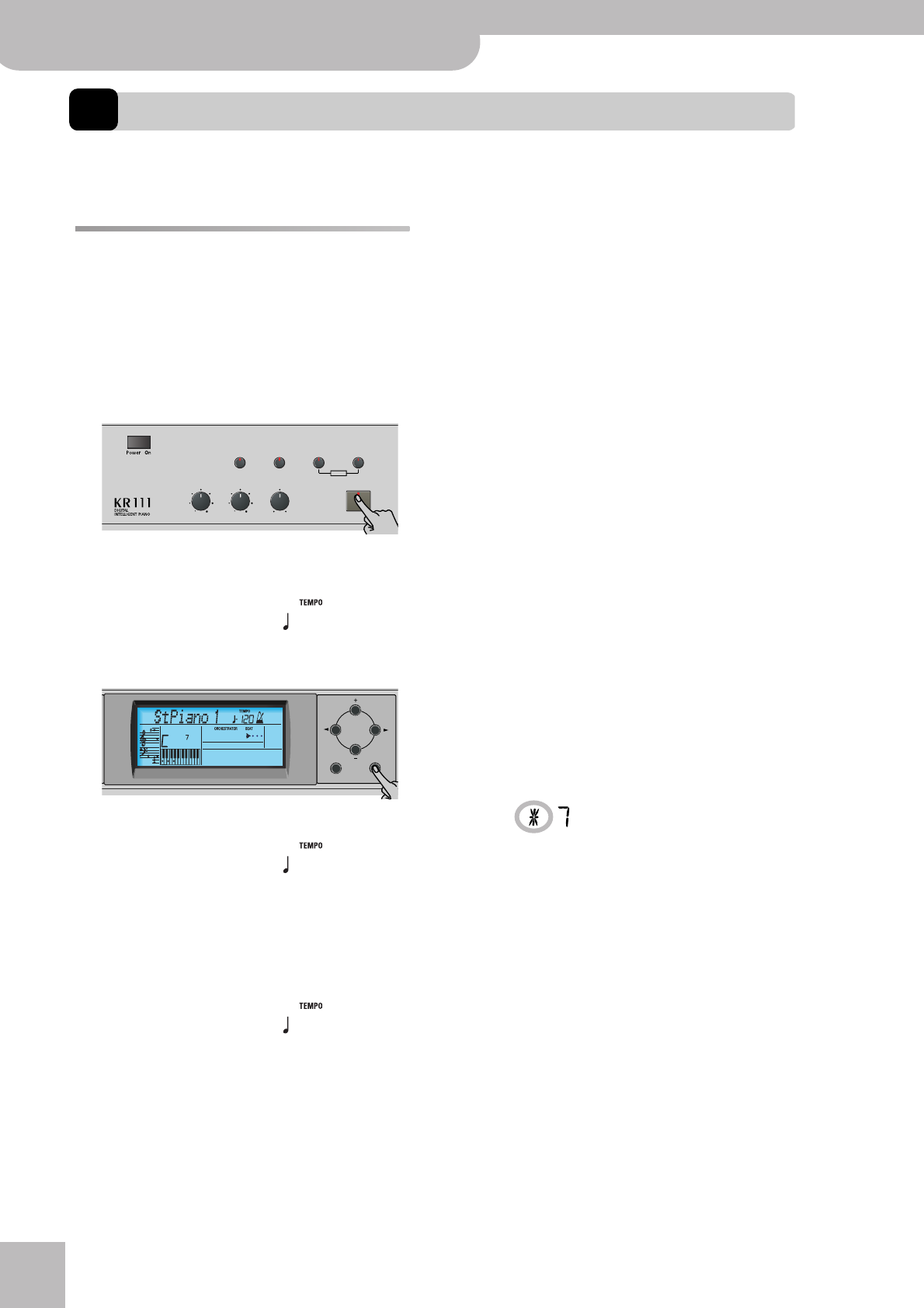
Working with User Programs
48
r
KR111 Digital Intelligent Piano
13. Working with User Programs
The KR111 is equipped with 34 User Program memories (1~34) that allow you to store almost all settings (or registra-
tions) you make on the front panel and via the Function menu (see p. 46).
Writing your settings to a User
Program
It is a good idea to write your settings frequently,
even if you still need to do some editing afterwards.
Those intermediary saves allow you to return to the
previous stage whenever you do not like your last
modifications.
(1) Press the [User¥Program] button.
(2) Use the [√][®] buttons to select the following
parameter:
(3) Press the [Enter] button.
The display now looks as follows.
(4) Use the [+][–] buttons to select the memory (1~34)
where you want to save your registration.
For safety reasons, the KR111 now displays the name
of the settings the selected memory contains. Here is
an example:
(5) Press the [Enter] button to confirm your selection
(or use [+][–] to select a different memory, and then
press [Enter]).
You can now enter a name for your settings:
(6) Use the [+][–] and [√][®] buttons to name your User
Program.
[√][®] allow you to move the cursor to the character
position you want to change. [+][–] allow you to select
a character for the position indicated by the cursor.
The available characters are:
(7) Press the [Enter] button to save your settings to the
selected memory. (Press [Exit] if you don’t want to
save them after all.)
The display now responds with the “Complete”
message.
Note that User Programs you write can also refer to a
Music Style on floppy disk. If you choose to work
with a Style on floppy disk, you need to insert the
floppy disk into the drive before recalling a User Pro-
gram that refers to it. If you forget to do that, the
error message “No Disk” appears. If you did insert
a floppy disk, but if that floppy disk does not contain
the Style the User Program needs, the error message
“Not Found” appears. In either case, insert the
(correct) floppy and recall the User Program again.
Notes about writing User Programs
■Leaving the User Program environment
Press the [Exit] button to leave the User Program
environment.
■Meaning of the asterisk
At some stage, you may come across an asterisk next
to the User Program number.
It means that the last User Program you selected is
still in effect but that the current settings no longer
correspond to the ones in that memory. Such
changes may include the status of the Reverb or
Chorus effect, a changed volume value, etc.
Before selecting another User Program or switching
off the KR111, you should therefore write these set-
tings to the same (or a different) User Program if you
want to keep them. Otherwise, you lose these
changes.
■Mode selection
The mode (Arranger, p. 18, Piano Solo, p. 23, Piano
Mode, p. 35) is also memorized when you write a
User Program.
Reverb
Balance
Demo
Volume Brilliance
Function Part Balance Transpose
KeyboardAccomp
User Program
=
WRITE
120 Ent
Exit Enter
=
Beautifl
120 Ent
1
=
Baila
120 Ent
5
_ # $ % & ’- @ ^ ‘ !
A B C D E F G H I J K L M
N O P Q R S T U V W X Y Z
0 1 2 3 4 5 6 7 8 9
USERPROG