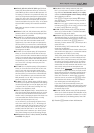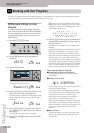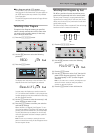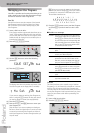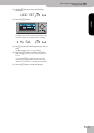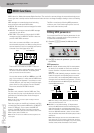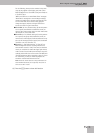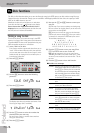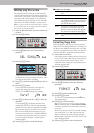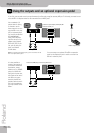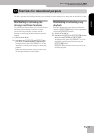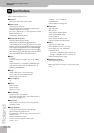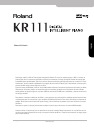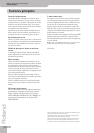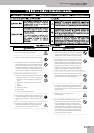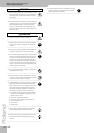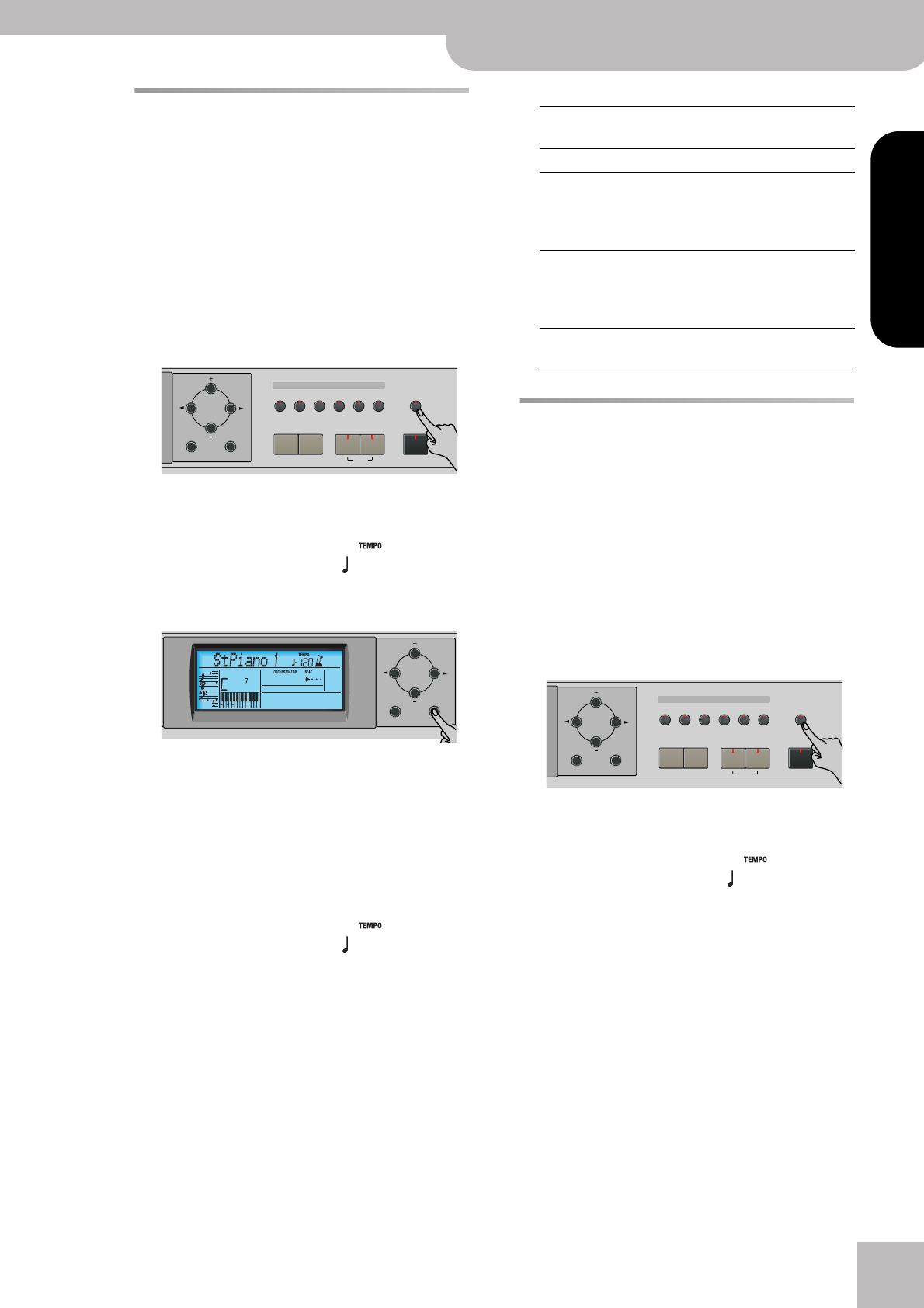
Deleting song files on disk
KR111 Digital Intelligent Piano
r
55
ENGLISH ENGLISH
ENGLISH ENGLISH
Deleting song files on disk
The following function allows you to erase song files
from the inserted floppy disk. This may be necessary to
make room for new files (e.g. when the “Impssble” mes-
sage appears). Be careful, though, to only delete files
you are absolutely (positively) sure you will never need
again. Once a file has been deleted, it is gone forever.
Note: As a rule, you should first make a backup copy of your disk
on your computer. After all, files usually only become indispens-
able once they are no longer available…
(1) Insert the disk with the file you want to delete into
the drive.
(2) Press the [Disk] button.
(3) Use the [√][®] buttons to select the following
parameter:
(4) Press the [Enter] button.
The display now shows the number and name of the
first song on floppy disk (if available).
(5) Press [+][–] to select the song file (SMF) you want to
delete.
(6) Press the [Enter] button.
To be on the safe side, the KR111 now asks you
whether you really want to delete the file
(“Sure?”). The Yes message starts flashing.
(7) Press [Enter] to delete the file, or [Exit] to abort the
operation.
If you pressed [Enter], the display now shows the
message “Deleting”. Once the data have been
deleted, the “Complete” message briefly appears.
Be aware that song files you did not save with the
KR111 have no fixed position. Deleting a file may
therefore cause certain files (i.e. Standard MIDI Files
you copied to the floppy disk using your computer)
to jump to different locations – and therefore to
change numbers.
(8) Press the [Exit] button to leave this function.
■Possible error messages
Formatting floppy disks
Before being able to save files, you need to prepare a
floppy disk. This is called “formatting”. If the floppy you
are about to use is IBM PC formatted, there is no need
to format it, though disk access is faster with disks for-
matted on the KR111. Otherwise proceed as follows:
(1) Insert a disk into the drive.
Every floppy contains a square tab that allows you to
“close” a little window. With the tab in that position,
you can format the disk. Do not forget to write-
enable the disk by closing this little window prior to
inserting the floppy disk.
(2) Press the [Disk] button.
(3) Use the [√][®] buttons to select the following
parameter:
(4) Press [DISK] to select the Disk mode.
(5) Press the [Enter] button.
The “Sure?” message appears and the Yes mes-
sage starts flashing.
(6) Press [Enter] to format the disk.
Note: If you do not want to format your floppy, press [Exit].
Note: By formatting a disk, you erase all files it contains.
It would be a good idea to first check what it contains (e.g.
on your PC).
The value to the left of the “Formatng” message
now counts from “1” to “100” while the disk icon
flashes to indicate that the disk is being accessed.
When the disk is formatted, the “Complete” mes-
sage is briefly displayed.
(7) Press the [Exit] button to leave this function.
Tone
Guitar
Bass
Melody
Intelligence
Piano
Piano
Lower
One Touch Program
Layer
Split
Arranger
DiskStringsOrgan
Others
Drum/Sfx
Sax
Brass
Exit Enter
=
DEL SONG
120 Ent
Exit Enter
=
Sure?
120 Yes
No Disk You forgot to insert a floppy disk into the
drive.
No Files The disk contains no files that can be erased.
NoFormat The floppy disk is either not formatted or
uses a format the KR111 doesn’t recognize.
Press [Enter] to format it now (careful: this
will erase all data on disk).
Protect You forgot to switch off the disk’s Write
protection. Press the EJECT button of the
disk drive, remove the floppy and close the
tab, insert the disk again and press [Enter].
Disk Err The disk is probably damaged and cannot be
used.
Tone
Guitar
Bass
Melody
Intelligence
Piano
Piano
Lower
One Touch Program
Layer
Split
Arranger
DiskStringsOrgan
Others
Drum/Sfx
Sax
Brass
Exit Enter
=
FORMAT
120 Ent