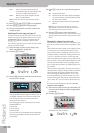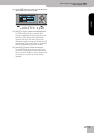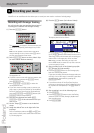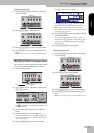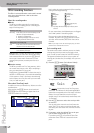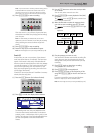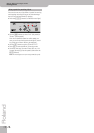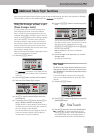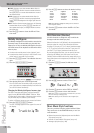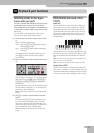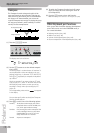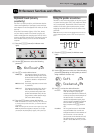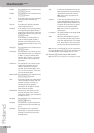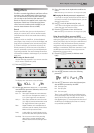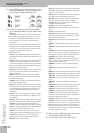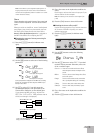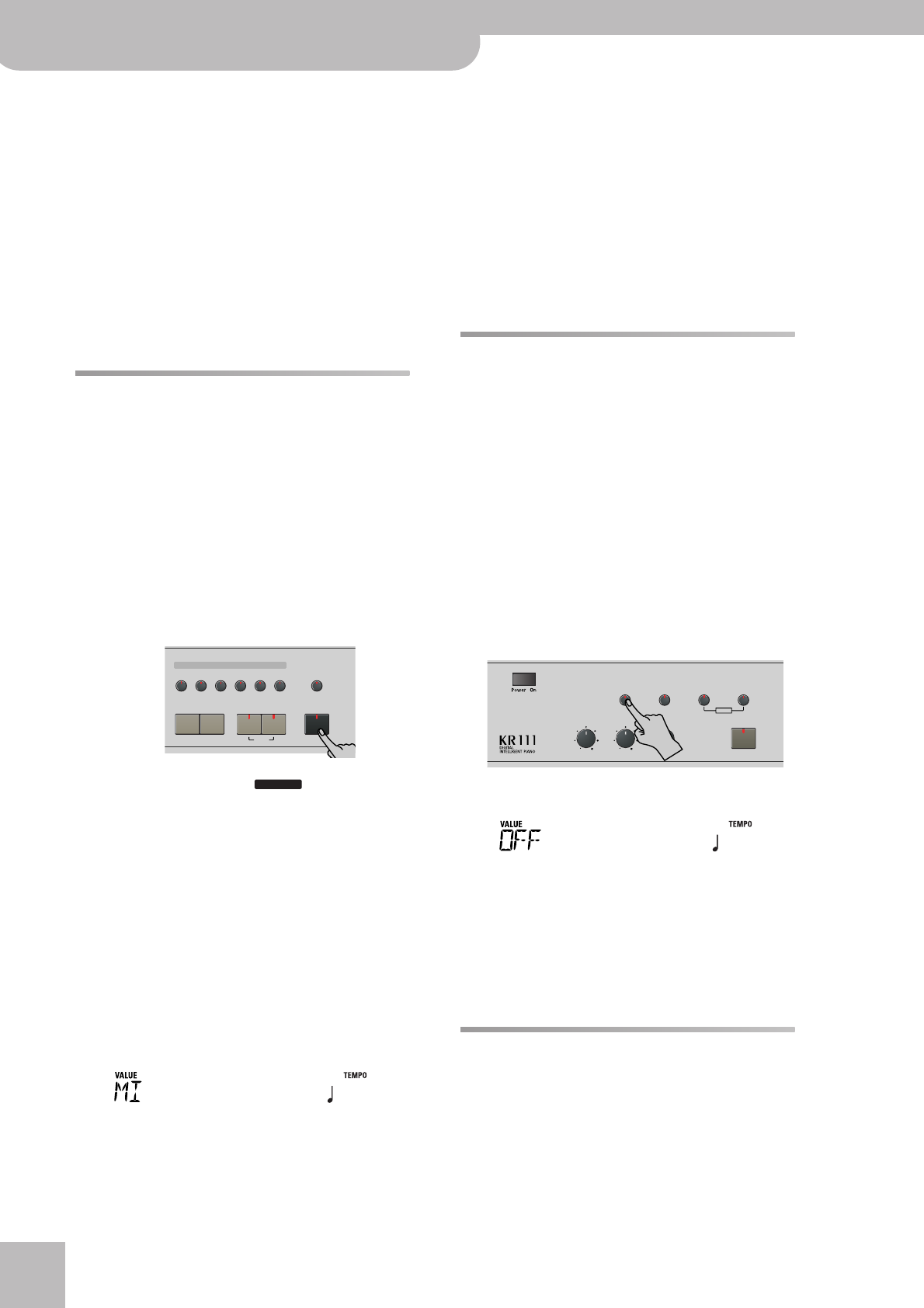
Additional Music Style functions
36
r
KR111 Digital Intelligent Piano
● TONE—Each time you select another Music Style (or
press [Arranger]), the KR111 loads a suitable sound for
the Upper part (i.e. a sound that matches the mood of
the selected Style).
● TEM—Each time you select another Music Style (or
press [Arranger]), the KR111 loads its preprogrammed
tempo. The sound assigned to the Upper part does not
change.
● OFF—The One Touch Program function is off. Selecting
another Music Style (or press [Arranger]) therefore nei-
ther updates the tempo, nor assigns another sound to
the Upper part.
(4) Press the [Exit] button to leave the KR111’s Func-
tion mode.
Melody Intelligence
The Melody Intelligence function adds a second voice
(harmony notes) to the melodies you play with the
Upper part. In fact, the Melody Intelligence function
uses both halves of the keyboard to determine which
notes to play:
• It looks at the melody notes in the right half; and…
• It analyzes the chords you play in the left half to see
which notes it must add to your melody.
(1) Press the [Arranger] button if its indicator does not
light.
(2) Press the [Melody¥Intelligence] button.
Its indicator lights and the icon is displayed.
(3) Start playing with your left and right hands.
You will notice that the melody notes you play with
your right hand are complemented by a second voice
(or even full-blown harmonies).
Changing the Melody Intelligence harmony type
The KR111 contains 18 different voicings (harmony
types) for the MELODY INTELLIGENCE function. These
voicings specify the number of harmony notes and the
way in which they are added to your melody.
To select a different harmony type, proceed as follows:
(4) Press the [Melody¥Intelligence] button.
The “MI” message appears in the upper left corner of
the display.
(5) Use the [–]/[+] buttons to select the desired voicing:
Note: The Melody Intelligence setting can be saved to a
User Program memory.
(6) Press the [Exit] button to leave the KR111’s Func-
tion mode.
Bass Inversion (BassInv)
Use this function to change the way in which the
Arranger reads the chords you play.
When this function is off (default), the accompaniment
bass part plays the root of the chords that feed the
Arranger. If you play a “C” (or C chord), the bass sounds
a “C”; if you play an A minor chord (or if you press “A”
and the “C” to its right), the bass sounds an A, etc.
By activating Bass Inversion, you can specify the note
played by the “ABass” part (the lowest note of your
chords). Switch on Bass Inversion for songs that rely on
bass rather than on chord patterns (for example C – C/B
– C/Bb, etc.).
(1) Press the [Function] button (its indicator must
light).
(2) Use the [√][®] buttons to select “BassInv”.
(3) Press the [+] button to select “ON” for “VALUE”.
(4) Press the [Exit] button to leave this function.
Note: This function is automatically activated when you select
the Piano Arranger mode (page 35).
Note: This setting can be saved to a User Program (see
p. 48).
More Music Style functions
There are yet other functions related to Music Styles.
They can be set via the FUNCTION menu, or are cov-
ered elsewhere:
• Balance between the Keyboard parts and the Music
Style parts (see p. 22)
• Volume of certain Music Style parts (see p. 44)
• Arranger split point (see p. 46)
Tone
Guitar
Bass
Melody
Intelligence
Piano
Piano
Lower
One Touch Program
Layer
Split
Arranger
DiskStringsOrgan
Others
Drum/Sfx
Sax
Brass
MELODY INT
=
Traditnl
120
1 Duet
2 Organ
3 Combo
4 Strings
5 Choir
6 Block
7 BigBand
8 Country
9 Traditnl
10 Broadway
11 Gospel
12 Romance
13 Latin
14 CntrGuit
15 CntrBald
16 WltzOrg
17 OctvTpe1
18 OctvTpe2
Reverb
Balance
Demo
Volume Brilliance
Function Part Balance Transpose
KeyboardAccomp
User Program
=
BassInv
120