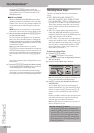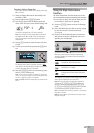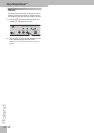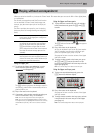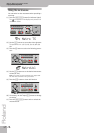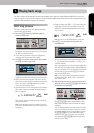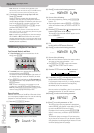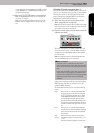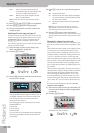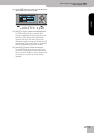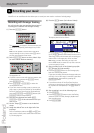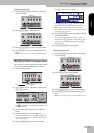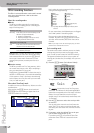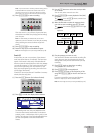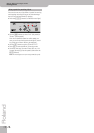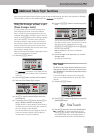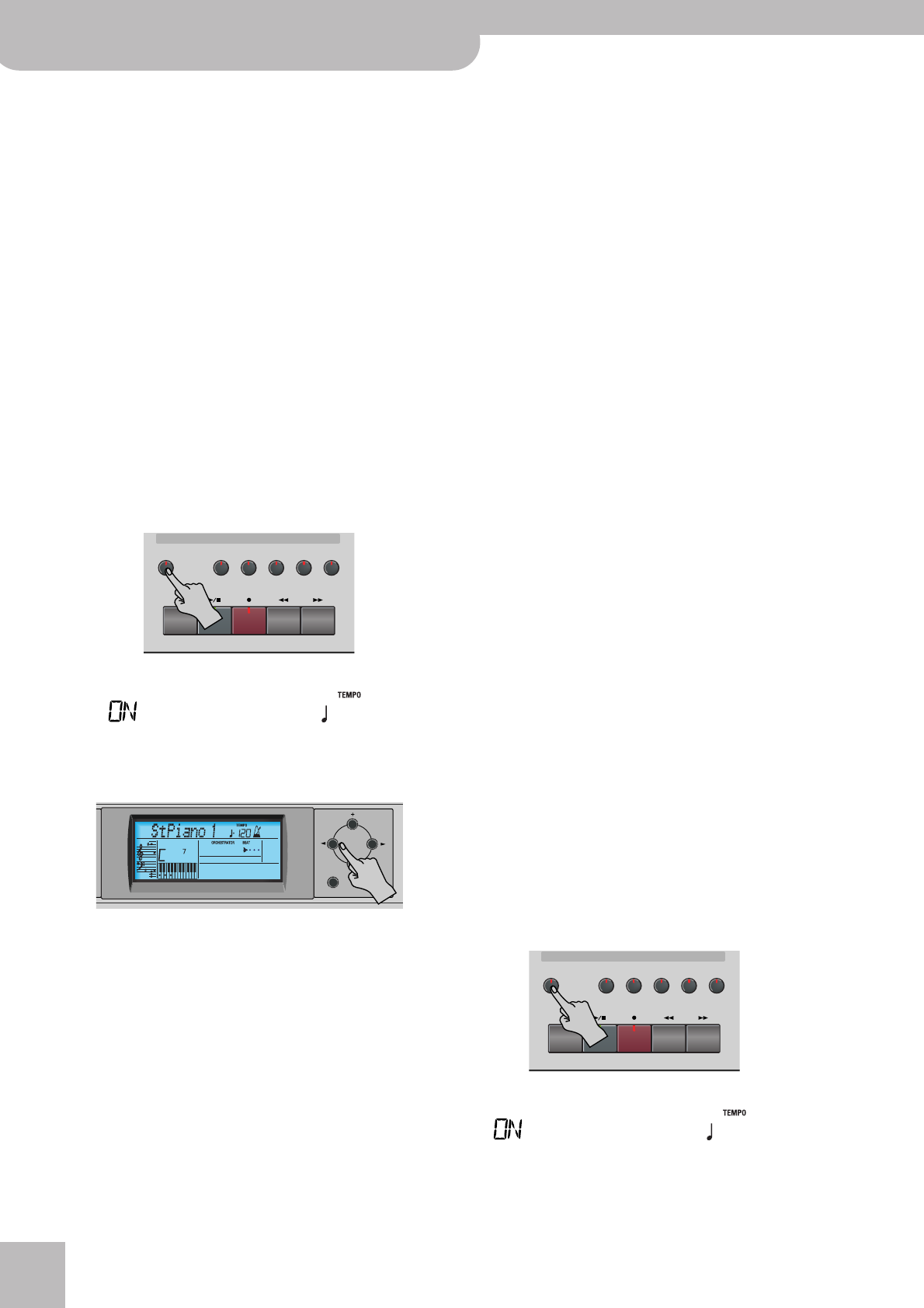
Playing back songs
28
r
KR111 Digital Intelligent Piano
Note: You can also switch off several buttons simulta-
neously.
(3) Press [|√¥Reset] and [Play÷Stop¥®÷ª] to start playback.
(4) Press [Play÷Stop¥®÷ª] again to stop playback.
(5) Press the track buttons once more to switch the
track(s) on again.
Switching off certain song parts (part 2)
Proceed as follows to select the tracks one by one and
change their status. This approach allows you to mute
just one track (“Mute”). You may remember that the
[Bass÷Accomp] button is assigned to several tracks.
The following also allows you to mute all tracks except
the one you select (“Solo”).
(1) Select the song you want to play along to (see
“Basic song playback” on page 25).
(2) Press the [Menu] button.
The display now looks as follows:
(3) Use the [√][®] buttons to select the track whose sta-
tus you want to change.
Though the MIDI standard supports 16 tracks (for as
many MIDI channels), not all tracks are used all the
time. Finding the track you need may therefore
require some trial and error.
The following are almost certainly present in every
Standard MIDI File:
Track 2: bass
Track 4: melody
Track 10: drums
You may want to use the Repeat function (page 26)
and start song playback to locate the desired track
more quickly.
(4) Press [–]/[+] to select one of the following parame-
ters:
Note: Only one track can be soloed at any one time.
Selecting “Sol” for another track while the first is still in
solo mode mutes the first track you soloed.
(5) Press the [Exit] button to leave this function.
The status of the various tracks is preserved until you
change it again, select another song or switch off the
KR111.
Changing the volume of certain tracks
Here is how to change the volume of song tracks if you
they are too loud or too soft. The setting range is –64~
63.
These volume parameters apply to the respective tracks
of the song you are currently playing back. In most
cases, you may want to change the volume of track 4
(melody), 2 (bass) or 10 (drums). Finding another track
(1, 5~9, 11~16) that’s too loud or too soft may take
some time, because their usage is more or less free. Be
aware, however, that not all Standard MIDI Files use all
16 tracks that are available (so that changing the vol-
ume of track 16 may produce no audible change at all,
for example).
These are relative parameters: the value you set here is
subtracted from (negative values) or added to (positive
values) the song parts’ volume. Note that the upper
limit (defined by the MIDI standard) is “127”. It may
thus be impossible to increase the volume of a track
even by selecting “63” (because the track already uses
“127”). Select “0” if you like a track’s volume the way it
is.
Be aware that the changes you make here are not
saved to a User Program.
(1) Select the song that contains the tracks whose vol-
ume you wish to change (see “Basic song playback”
on page 25).
(2) Press the [Menu] button.
The display now looks as follows:
Whole Refers to the track that contains the part you
recorded in Piano (page 17) or Piano Arranger mode
(see p. 35). It is assigned to MIDI channel 1.
Rhythm Mutes track “10”, which is assigned to the drum
part of a Standard MIDI File.
Record/Playback
Reset
FwdBwdRec
Play/Stop
UpperLower
Whole
Rhythm
Bass
Accomp
Menu
R4321
=
SngTrk 1
120
Exit Enter
Mut Switches off the track.
Sol Switches off all other tracks. Select this setting if
you want to listen to a track in isolation (to find
out which notes it plays).
On Switches the selected track (or all other tracks)
back on.
Record/Playback
Reset
FwdBwdRec
Play/Stop
UpperLower
Whole
Rhythm
Bass
Accomp
Menu
R4321
=
SngTrk 1
120