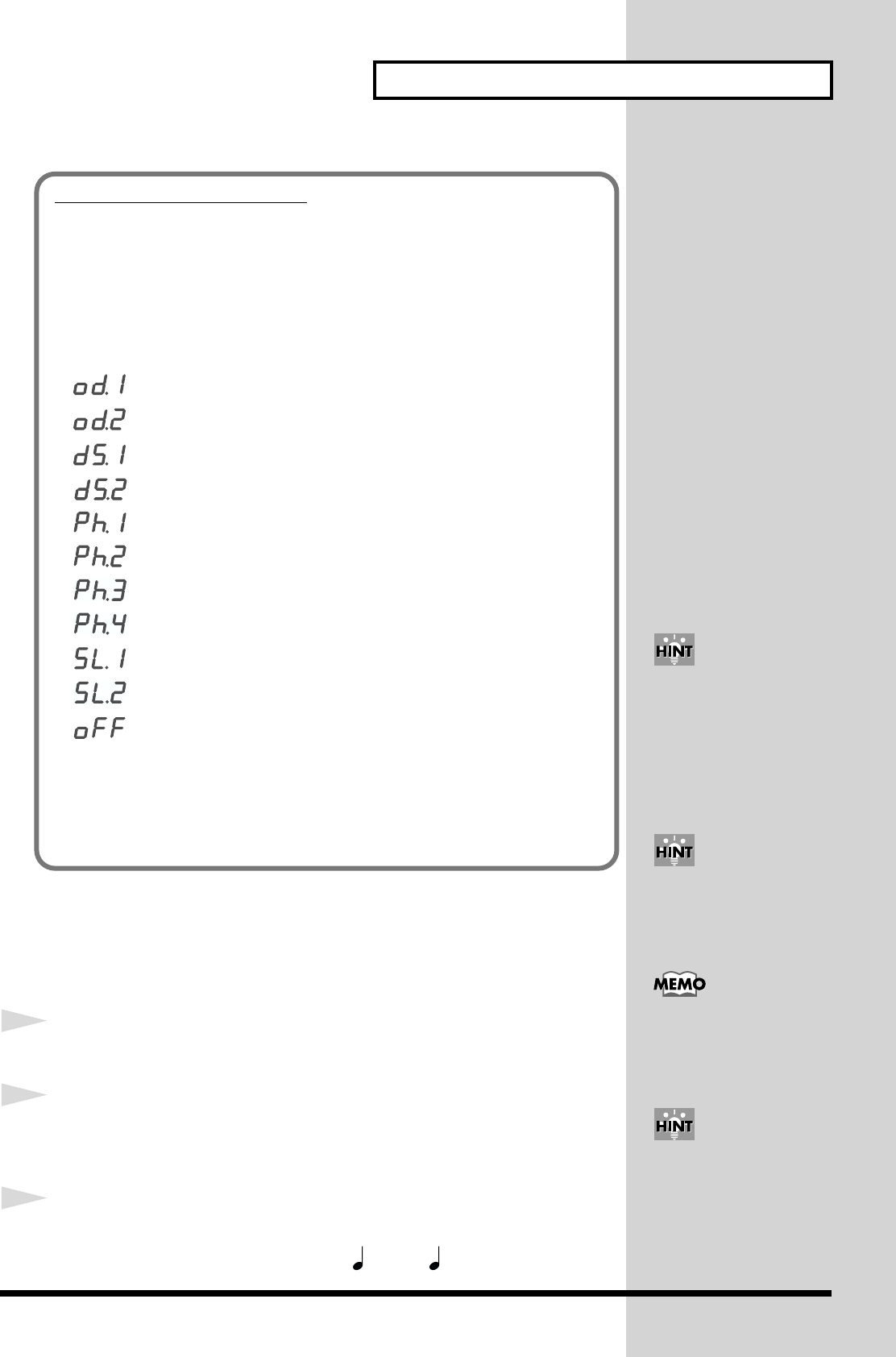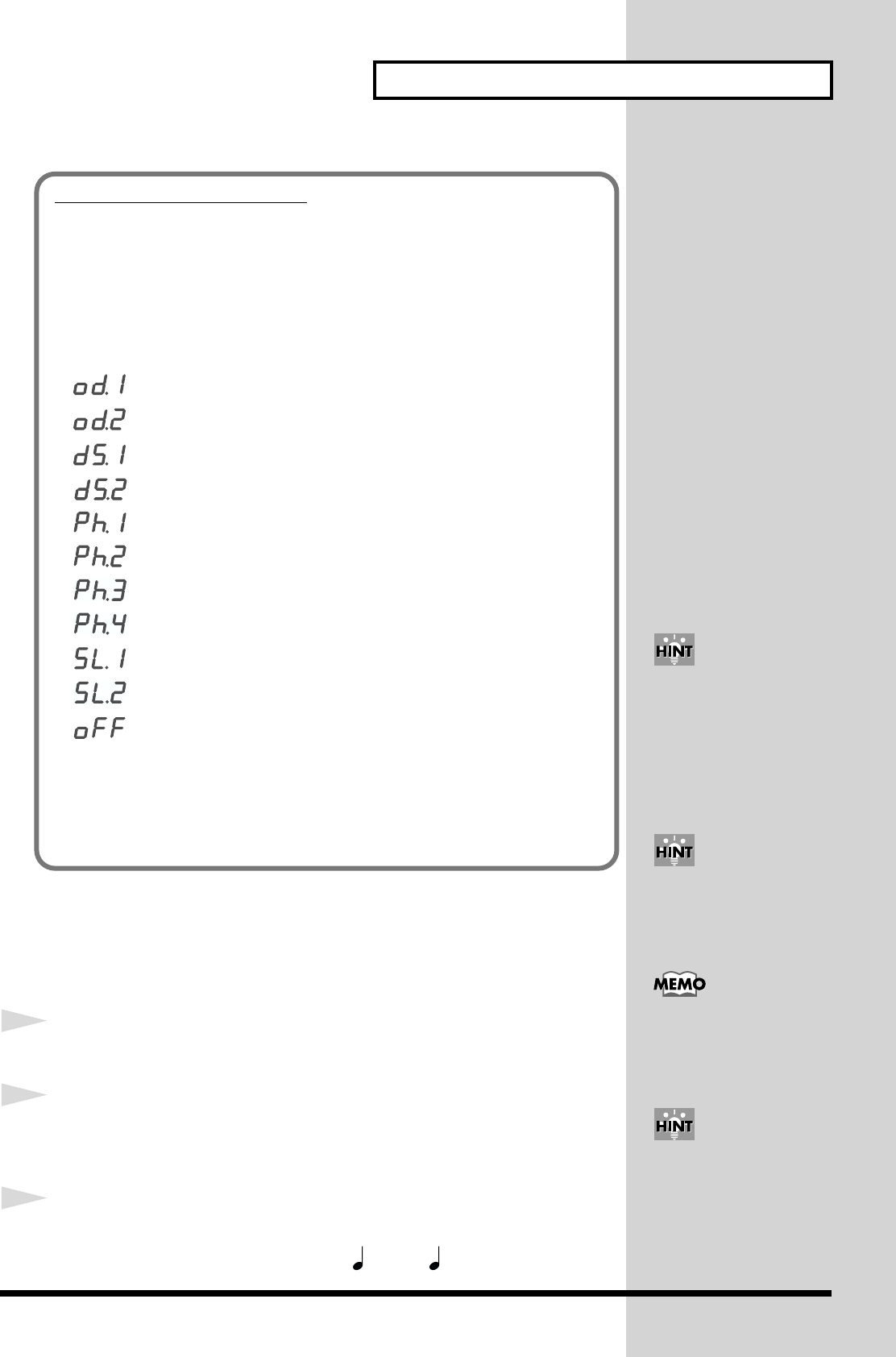
17
Using the MC-09 as a synthesizer
Adjusting the tempo of a pattern
Since each pattern carries its own tempo setting, it will play according to this
tempo.
1
Select a pattern.
2
Press the [DISPLAY] button so the BPM indicator lights.
The display will show the tempo of the current pattern.
3
Use the [INC] and [DEC] buttons to set the tempo.
The tempo can be set to anything from = 40 to = 240.
Patterns in the LEAD group
Normally, it is not possible to apply effects to the pattern playback.
Instead, the preset patterns of the LEAD group already include either a
overdrive, distortion, phaser, or slicer + ring modulator effect. To see which
effect is included, hold down the [SHIFT] button and press the step [16]
button (p. 21).
The display will appear as follows.
: Overdrive 1
: Overdrive 2 (without filter envelope keyfollow)
: Distortion 1
: Distortion 2 (without filter envelope keyfollow)
: Phaser 1 (A light phaser effect is obtained.)
: Phaser 2 (A light phaser effect is obtained. tempo sync)
: Phaser 3 (A deep phaser effect is obtained.)
: Phaser 4 (A deep phaser effect is obtained. tempo sync)
: Slicer + Ring Modulator 1
: Slicer + Ring Modulator 2 (tempo sync)
: No effect applied
When you are finished and want to return to the previous screen, press the
[EXIT] button.
You can change the type of effect that is included in the pattern (p. 21).
You can turn the C1, C2, and C3 knobs to modify the effect settings (p. 20).
If you want to use only the
ring modulator with SL1,
turn the C1 knob to the far
left.
If you switch to another
pattern while the previous
pattern is still playing, the
tempo of the previous
pattern will be maintained.
You can have your patterns
play in sync with the tempo
of an external MIDI device
(p. 64).
As an alternative to using
the [INC] or [DEC] buttons,
you can set the tempo by
pressing the [TAP] button
at the desired timing
(p. 57).