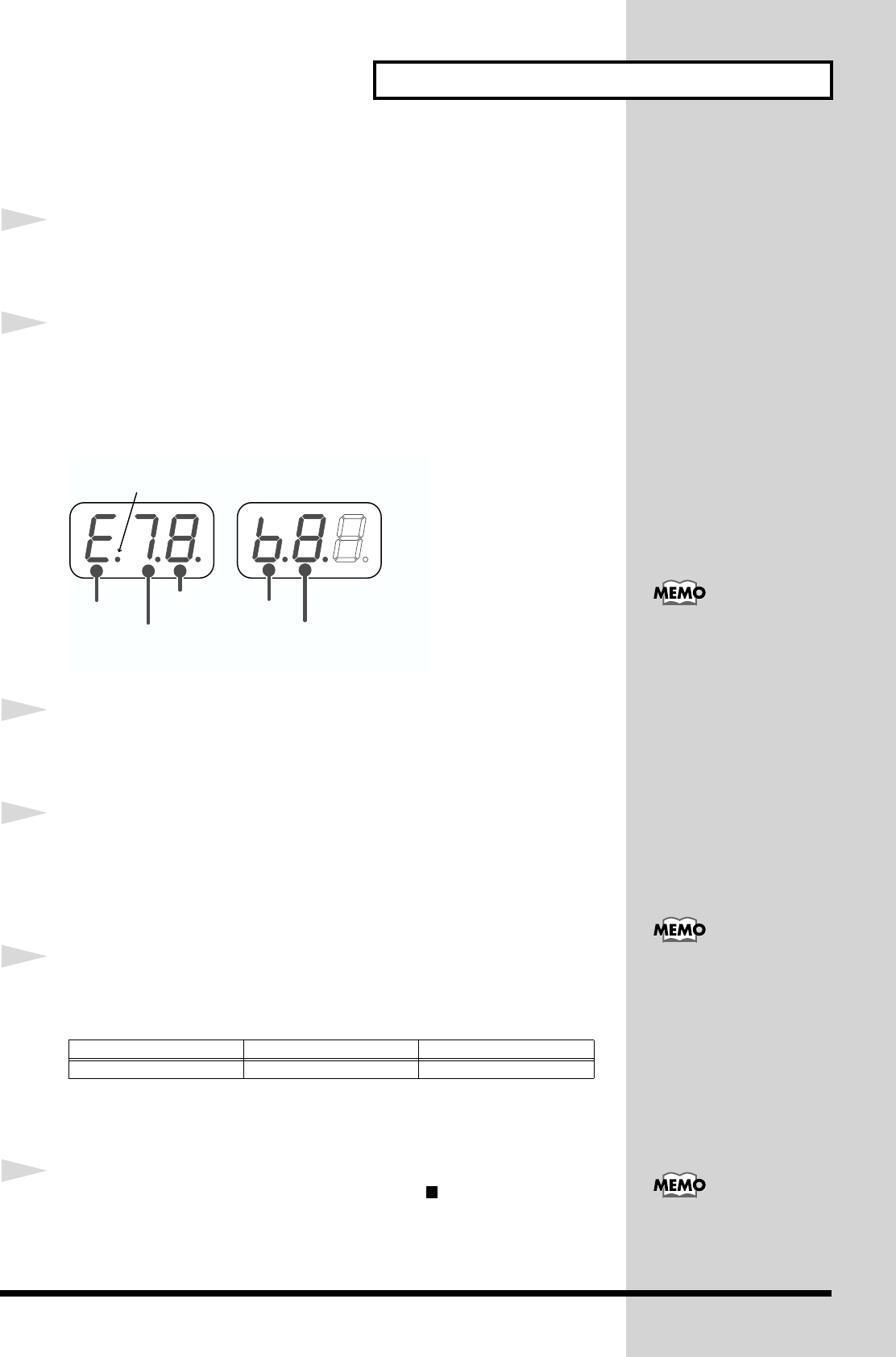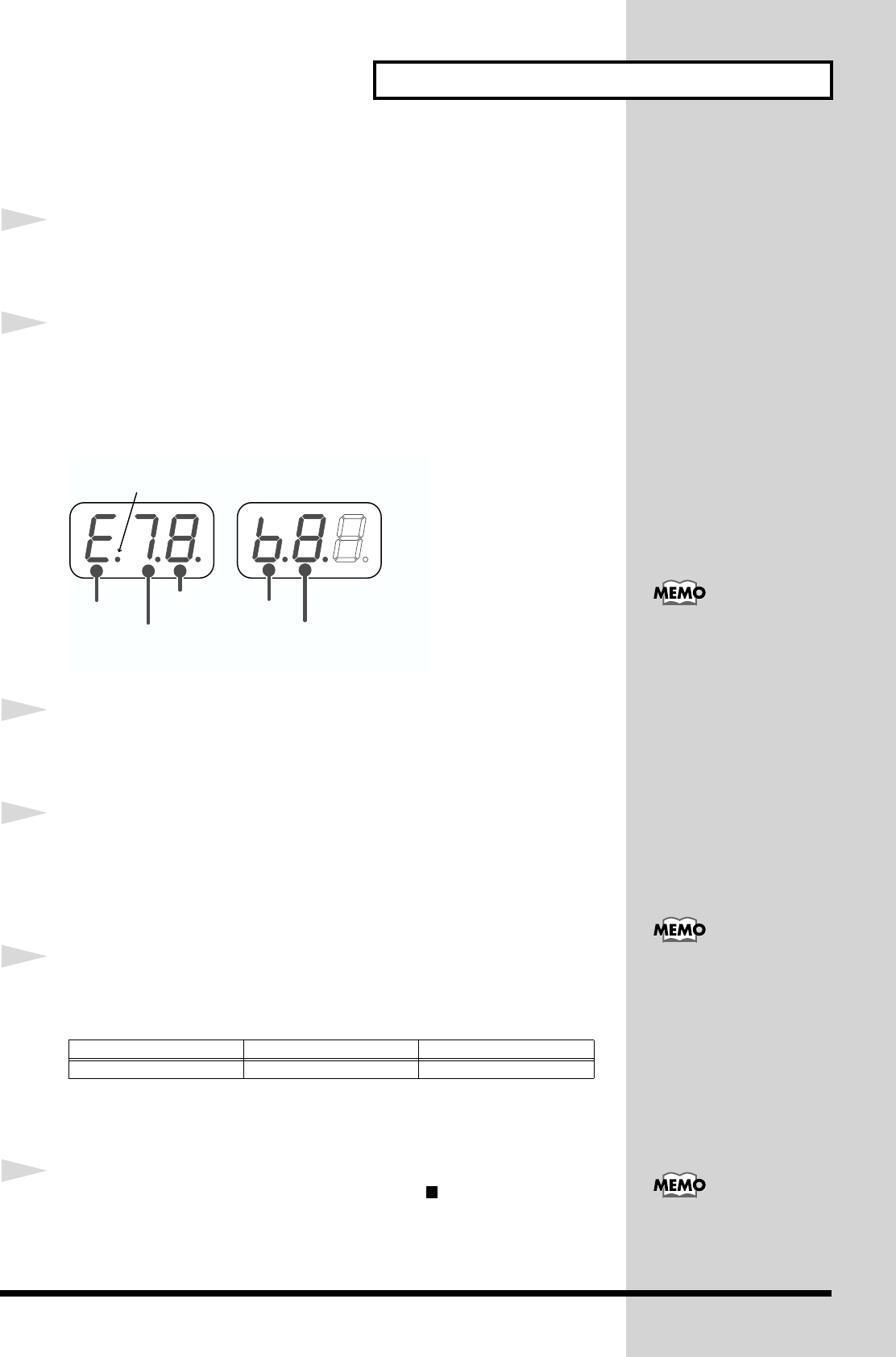
29
Using the MC-09 as a synthesizer
Editing a phrase
1
Select the pattern that contains the phrase you want to edit
(p. 16).
2
Press the [SEQ REC] button.
The display will briefly indicate "St.E" (Step Edit), and then you will enter
Step Edit mode.
The display will show the status of the currently selected step.
fig.2-10_80
3
Make sure that the [KEYBOARD] button indicator is dark.
If it is lit, press the button to make it go dark.
4
Use the step [1]–[16] buttons to select the step(s) that you want
to edit.
If you want to make the same settings for two or more steps, hold down the
step button you pressed first and then press the buttons for the other steps.
5
Use the C1, C2, and C3 knobs to edit the settings of the note.
When you edit the note, the display will briefly show the note name.
* It is not possible to specify the Gate Time if Vintage mode is turned on for a BASS
group pattern.
6
When you’ve finished editing, press the [ ](STOP) or [EXIT]
button.
You will exit Step Edit mode.
C1 knob C2 knob C3 knob
Note (Rhythm tone) Velocity Gate time
Velocity
Note
Gate time
This dot will blink to indicate
a sharp (#).
Velocity
Rhythm
tone
RHYTHMLEAD, BASS
(The velocity will blink to
indicate that Accent is on.)
(If this indicates -,
that rhythm tone will not sound.)
("-" indicates
Slide-on)
If you set the phrase length
to two measures, you can
change the measure
position by pressing the
[SCALE] button to make
the display show the
measure number, and then
pressing the [INC] or
[DEC] button. To check the
current measure location,
press and hold the [SCALE]
utton. When you release
the button, the previous
display will reappear.
To use the keyboard pads
to specify the tone (rhythm
tone), press the
[KEYBOARD] button so its
indicator lights. When
you’ve finished specifying
the note (rhythm tone),
press the [KEYBOARD]
utton once again so the
indicator goes out.
Press the [TIE] button to
change a tie, or the [REST]
utton to change a rest.