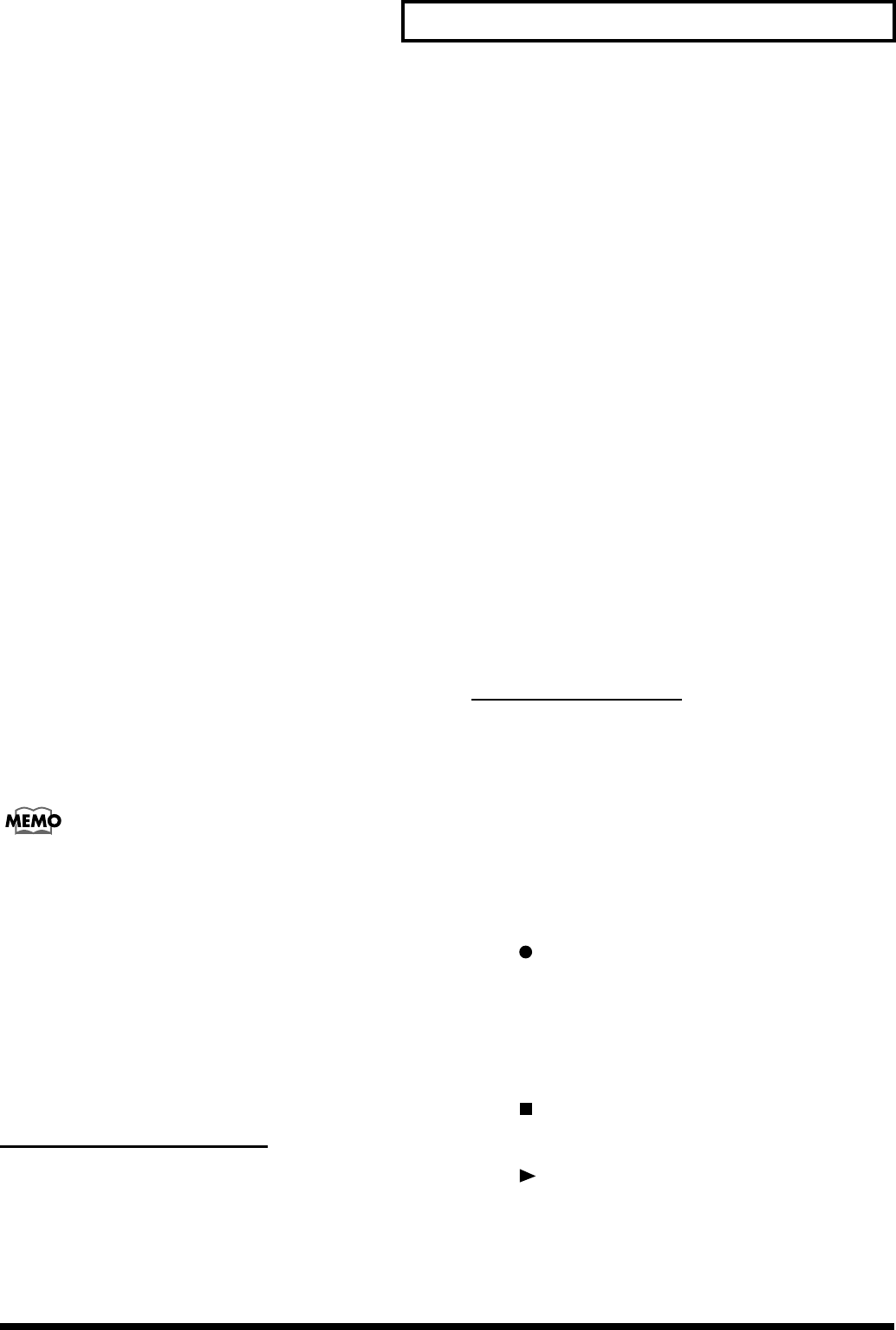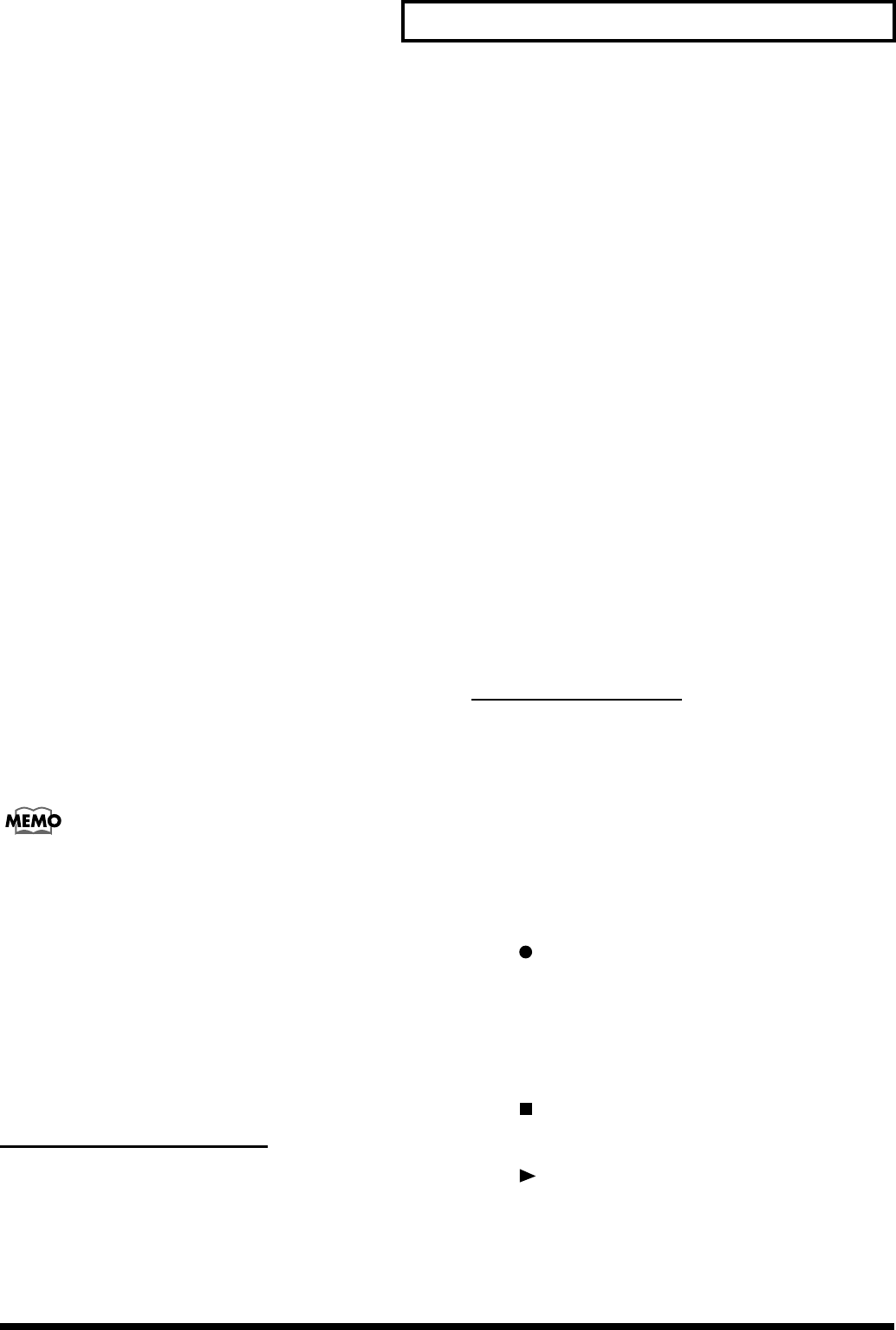
9
Names of things and what they do
11. C1 Knob, C2 Knob, C3 Knob, CUTOFF/BD
Knob, RESO/SD Knob, DECAY/HH Knob
Use these knobs to adjust various parameters such as cutoff
frequency, resonance, and drum volume.
* The function of the knobs will depend on the operating mode.
For details, refer to “What knobs do” (p. 67).
12. [INC], [DEC] Buttons
Use these knobs to switch patterns or to set various values.
13. [LEAD] Button................................. (p. 14)
Press this button so the indicator lights when you want to
play melodies or solos using a pattern from the LEAD group.
14. [BASS] Button ................................ (p. 14)
Press this button so the indicator lights when you want to
play bass using a pattern from the BASS group.
15. [RHYTHM] Button........................... (p. 14)
Press this button so the indicator lights when you want to
play drums or percussion using a pattern from the RHYTHM
group.
16. [EFFECTS] Button ............................ (p. 41)
Press this button so the indicator lights when you want to
apply effects to a loop or audio signal.
17. [LINE IN] Button............................. (p. 19)
Press this button so the indicator lights when you want to
input an audio signal.
If you want to mix the audio signal with the pattern
playback, press the [SHIFT] button at the same time (p. 19).
18. LEVEL Knob.................................... (p. 13)
This knob adjusts the volume of the audio signal or DSP
synthesizer.
When you are capturing a loop, this knob adjusts the capture
volume.
19. [CAPTURE] Button .......................... (p. 33)
This button records (captures) an audio signal.
Audio Looper Section
20. Part Volume Sliders....................... (p. 35)
These sliders adjust the volume for each part of the audio
looper.
21. [STATUS] Buttons............................(p. 36)
These buttons switch each part between muted and
unmuted.
The indicators show the status of each track.
Lit: play
Blinking: don’t play (mute)
Dark: no sound is recorded
22. [SEL] Buttons
Use these buttons to select the part(s) to which you want to
apply an effect or Loop Merge.
23. [LOOP MERGE] Button.....................(p. 38)
This button lets you merge audio loops (“bounce recording”).
24. [EDIT 1] Button ...............................(p. 37)
Use this button to edit the settings of part 1.
25. [PAN] Button..................................(p. 36)
Use this button to set the pan (stereo position).
26. [LOOP CTRL] Button ........................(p. 49)
Use this button to change the way in which the loop is played.
Common Section
27. [WRITE] Button
Use this button to save sounds, effects, or loop control settings.
28. [PROCESS PATCH] Button ................(p. 39)
Use this button to save or load a process patch (p. 39).
29. [ENTER] Button
This button finalizes the pattern you select or a parameter
value you edit.
30. [ ](SEQ REC) Button
Use this button to record, to make effect settings, or to
cyclically modify a loop.
31. [EXIT] Button
Pressed to cancel settings and other various operations.
32. [ ](STOP) Button
Press this button to stop playback for a pattern or loop.
33. [ ](PLAY) Button
Press this button to play back a pattern or loop.
34. [TAP] Button...................................(p. 57)
You can set the tempo by pressing this button at the desired
interval.