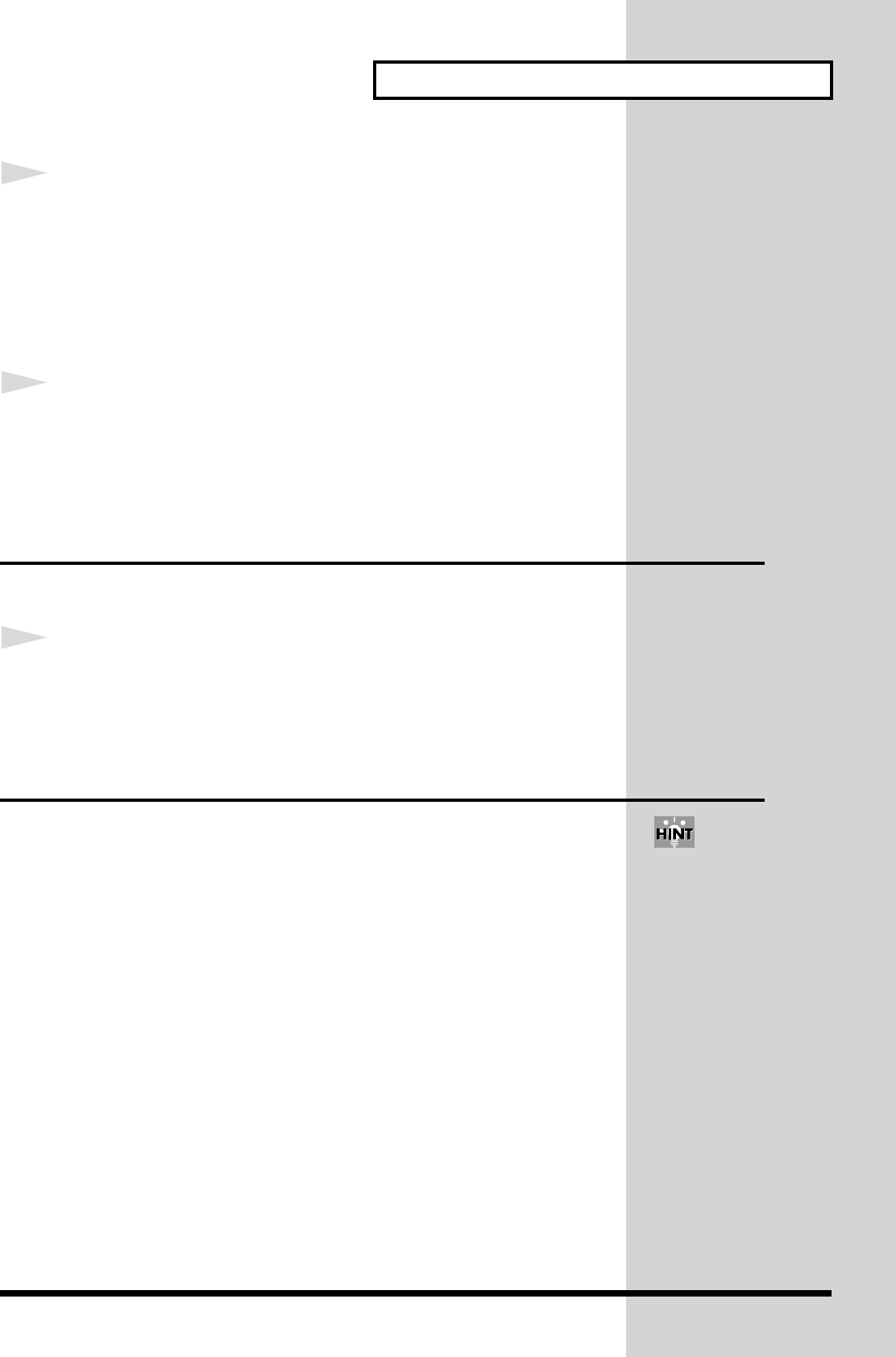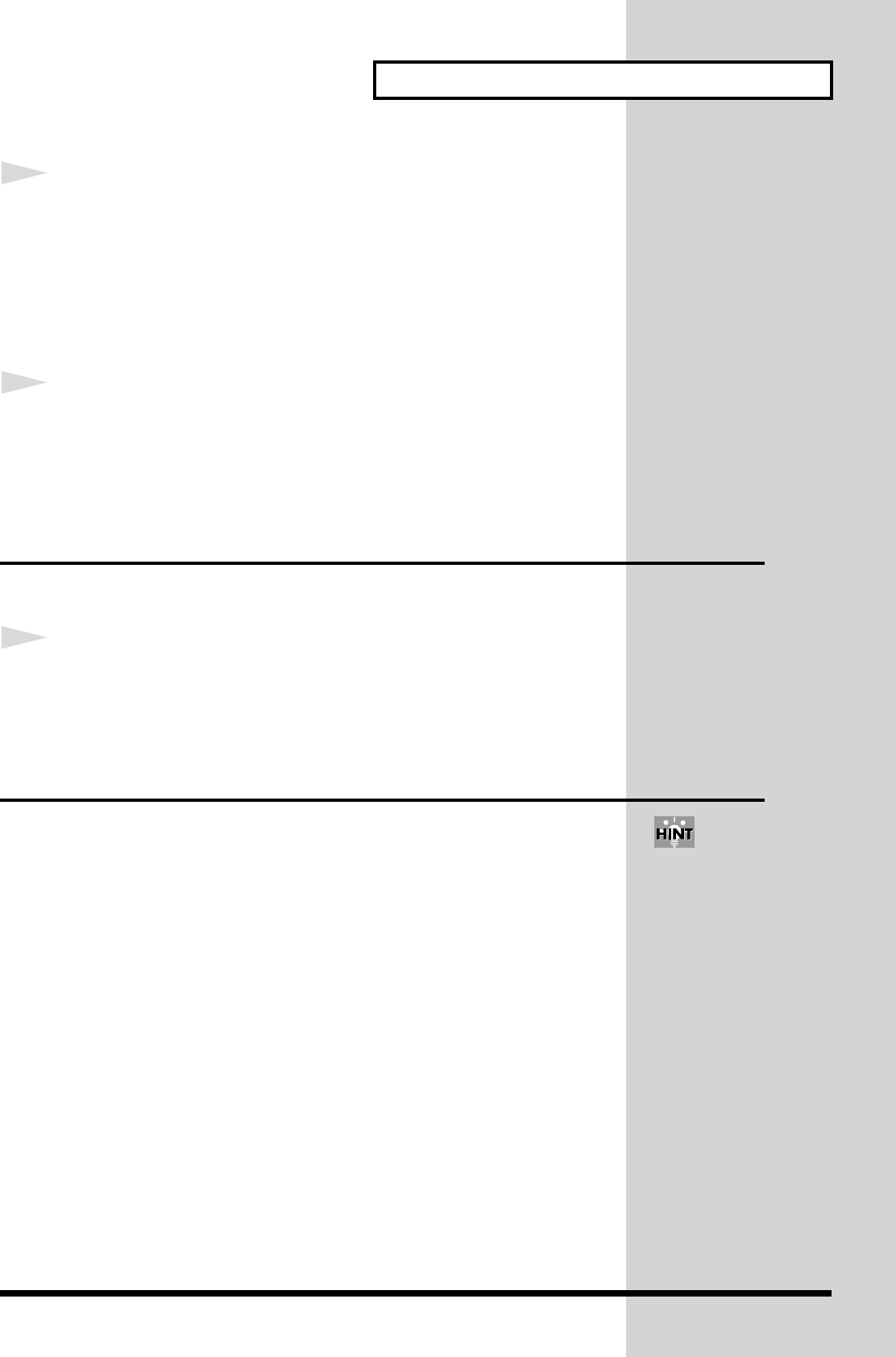
39
Creating and playing a loop
4
Press a [SEL] button to choose the part into which the other
parts will be combined.
The [SEL] button of the selected part will light, and the [LOOP MERGE]
button indicator will blink.
* Be aware that if you select an already-captured part, the existing content will be
erased and overwritten by the loop-merged content.
5
Press the [LOOP MERGE] button to begin the Loop Merge
operation.
While loop merge is occurring, the [LOOP MERGE] button indicator will
light. When the indicator goes dark, loop merge has been completed.
Erasing the contents of a part
Here’s how you can erase a captured part that you no longer want.
1
Simultaneously hold down the [SEL] button and [STATUS]
button of the part whose contents you want to erase.
Saving the steps by which you created
a loop (Process Patch)
You can save the steps by which you created a loop or made pattern settings.
This is called a process patch. When you play back a process patch, the
operations you performed when creating the loop will be performed once
again, reproducing the loop.
When you turn on the power, the MC-09 automatically begins remembering
the button operations you perform. A process patch can record up to eleven
operations. If you perform more than eleven button operations, the oldest
operations will be successively discarded, and the newly performed
operations will be remembered.
If you want to create a new process patch, hold down the [SHIFT]
button and press the [PROCESS PATCH] button to erase all recorded
button operations.
By creating a loop skillfully, you can create an effective process patch that
will produce loops with greater repeatability.
You can also store loops on
a memory card (p. 59).
However, this saves only
the performance (audio
data) recorded in each part,
and does not save pattern
settings or pan settings you
made when creating the
loop.