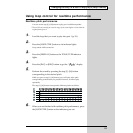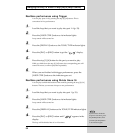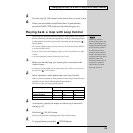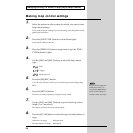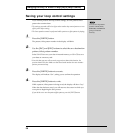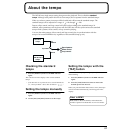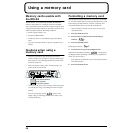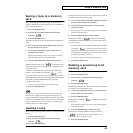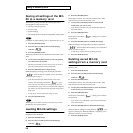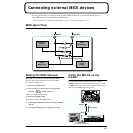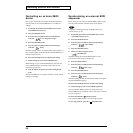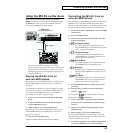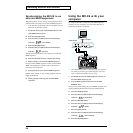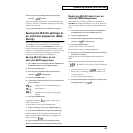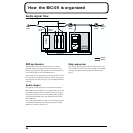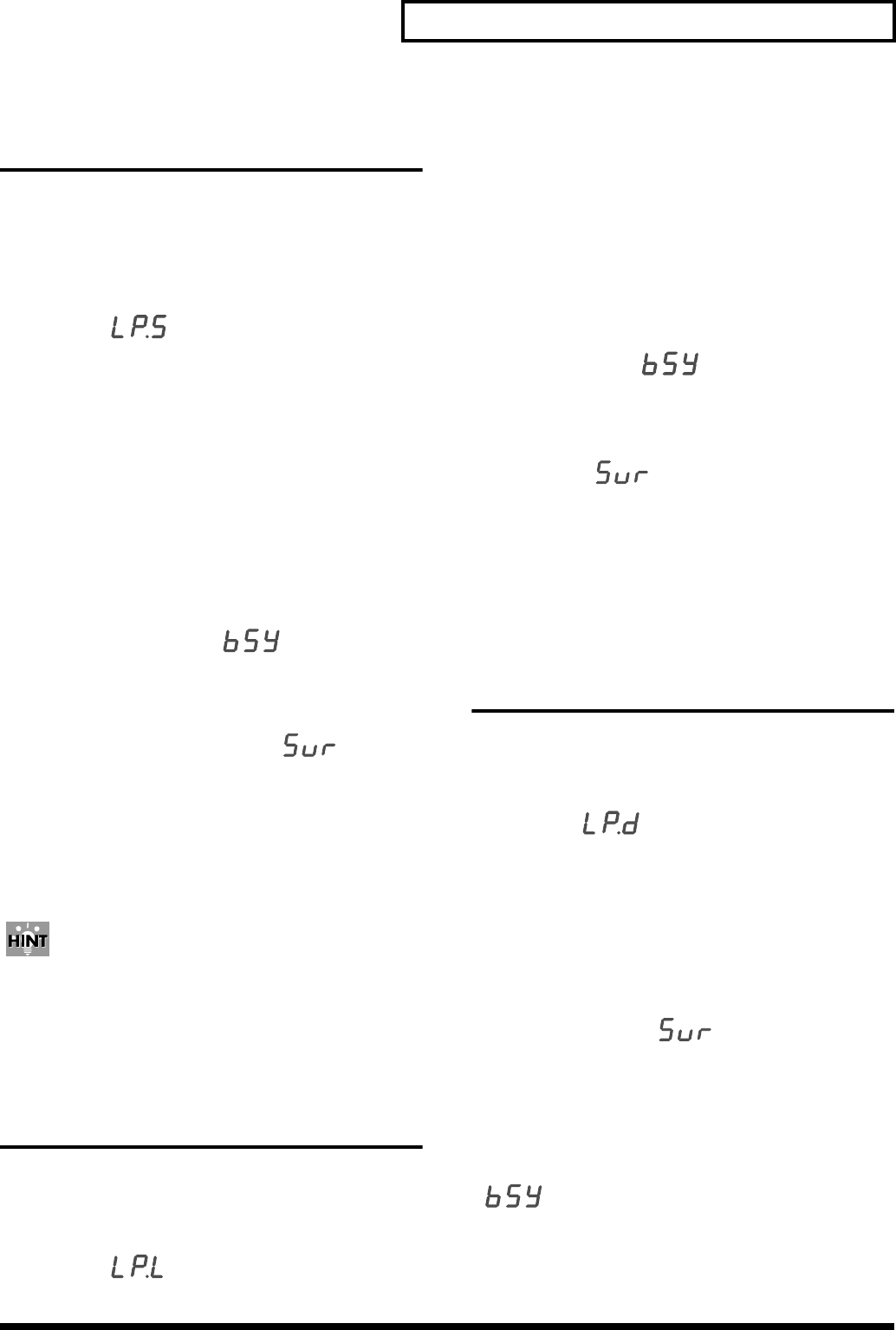
59
Using a memory card
Saving a loop to a memory
card
The loops recorded in the audio looper can be saved on a
memory card. Here we will explain how to save individual
loops of the specified part.
1. Press the [SETUP] button.
2. Press the [INC] or [DEC] button until the display
indicates “ ”.
3. Press the [ENTER] button.
The display will show the save-destination file number (L01–
L50).
4. Press one of the audio looper [SEL] buttons to specify
the part that you want to save.
5. Use the [INC] and [DEC] buttons to select the save-
destination file number.
* Should you decide that you don’t want to carry out the save,
press the [SETUP] button or the [EXIT] button.
6. Press the [WRITE] button to begin saving the data.
While the data is being saved, “” will appear in the
display. When saving is complete, you’re returned to where
you were in step 2.
* If the save-destination file number already exists on the
memory card, the display will indicate “”. If you
want to save the new data by overwriting the old, press the
[ENTER] button. If you want to save the data with a different
file number, press the [EXIT] button and repeat the
procedure from step 2.
* It may take up to three minutes for saving one loop.
7. Press the [SETUP] button.
When you save a loop to a memory card, it is saved in the
MC-09’s own original format. This means that loops you
create on the MC-09 cannot be loaded or used by a personal
computer or hard disk recorder. If you want to use an MC-09
loop on a different device, you will have to record the loop
onto that device as an audio signal.
Loading a loop
Here’s how to load a loop from a memory card into the audio
looper.
1. Press the [SETUP] button.
2. Press the [INC] or [DEC] button until the display
indicates “ ”.
3. Press the [ENTER] button.
The display will show one of the file numbers (L01– L50) that
have been saved on the memory card.
4. Press one of the audio looper [SEL] buttons to select the
part into which the data will be loaded.
5. Use the [INC] and [DEC] buttons to select the load-
source file number.
* If you decide you don’t want to load a file, press the [SETUP]
button or the [EXIT] button.
6. Press the [WRITE] button to begin loading.
The display will show “” while the data is being
loaded. When loading is finished, you’re returned to where
you were in step 2.
* If a loop already exists in the load-destination part, the display
will indicate “ ”. If it is ok to overwrite this existing
data when you load, press the [ENTER] button. If you decide
to load the data into a different part, press the [EXIT] button
and repeat the procedure from step 2.
* It may take up to three minutes for loading one loop.
7. Press the [SETUP] button.
Deleting a saved loop from
memory card
Here’s how to delete a saved loop from memory card.
1. Press the [SETUP] button.
2. Press the [INC] or [DEC] button until the display
indicates “ ”.
3. Press the [ENTER] button.
The display will show one of the file numbers (L01– L50) that
have been saved on the memory card.
4. Use the [INC] and [DEC] buttons to select the number
of the file that you want to delete.
5. Press the [WRITE] button.
The display will indicate “”, asking you to confirm
the operation.
* If you decide not to delete the loop, press the [SETUP] button
or the [EXIT] button.
6. Press the [ENTER] button to delete the loop.
While the loop is being deleted, the display will show
“”. When the loop has been deleted, you’re
returned to where you were in step 2.
7. Press the [SETUP] button.