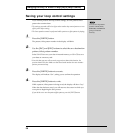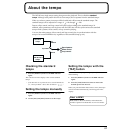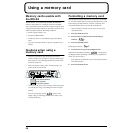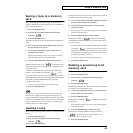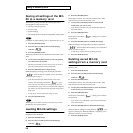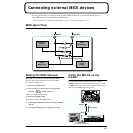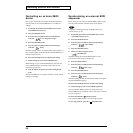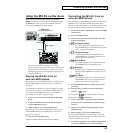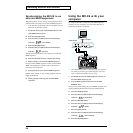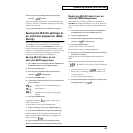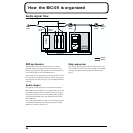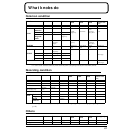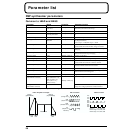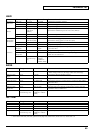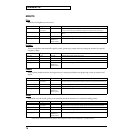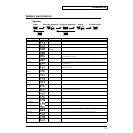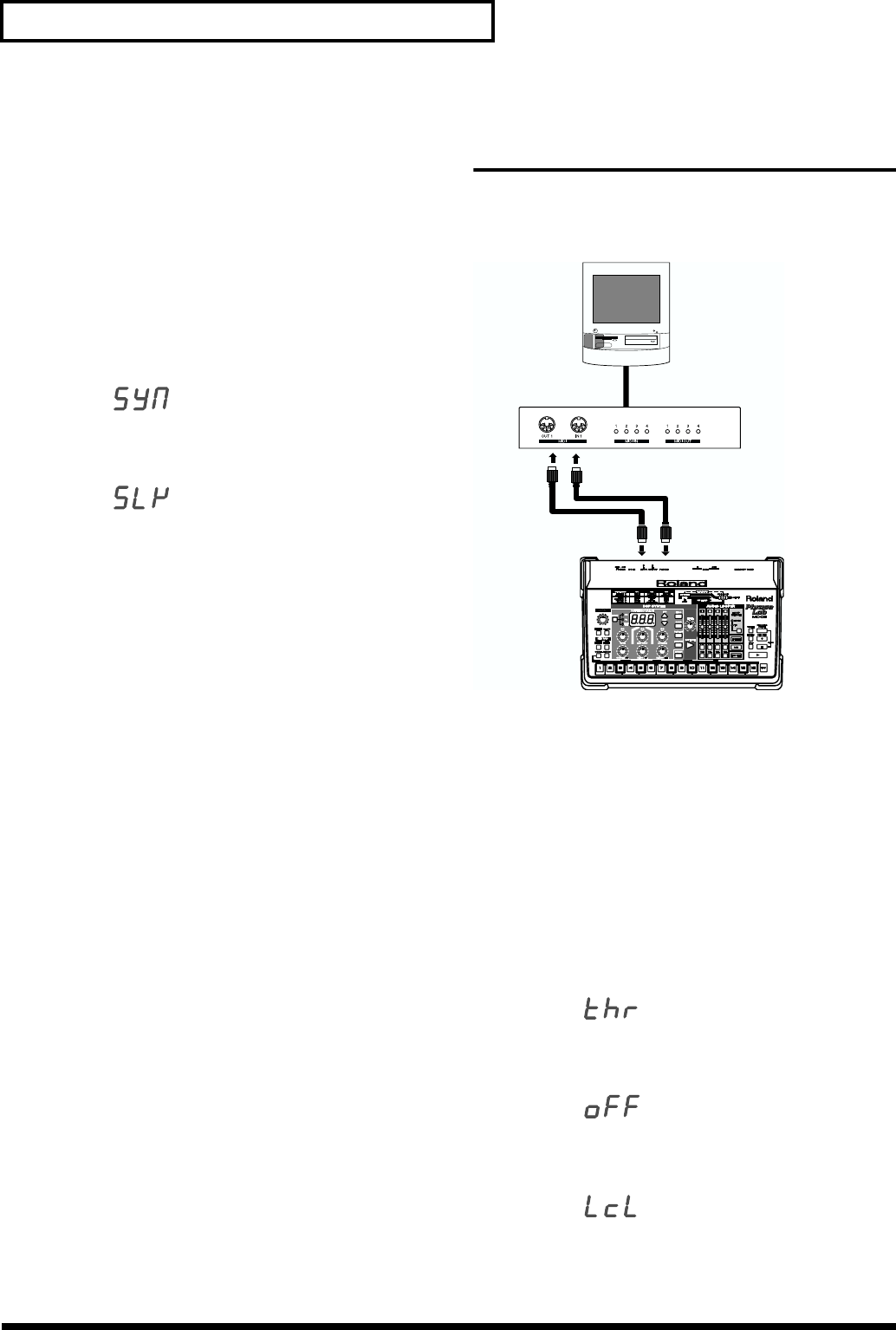
64
Connecting external MIDI devices
Synchronizing the MC-09 to an
external MIDI sequencer
The pattern, effect control, or loop control playback can be
synchronized to the tempo of an external MIDI sequencer.
* If the MC-09 is synchronized to an external MIDI sequencer,
loops may not play back correctly.
1. Set the MC-09 and your external MIDI device to the
same MIDI channel (p. 61).
2. Press the [SETUP] button.
3. Press the [INC] or [DEC] button until the display
indicates “ ”(Sync Mode).
4. Press the [ENTER] button.
5. Press the [INC] or [DEC] button until the display
indicates “ ”(SLAVE).
The MC-09 will synchronize to the tempo of the external
MIDI sequencer.
6. Press the [SETUP] button to complete the setting.
7. Make settings on your external MIDI sequencer.
Set your external MIDI sequencer so that it will transmit
MIDI clock messages. For details, refer to the owner’s
manual for your sequencer.
8. Start playback on your external MIDI sequencer.
Pattern, effect control, or loop control playback will also
begin on the MC-09.
9. When playback ends, stop your external MIDI
sequencer.
Using the MC-09 with your
computer
By using the MC-09 in conjunction with MIDI sequencer
software on your computer, you can use the MC-09 as a
synthesizer module or controller.
fig.7-4_70
* Use a MIDI interface that is compatible with your computer.
For details on connecting your MIDI interface, refer to the
owner’s manual of the product you are using.
1. Set the MC-09 and your MIDI sequencer software to
the same MIDI channel (p. 61).
2. In your MIDI sequencer software, turn the thru
function “ON.”
Next, you will make settings to prevent MIDI messages from
looping endlessly between the computer and the MC-09.
3. Press the [SETUP] button.
4. Press the [INC] or [DEC] button until the display
indicates “ ”(Soft Thru).
5. Press the [ENTER] button.
6. Press the [INC] or [DEC] button until the display
indicates “ ”(OFF).
7. Press the [EXIT] button.
8. Press the [INC] or [DEC] button until the display
indicates “ ”(Local Switch).
9. Press the [ENTER] button.
MIDI OUT
MIDI OUT
MIDI IN
MIDI IN
Computer
MIDI interface
Computer cable