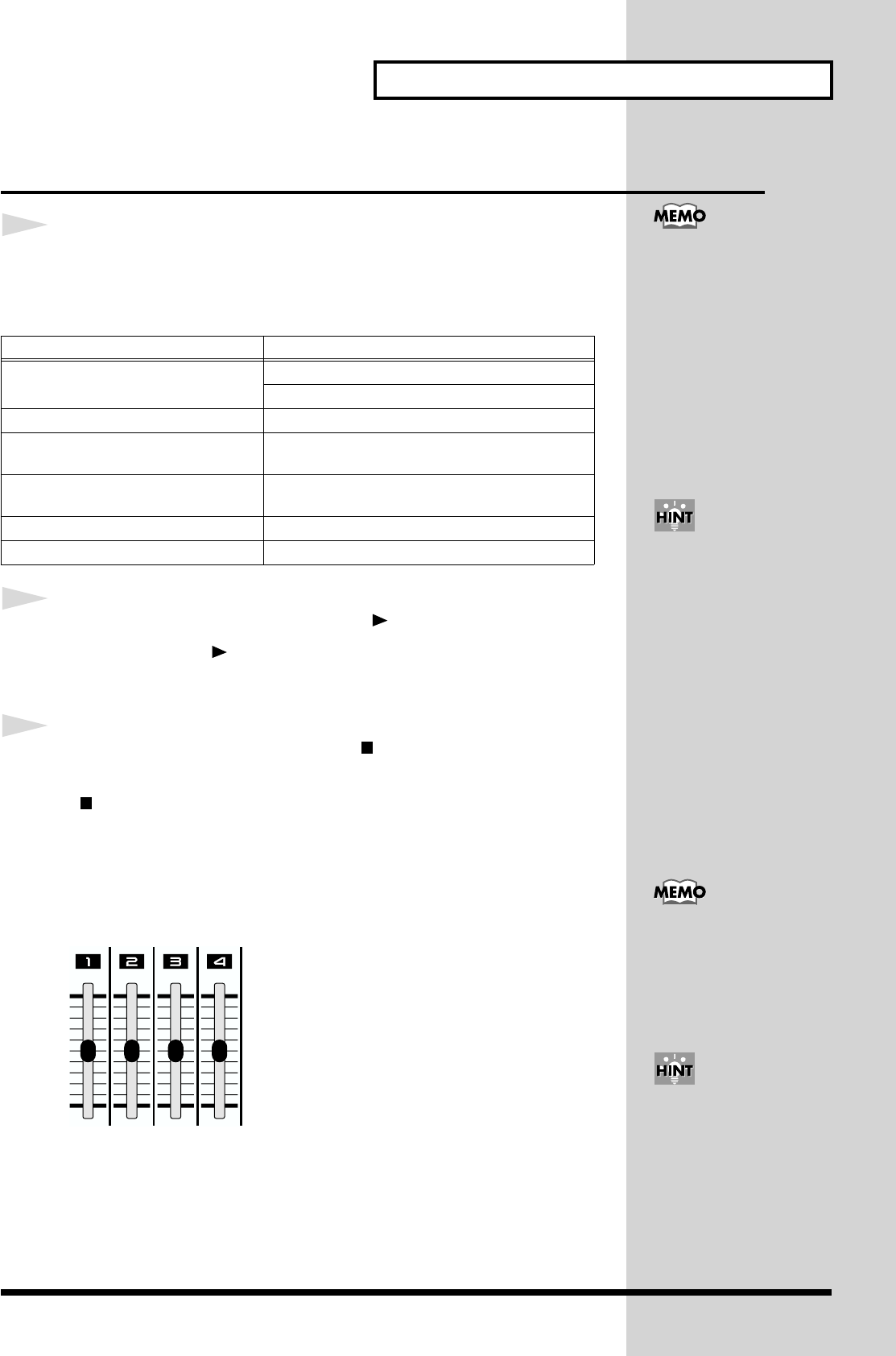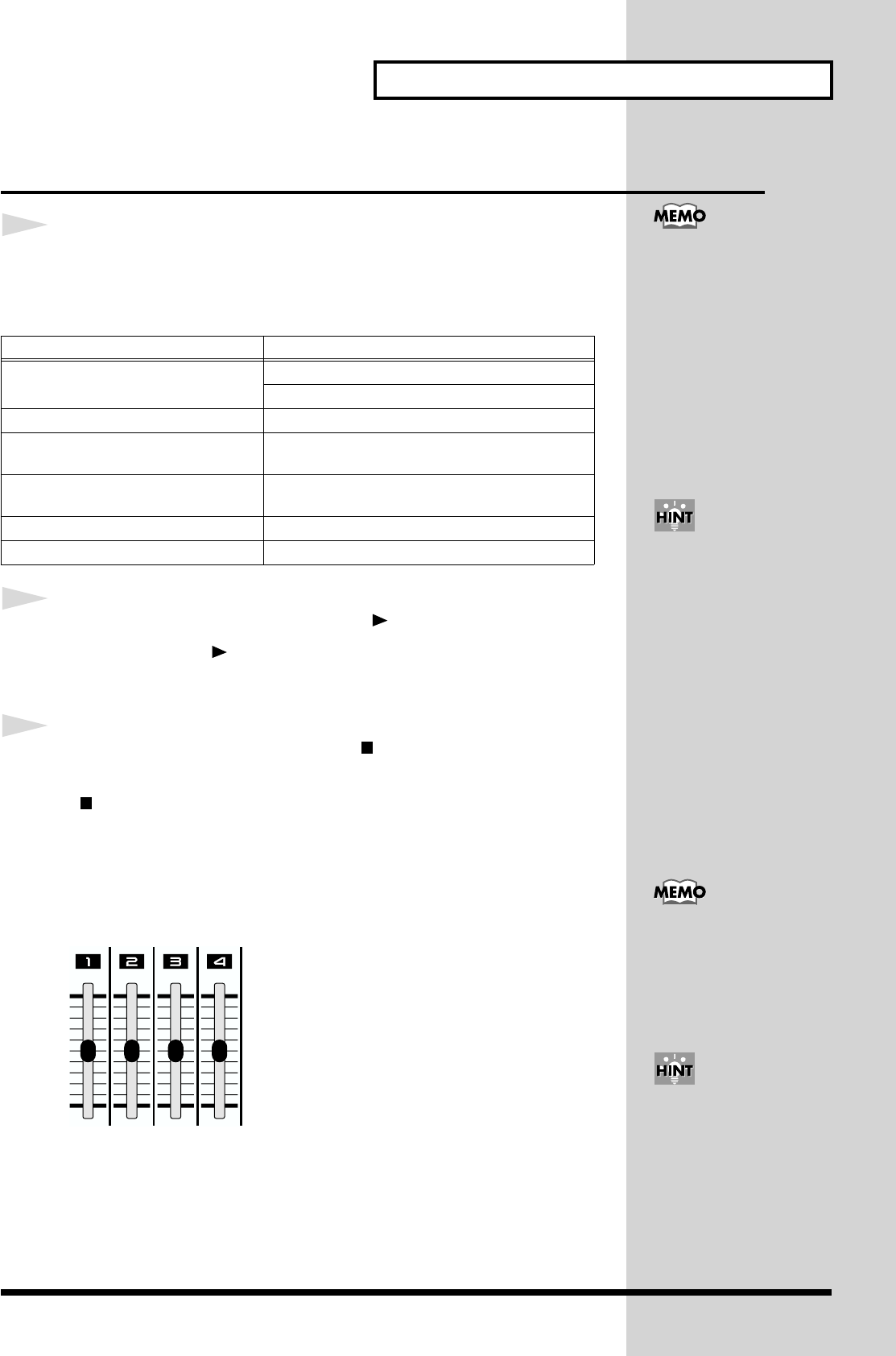
35
Creating and playing a loop
Playback
1
Press one of the following buttons to select how you want
playback to occur. Then select the pattern or effect pattern that
you want to play.
2
To begin loop playback, press the [ ](PLAY) button.
* When you press the [ ](PLAY) button, playback will always start from the
beginning of the loop. It is not possible to play back from the middle.
3
To stop loop playback, press the [ ](STOP) button.
The loop will continue playing back repeatedly until you press the
[ ](STOP) button.
Adjusting the volume balance of the parts
Use the part level sliders to adjust the volume balance.
fig.3-2
Button Playback method
[LINE IN] Play back a loop by itself
Play back a loop together with an external device
[LEAD], [BASS], [RHYTHM] Play back a pattern and loop together
[SHIFT] +
[LEAD], [BASS], [RHYTHM]
Play the keyboard pads together with the loop
playback (don’t play the pattern phrase)
Select [LEAD], [BASS], [RHYTHM],
then [SHIFT] + [LINE IN]
Play back a pattern and loop together with an ex-
ternal device
[EFFECT] Play back a loop while applying an effect (p. 41)
[LOOP CTRL] Modify the way in which a loop plays back (p. 53)
If you’ve selected a pattern,
effect pattern, or loop
control pattern, it will
play/stop in
synchronization with the
loop.
To check the number of
measures in the loop, press
the [DISPLAY] button so
the TONE/TYPE indicator
lights, and then press the
[SHIFT] button and
[STATUS] button.
In this state, you can use
the [INC] or [DEC] buttons
to change the number of
measures in the loop.
If you are playing the loop
together with a pattern, use
the [LEVEL] knob to adjust
the volume of the pattern.
Use the [OUTPUT] knob to
adjust the overall volume.
The position of the sliders
may differ from the actual
setting. In this case, slide
the sliders slightly, and
then make the setting
again.