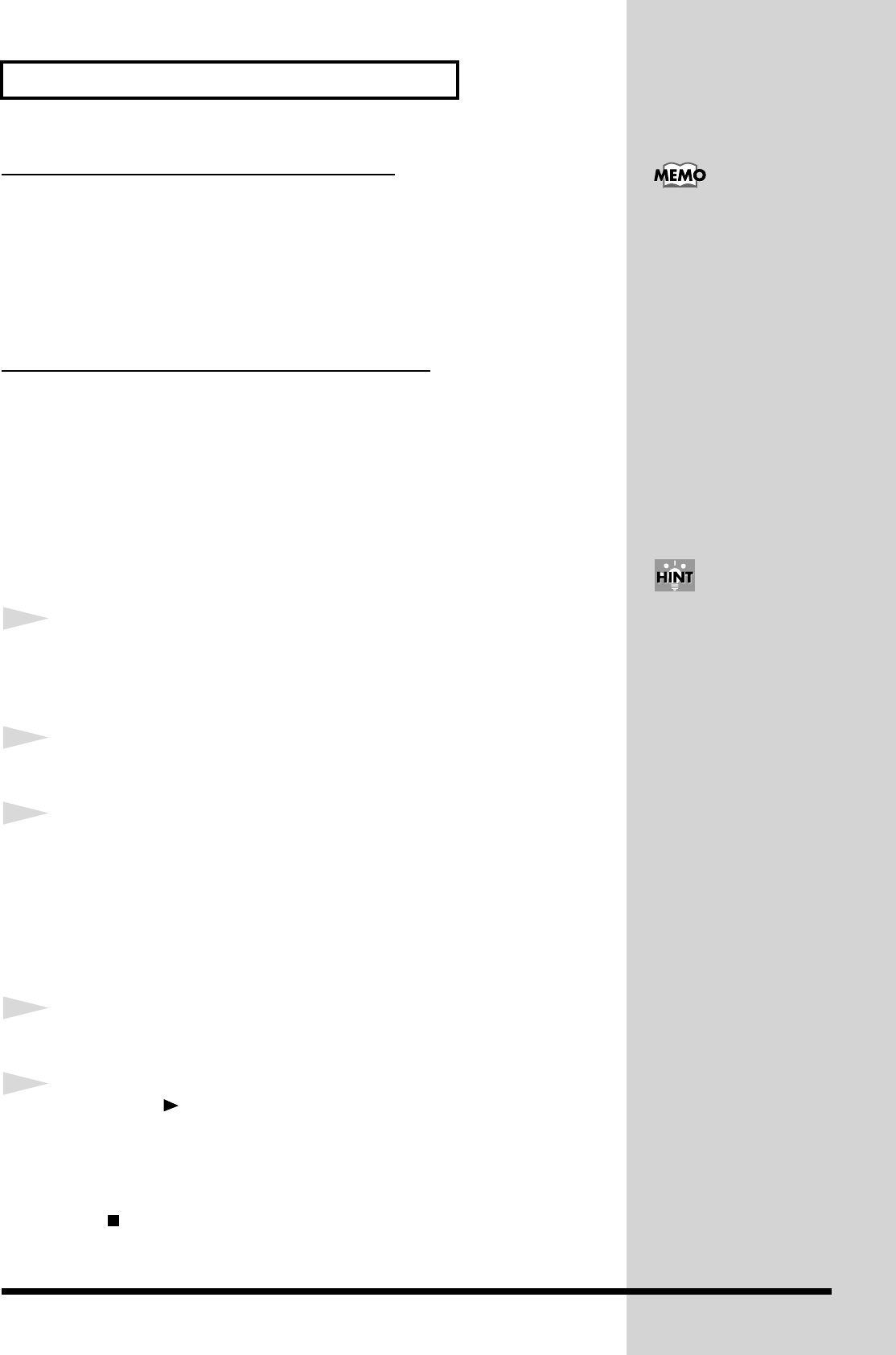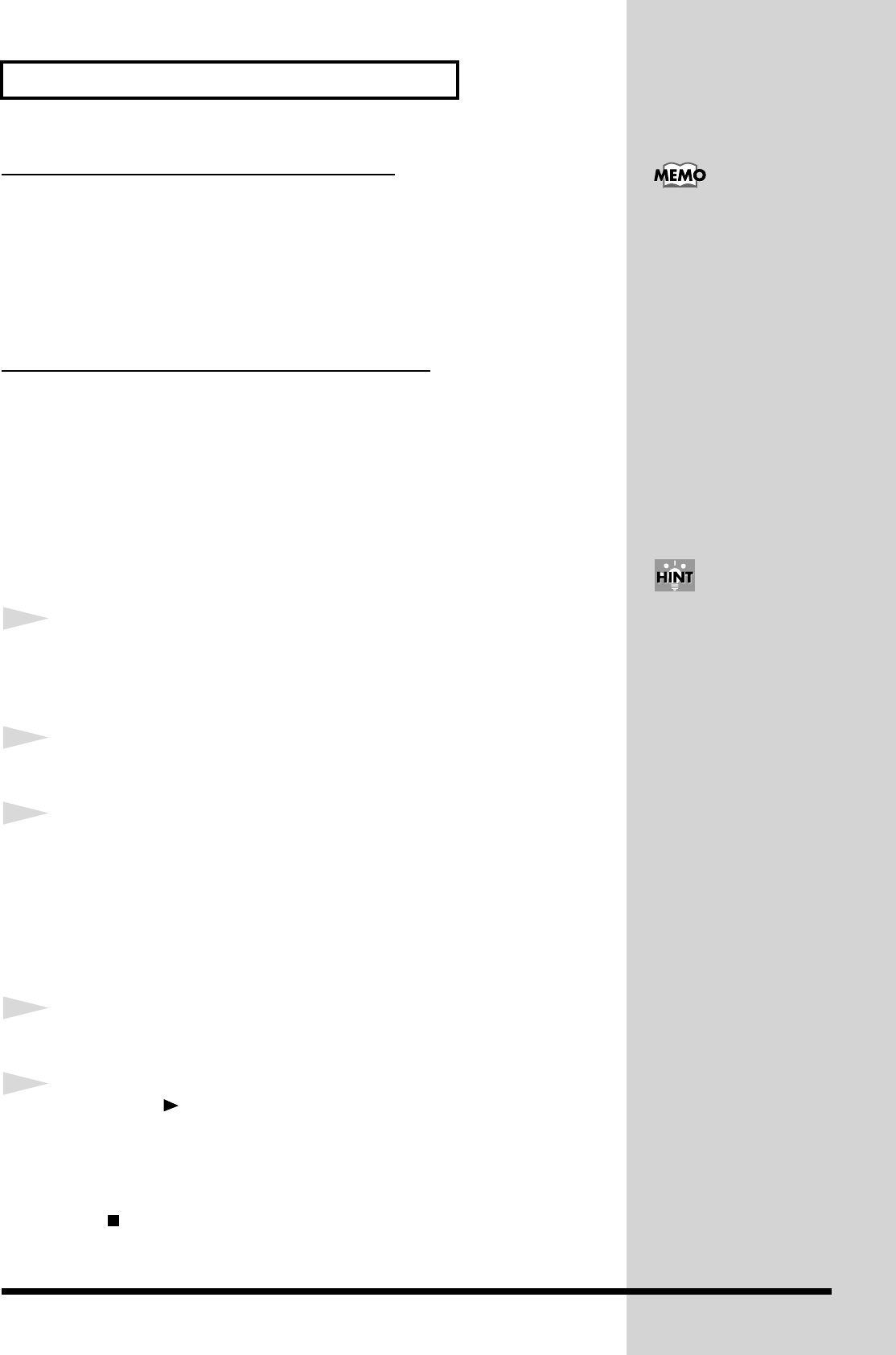
40
Creating and playing a loop
Contents that are saved in a process patch
• Eleven most recent button operations
• Settings of the pattern when you captured it
• Capture volume
• Settings of part 1
• Loop merge From and To parts
• Pattern settings when you saved the process patch
• Pan settings when you saved the process patch
Contents that are not saved in a process patch
• Audio data
• Realtime operations of the knobs
Only the last setting will be saved. Movements will not be recorded.
• Performances of an external MIDI device
• Part volume settings when you saved the process patch
• Mute data for each part
Saving a process patch
* Process patch settings are temporary. If you want to keep a process patch, you must
save it. A process patch that has not been saved cannot be played.
1
Press the [PROCESS PATCH] button.
The indicator will light, and the display will indicate "Prc."
* If you decide to abort the Save process, press the [EXIT] button or the [PROCESS
PATCH] button.
2
Press the [WRITE] button.
The display will ask you if you really want to save the settings (Sur).
3
Press the [WRITE] button to save the settings.
While the settings are being saved, the display will indicate "bsy." When
saving has been completed, you will return to the screen in which you were
before beginning the Save operation.
* If you want to abort the Save operation, press the [EXIT] button.
Playing back a process patch
1
Press the [PROCESS PATCH] button.
The indicator will light, and the display will indicate “Prc.”
2
Press the [ ](PLAY) button.
The contents that were saved in the process patch will be played back
consecutively. When the entire contents have been played back, the process
patch will automatically stop playing.
If you want to stop playback of the process patch before it has finished, press
the [ ](STOP) button.
* When you play back a process patch, the loop you are currently creating, and any
unsaved process patch will be lost.
One process patch can be
saved in the internal
memory of the MC-09. You
can also store patches on an
external MIDI device
(p. 65).
To check the content of the
process patch before you
save it, press the [PROCESS
PATCH] button so its
indicator lights, then press
the [ENTER] button.
When you do this, a loop
will be created according to
the current process patch
contents.
This will not affect the
process patches that are
already saved.