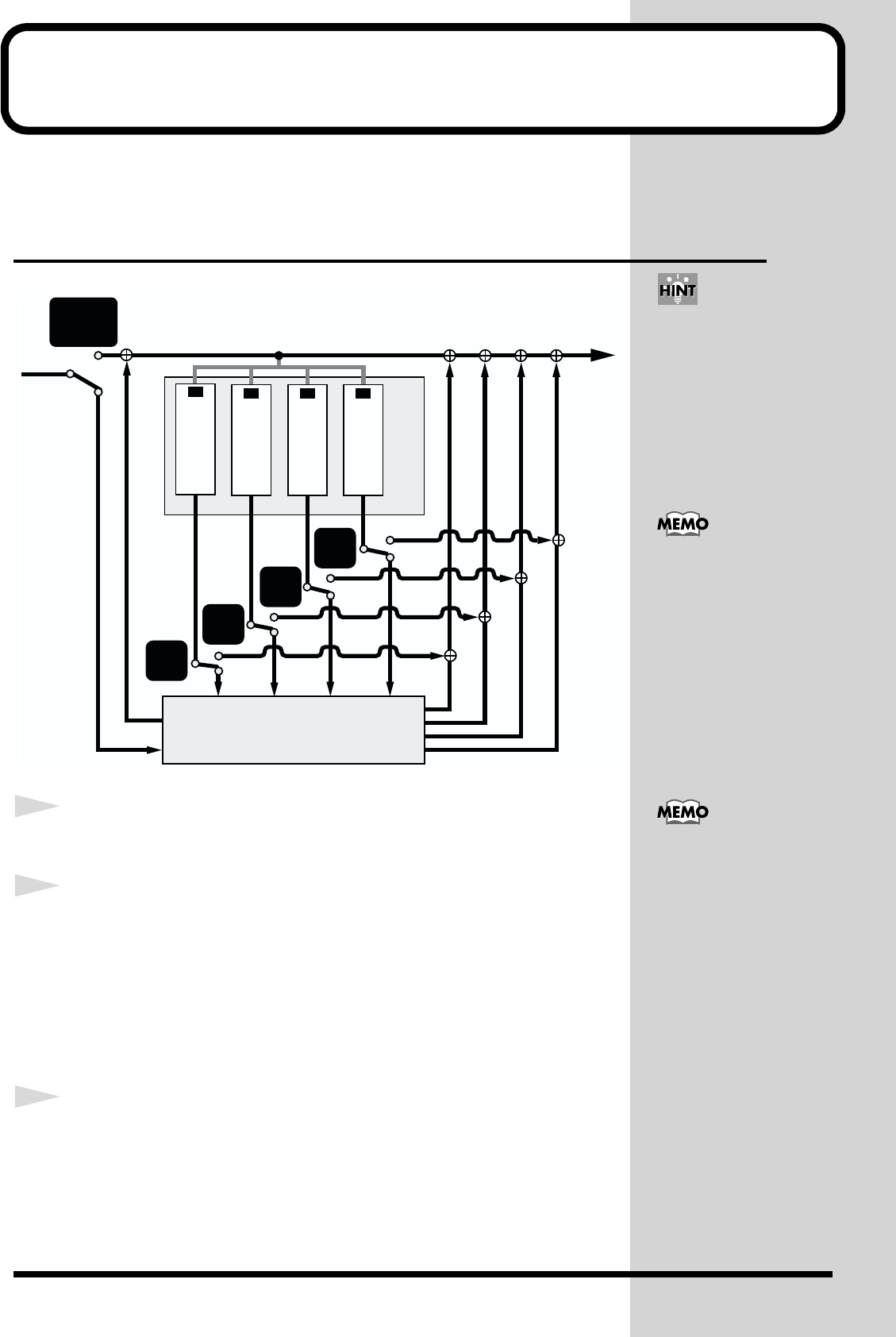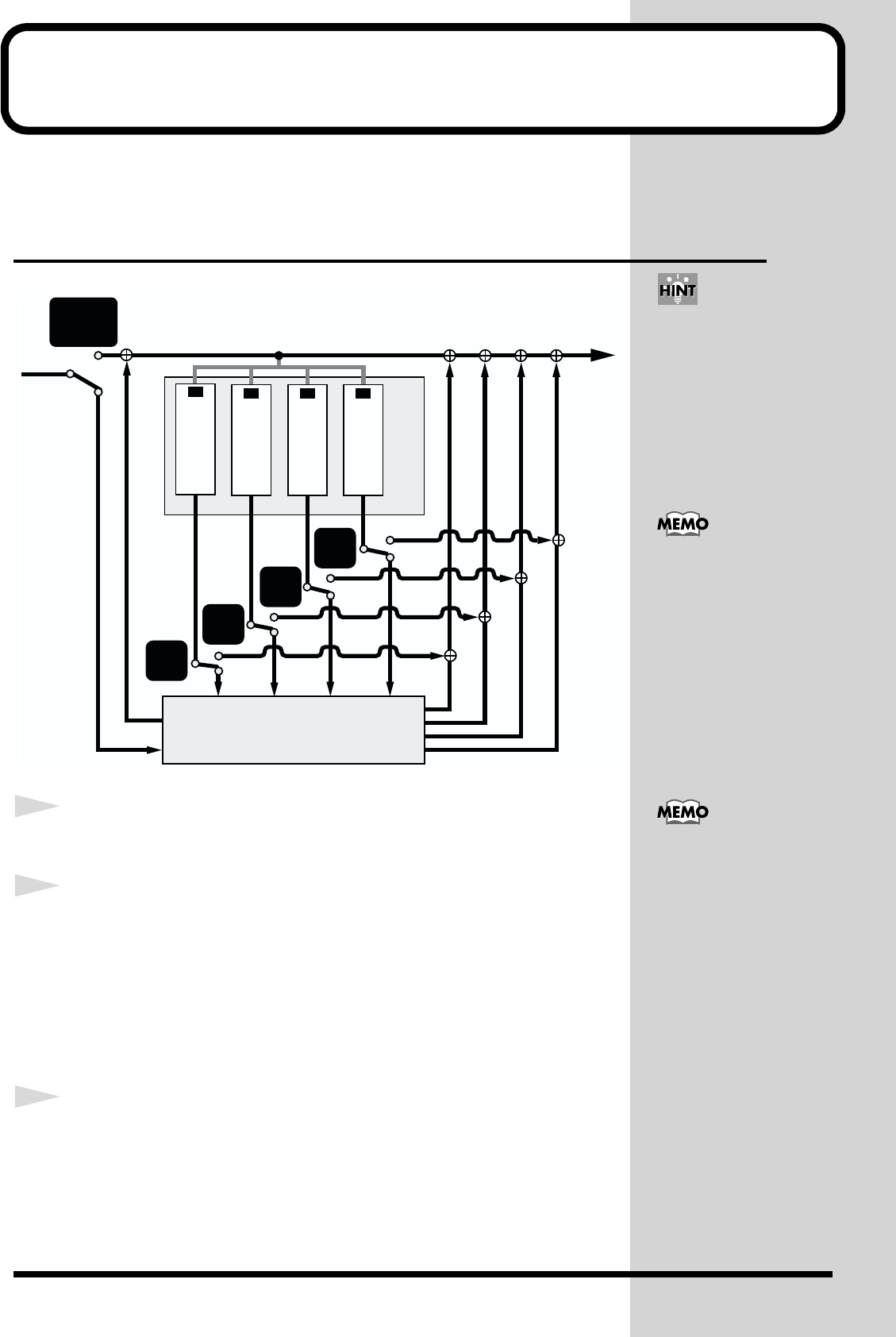
41
Applying an effect
The MC-09 offers four effects: filter, isolator, phaser, and slicer. You can
select one of these and apply it to the external input or a loop.
Specifying the effect routing
fig.4-1**_80
1
Press the [EFFECTS] button.
2
Hold down the [SHIFT] button and press the [LINE IN] button
to specify whether the effect will be applied to the external
input.
[LINE IN] button indicator lit: The effect will be applied to the external input
[LINE IN] button indicator blinking: The effect will not be applied to the
external input
3
Hold down the [SHIFT] button and press the [SEL] button of a
part to specify whether the effect will be applied to that part.
[SEL] button indicator lit: Apply the effect to the part
[SEL] button indicator blinking: Don’t apply the effect to the part
It is not possible to apply
an effect if you’ve selected
a pattern from the LEAD,
BASS, or RHYTHM groups.
To obtain the same result,
you can capture the pattern
playback and then apply an
effect.
The effect routing will be
remembered until you turn
off the power.
INPUT
AUDIO LOOPER
OUTPUT
2
1
3 4
[SHIFT]
+
[LINE IN]
[SHIFT]
+
[SEL1]
[SHIFT]
+
[SEL2]
[SHIFT]
+
[SEL3]
[SHIFT]
+
[SEL4]
EFFECTS
When you press the
[EFFECTS] button for the
first time after turning on
the power, the effect will be
applied to the external
input and to all parts.