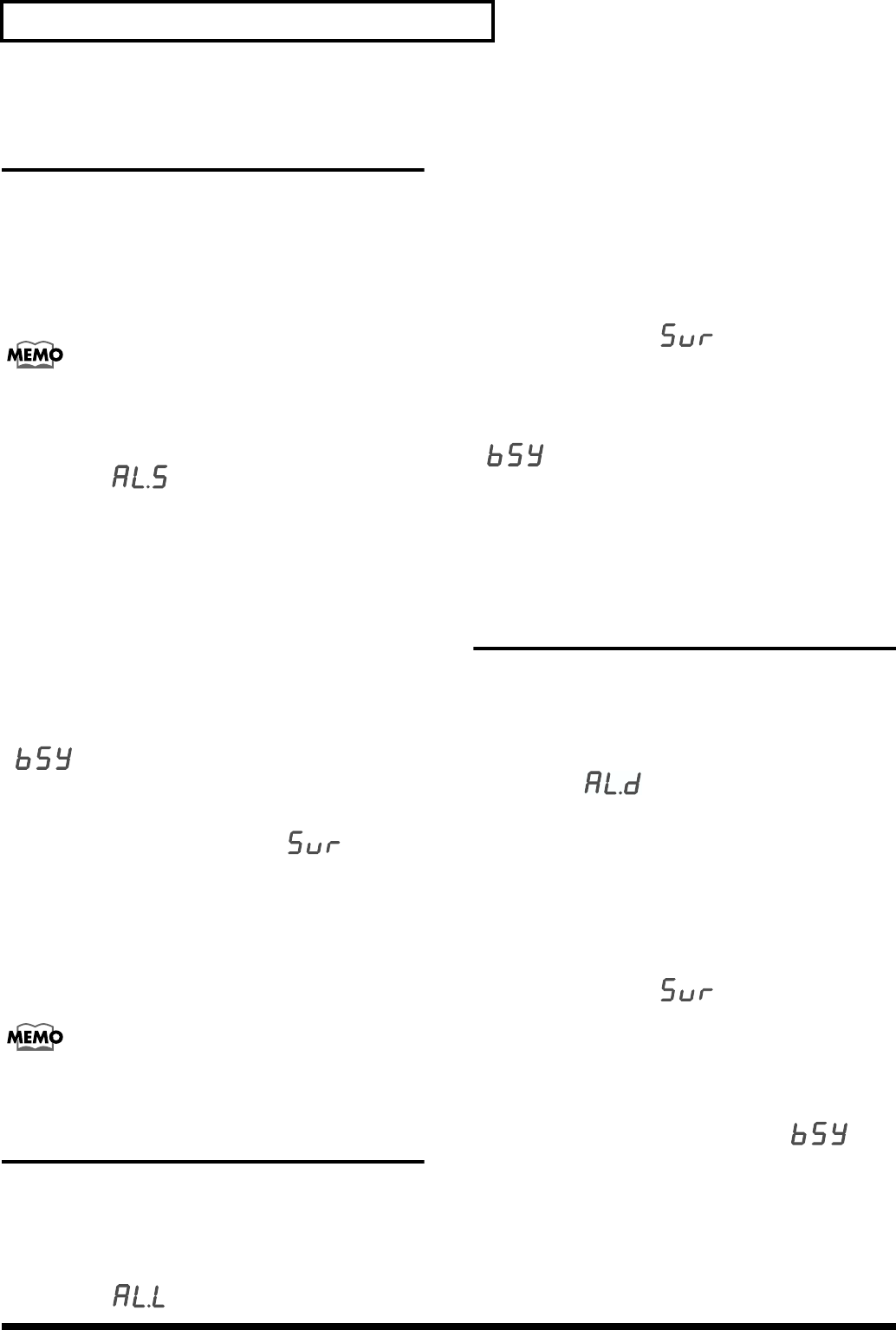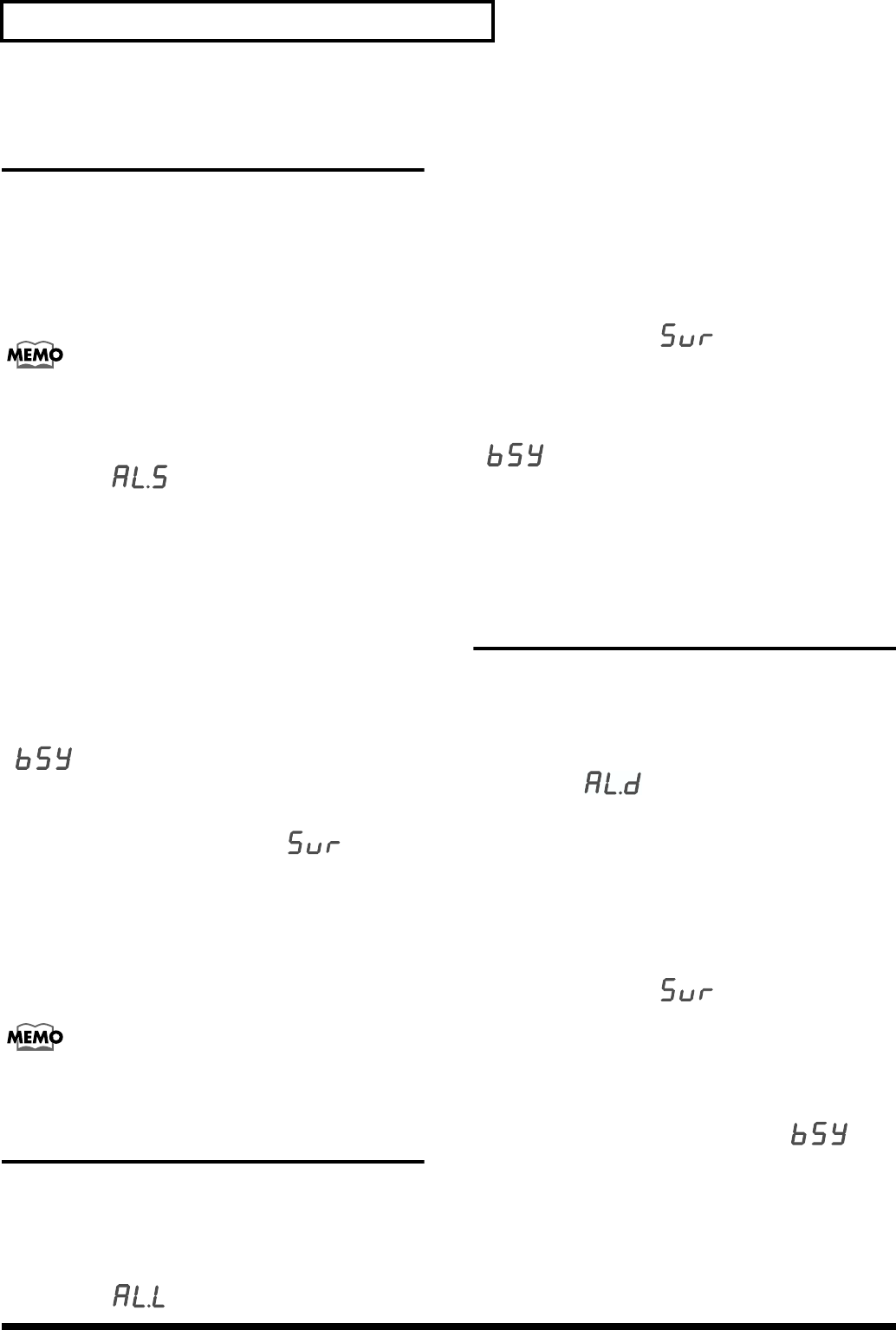
60
Using a memory card
Saving all settings of the MC-
09 to a memory card
The following settings stored in the audio looper will be
saved together on the memory card.
• All loops and user patterns
• Process patch
• System settings
• The settings of the currently selected pattern/effect pattern
For details on system settings, refer to “Parameter list” (p. 71).
1. Press the [SETUP] button.
2. Press the [INC] or [DEC] button until the display
indicates “ ”.
3. Press the [ENTER] button.
The display will show the save-destination file number (A01–
A50).
4. Use the [INC] and [DEC] buttons to select the desired
save-destination file number.
* Should you decide that you don’t want to carry out the save,
press the [SETUP] button or the [EXIT] button.
5. Press the [WRITE] button to begin saving.
While the settings are being saved, the display will show
“”. Once the save is complete, you’re returned to
where you were in step 2.
* If the save-destination file number already exists on the
memory card, the display will indicate “ ”. If you
want to save the new data by overwriting the old, press the
[ENTER] button. If you want to save the data with a different
file number, press the [EXIT] button and repeat the procedure
from step 2.
* It may take up to three minutes for saving one loop.
6. Press the [SETUP] button.
When loops are saved to a memory card, they are saved in
the MC-09’s own original format.
Loading MC-09 settings
Here’s how MC-09 settings saved on a memory card can be
loaded back into the MC-09.
1. Press the [SETUP] button.
2. Press the [INC] or [DEC] button until the display
indicates “ ”.
3. Press the [ENTER] button.
The display will show one of the file numbers (A01– A50)
that have been saved in the memory card.
4. Use the [INC] and [DEC] buttons to select the file
number that you want to load.
* If you decide not to load a file, press the [SETUP] button or
the [EXIT] button.
5. Press the [WRITE] button.
The display will indicate “”, asking you to confirm
the operation.
6. Press the [ENTER] button to load MC-09 settings.
While the settings are being loaded, the display will show
“”. Once the data’s been loaded, you’re returned to
where you were in step 2.
* It may take up to three minutes for loading one loop.
7. Press the [SETUP] button.
Deleting saved MC-09
settings from a memory card
Here’s how to delete MC-09 settings that were saved on
memory card.
1. Press the [SETUP] button.
2. Press the [INC] or [DEC] button until the display
indicates “ ”.
3. Press the [ENTER] button.
The display will show one of the file numbers (A01– A50)
that have been saved on the memory card.
4. Use the [INC] and [DEC] buttons to select the number
of the file that you want to delete.
5. Press the [WRITE] button.
The display will indicate “”, asking you to confirm
the operation.
* If you want to cancel the deletion, press the [SETUP] button
or the [EXIT] button.
6. Press the [ENTER] button to delete MC-09 settings.
While the MC-09 settings are being deleted, “” will
appear in the display. When the deletion is complete, you’re
returned to where you were in step 2.
7. Press the [SETUP] button.