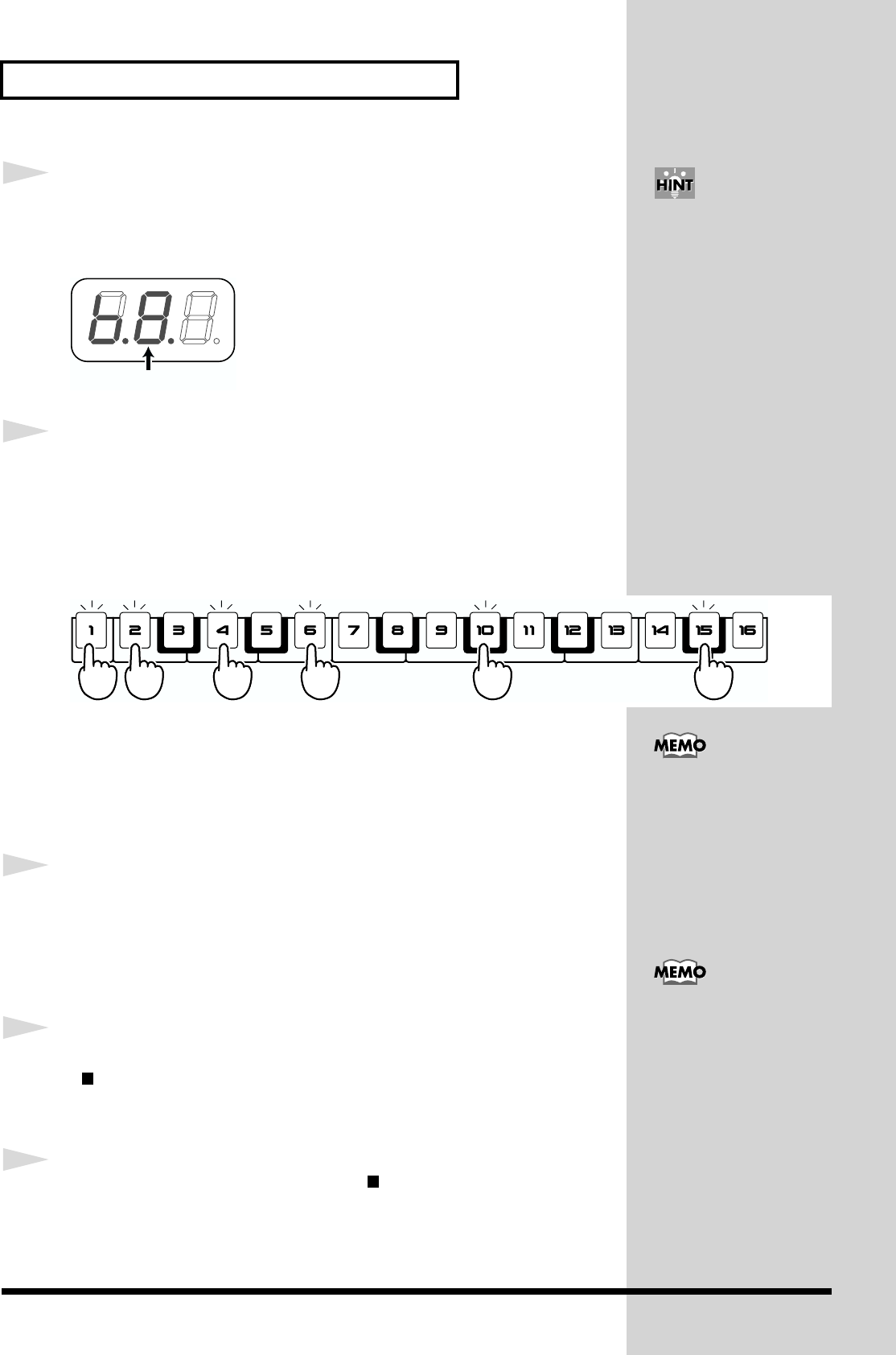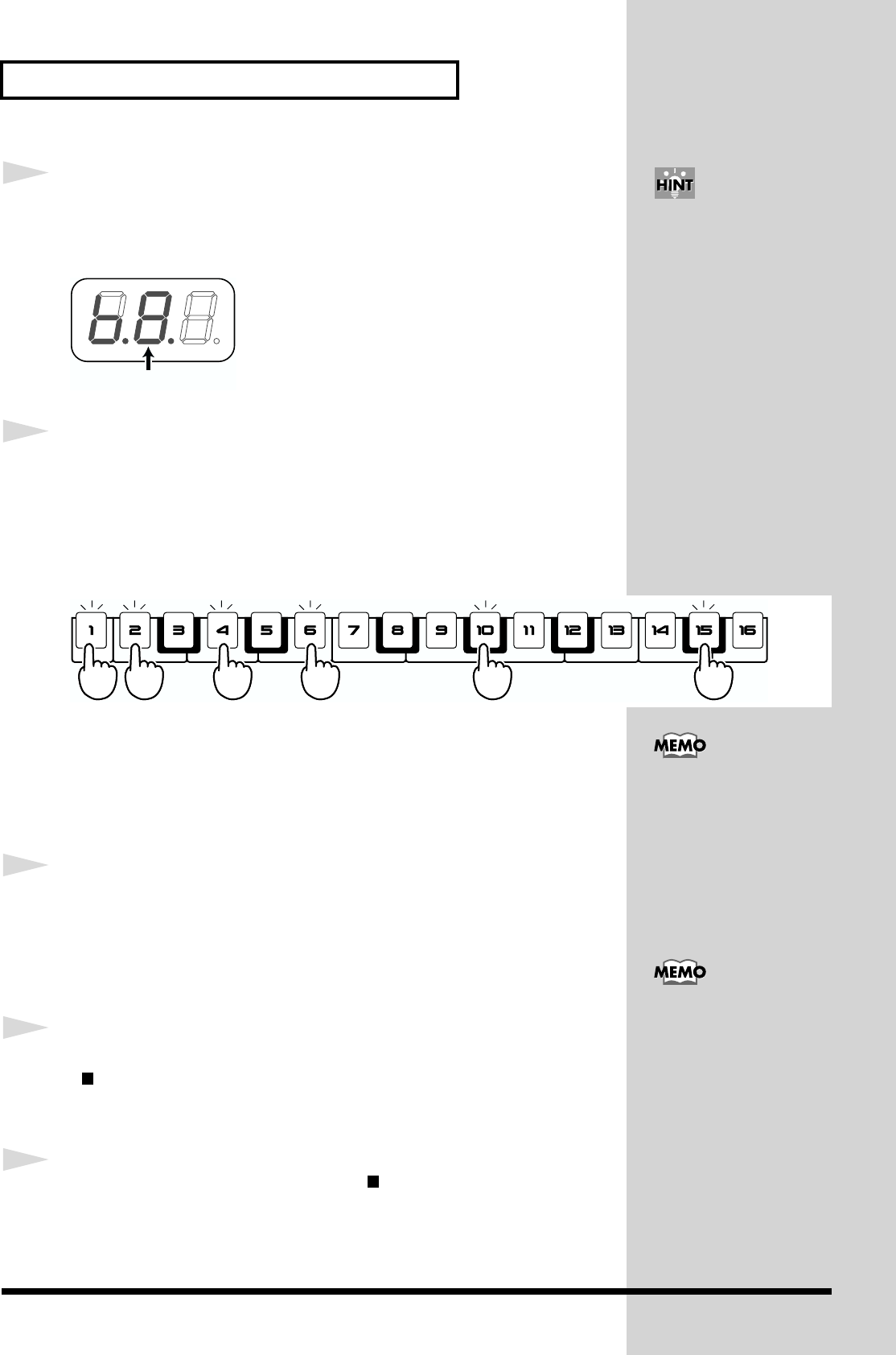
28
Using the MC-09 as a synthesizer
14
If you want to add an accent to a note, hold down the [SHIFT]
button and press the [ACCENT] button.
The velocity value will blink.
fig.2-8b_80
15
Use the step [1]–[16] buttons to select the step(s) at which you
want to input a note.
You may select more than one step.
To erase a note you input, press the button for the corresponding step so the
indicator goes out.
fig.2-9
* If you selected a pattern from the RHYTHM group, you will be able to input up to
three notes at each step. If you selected a pattern from the LEAD or BASS group,
only one note can be input at each step. If you select a step for which a note has
already been input (i.e., a step whose indicator is blinking), the previous data will
be replaced by the new data.
16
While listening to the repeated playback, repeat steps 12–15 to
create your phrase.
While you are recording, the phrase will play back repeatedly. Whenever
you input notes, they will be reflected in the playback.
17
When you are finished creating your phrase, press the
[ ](STOP) button.
TR Recording will end, and you will return to Step Edit mode.
18
To exit Step Edit mode, press the [ ](STOP) or [EXIT] button.
blink
While a BASS group
pattern is playing, you can
use the C3 knob to adjust
the accent level.
If you specified a two-
measure phrase and want
to change measures, press
the [SCALE] button to
make the display show the
measure number, and press
the [INC] or [DEC] button.
To see the current measure
location, press and hold the
[SCALE] button. The
previous display will
reappear when you release
the button.
The MC-09 remembers the
settings you’ve input most
recently (rhythm tone,
velocity, etc.). If you want
to use the same settings for
the next note you input,
you don’t have to change
the settings.