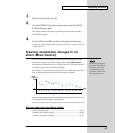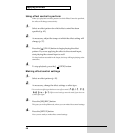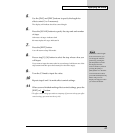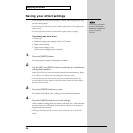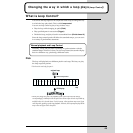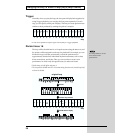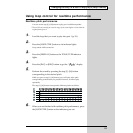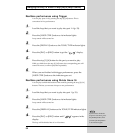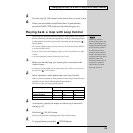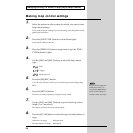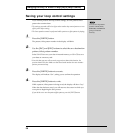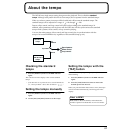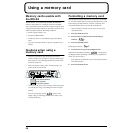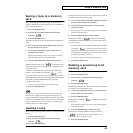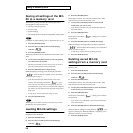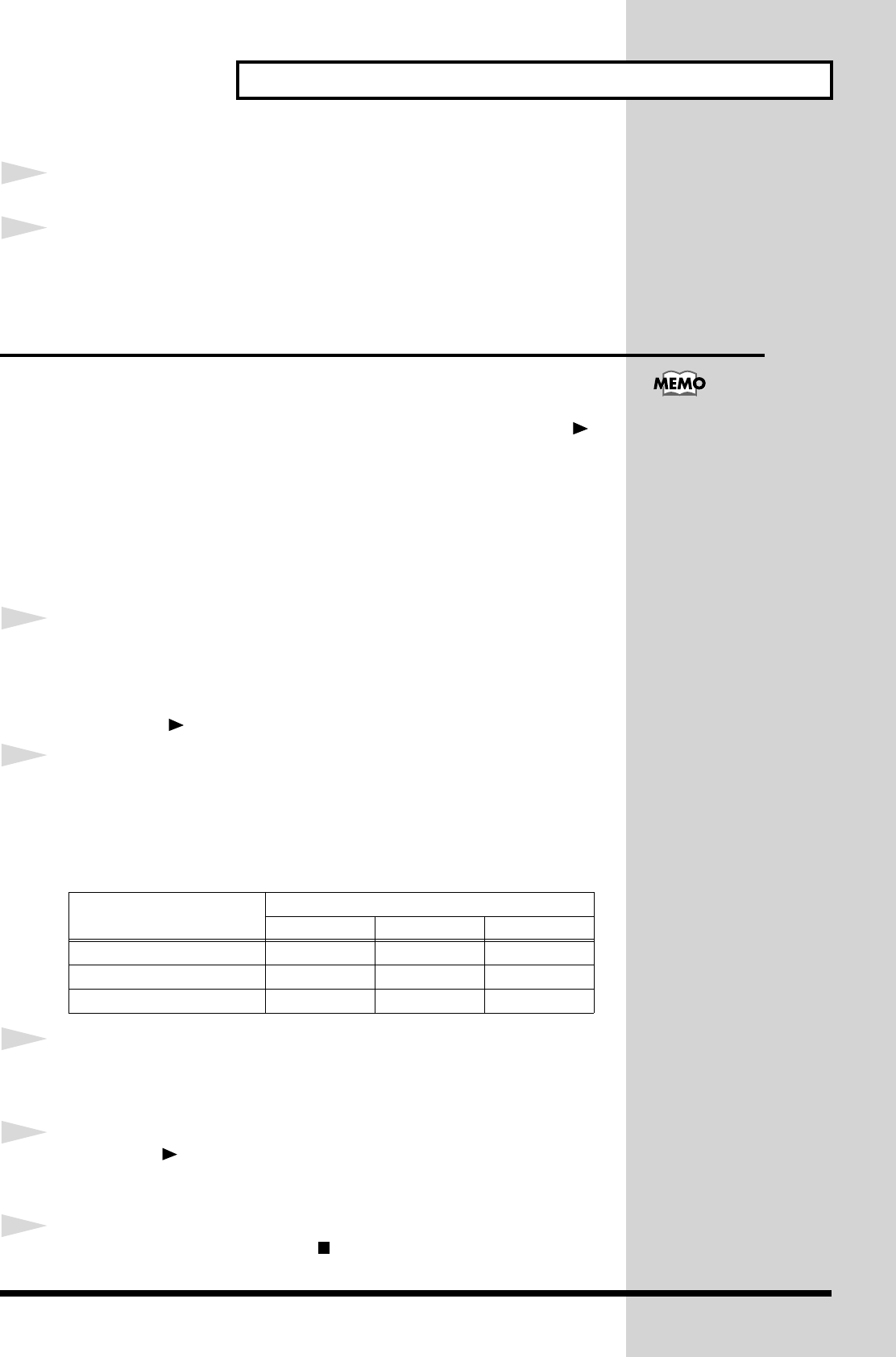
53
Changing the way in which a loop plays (Loop Control)
5
Press the step [1]–[16] button for the section that you want to play.
6
When you are finished with Divide times 16 performance,
press the [LOOP CTRL] button so the indicator goes out.
Playing back a loop with Loop Control
Loop Control is included within the pattern or effect pattern. You can play
back in a different way than the original loop, simply by selecting a pattern
or effect pattern for which Loop Control is specified, and pressing the [ ]
(PLAY) button.
* The contents (MIDI messages) of Loop Control are not transmitted from MIDI IN
to an external MIDI device.
* If you use Loop Control while applying an effect, it will not be possible to use Effect
Control.
* You cannot play back a pattern while using Loop Control.
1
Make sure that the loop you want to play is recorded in the
Audio Looper.
* If a loop has not been loaded into the Audio Looper, there will be no sound even if
you press the [ ] (PLAY) button.
2
Select a pattern or effect pattern that uses Loop Control.
When you select a pattern or effect pattern for which Loop Control has been
specified, Loop Control will automatically be turned on.
First, let’s try this out using a preset pattern.
3
As necessary, specify the tempo at which Loop Control will
change (p. 57).
4
Press the [ ] (PLAY) button.
The loop will play back according to the Loop Control setting.
5
To stop playback, press the [ ] (STOP) button.
Type Preset pattern
LEAD BASS RHYTHM
Pitch playback P38 P58 P98
Trigger playback P39 P59 P99
Divide times 16 playback P40 P60 P00
When loop control is
turned on, the pattern and
effect control settings will
b
e ignored. This means that
if you play back a pattern
in which loop control is
turned on, there will be no
sound. Also, effect control
cannot be used for an effect
pattern in which loop
control is turned on. If you
want to use a pattern or
effect control, you must
turn loop control on.