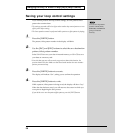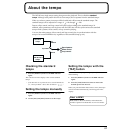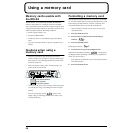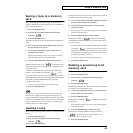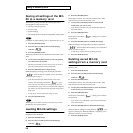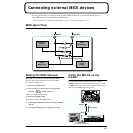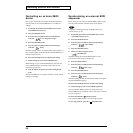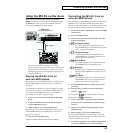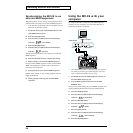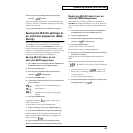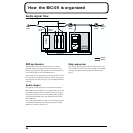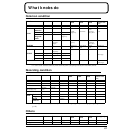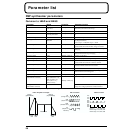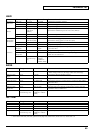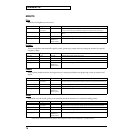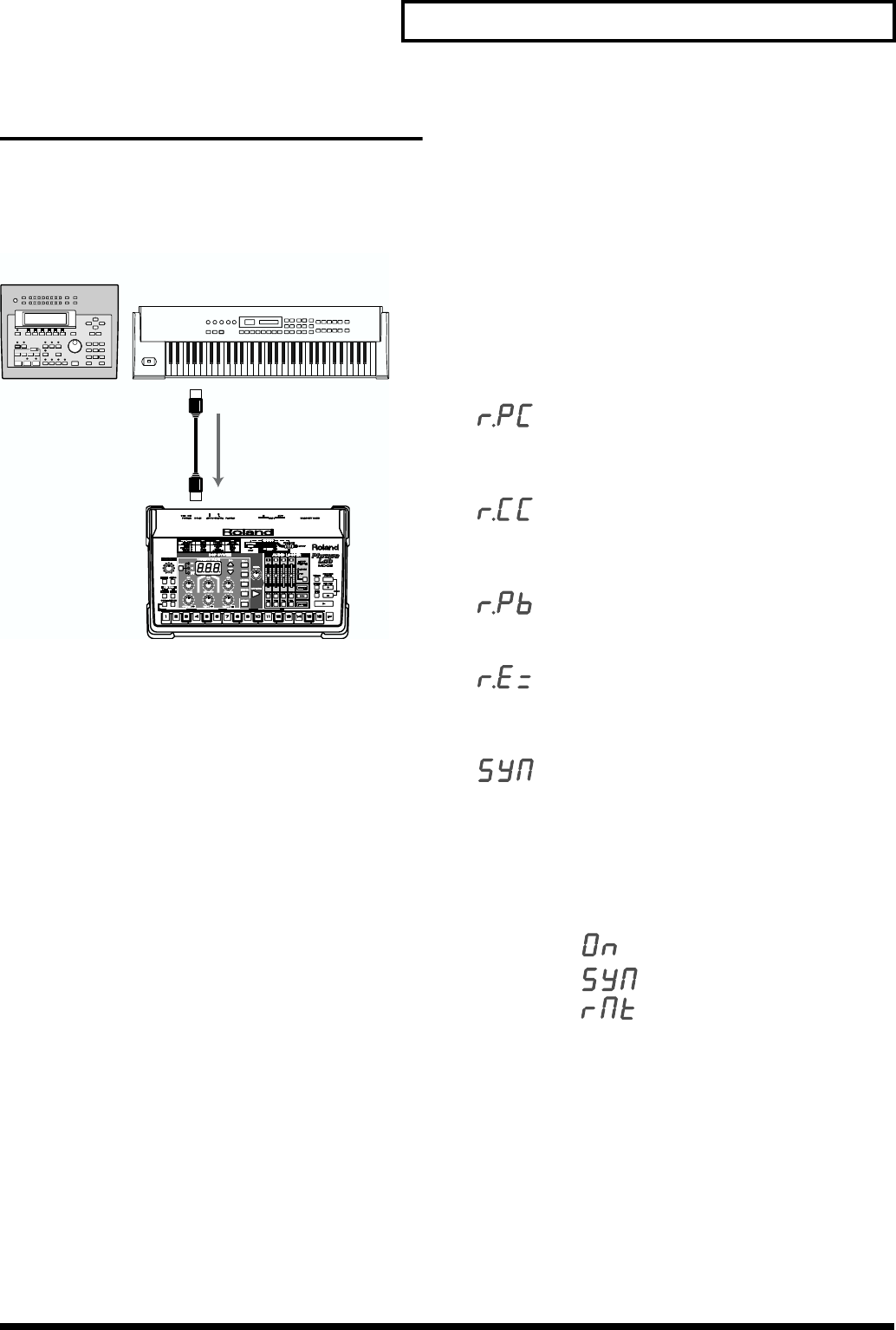
63
Connecting external MIDI devices
Using the MC-09 as the slave
The device that transmits MIDI messages is called the
master, and the device that receives the messages is called
the slave. Here’s how you can use the MC-09 as the slave
and an external MIDI device as the master.
fig.7-3_70
* When using the MC-09 as the slave, do not transmit
unnecessary MIDI messages from the external MIDI device on
the MIDI channel that the MC-09 is receiving. Unnecessary
MIDI messages from an external MIDI device may change the
settings of the MC-09.
Playing the MC-09 from an
external MIDI device
When you play an external MIDI sequencer or keyboard, the
MC-09’s DSP synthesizer (the pattern tone or rhythm set)
will sound.
Since the keyboard pads have a range of slightly more than
one octave, your playing on them will be limited. However,
if you use an external MIDI keyboard, you will be able to
play the MC-09’s sounds with greater range.
1. Select a pattern from the LEAD, BASS, or RHYTHM
group.
2. Set the same MIDI channel for the MC-09 and your
external MIDI device (p. 61).
3. Make settings on your external MIDI device.
Make settings on your external MIDI device so that it will
transmit MIDI messages. For details, refer to the owner’s
manual of your device.
4. Play your external MIDI device.
The MC-09’s DSP synthesizer will sound accordingly.
Controlling the MC-09 from an
external MIDI device
By transmitting program change messages from an external
MIDI device, you can switch the MC-09’s pattern, effect
pattern, or loop control pattern. You can also transmit control
change messages to modify the MC-09’s sound settings.
1. Set the MC-09 and your MIDI device to the same MIDI
channel (p. 61).
2. Press the [SETUP] button.
3. Use the [INC] and [DEC] buttons to select one of the
following parameters.
(Rx.Program Change)
Program changes can be transmitted from an
external MIDI device to switch the MC-09’s sound,
effect, or loop control patterns.
(Rx.Control Change)
Control changes can be transmitted from an
external MIDI device to change settings such as
cutoff frequency or resonance.
(Rx.Pitch Bend)
Pitch bend messages can be transmitted from an
external MIDI device to change the pitch.
(Rx.SysEX)
System exclusive messages can be transmitted
from an external MIDI device to change various
settings.
(Sync Mode)
Start/Stop messages can be transmitted from an
external MIDI device to play/stop the MC-09’s
pattern, effect control, or loop control.
4. Press the [ENTER] button to confirm your choice of
parameter.
5. Press the [INC] or [DEC] button until the display
indicates “ ”(ON).
If you selected (Sync Mode) in step 3, make the
display show “”(REMOTE).
6. If you want to make reception settings for another
parameter, press the [EXIT] button, and then repeat
steps 3–5.
7. When you are finished making settings, press the
[SETUP] button.
8. Make settings on your external MIDI device.
Set your external MIDI device so that it will transmit the
appropriate type of MIDI message. For details, refer to the
owner’s manual for your device.
9. Transmit the appropriate type of MIDI message from
your external MIDI device to control the MC-09.
MIDI device
(Sequencer, keyboard, etc.)
MIDI OUT
MIDI IN
MIDI messages