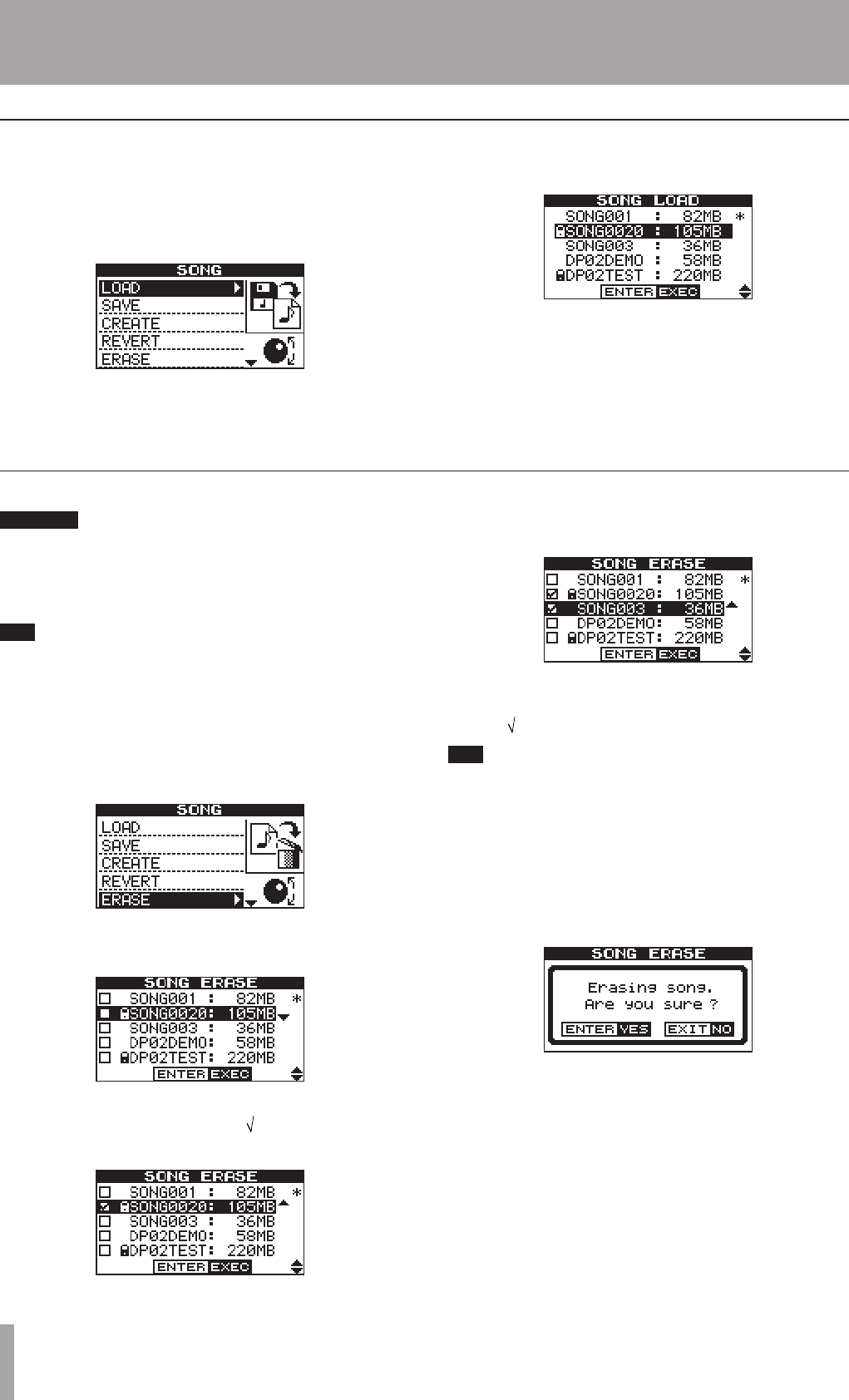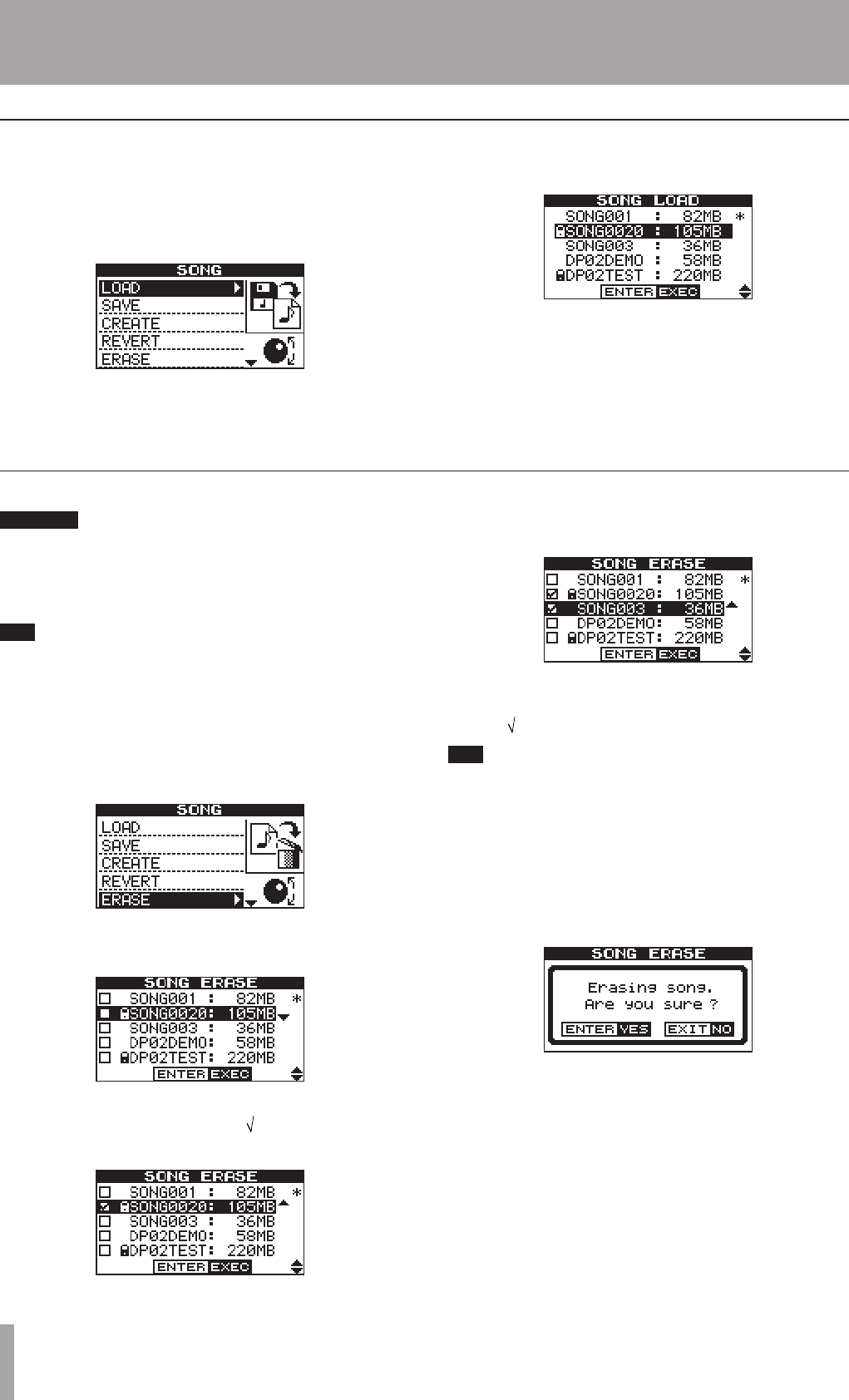
IMPORTANT SAFETY PRECAUTIONS
22 TASCAM DP-02/DP-02CF
1 – Starting out with your DP-02/DP-02CF
Of course, saving songs is no use unless you can load them
again. This is how you do it.
1. Press the SONG key and use the DATA dial or cursor
(§/¶) keys to highlight the LOAD menu item.
2. Press the YES/ENTER or ¥ cursor key.
3. Use the DATA dial or cursor (§/¶) keys to select the
song to load and press YES/ENTER.
If the * symbol appears next to the song, then that
song is currently loaded.
The current song is saved, and the selected song is
loaded.
Loading a saved song
Erasing a song(s)
Erase a song only if you are certain you don’t need it
any more—you can’t undo this operation! However,
you can use a USB connection to back up songs to a PC
before you erase them.
You can also use this method to perform other opera-
tions, such as copying.
If your disk is getting full, or you really don’t need a song
any more, you can erase it.
1. From the SONG menu, select the ERASE action:
2. Select a song that you want to erase using the cursor
(§/¶) keys or DATA dial.
3. When decided, rotate the DATA dial clockwise to
confirm the song to erase. The mark appears on
the check box.
Repeat steps 2 and 3 for multiple selection.
When you want to cancel the selection, rotate the
DATA dial countercolckwise on the song highlighted.
The mark on the box disappears.
An arrow (up or down) appears to the right of the
highlighted song. A down-arrow indicates that you
can rotate the DATA dial clockwise to confirm the
selection. An up-arrow indicates that you can rotate
the dial counterclockwise to cancel the selection.
4. Press YES/ENTER. You are asked if you want to
erase the song (Are you sure?).
5. Press YES/ENTER to erase the song, or NO/EXIT to
cancel the operation.
If you erase the current song, the first song in the
list is automatically loaded.
You can erase all the songs shown, and a new song is auto-
matically created. There is always at least one song on the
partition (for more information about partitions, see “Disk/
CF card management” on page 38).