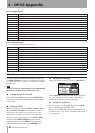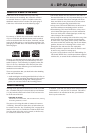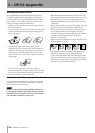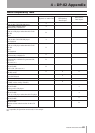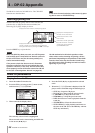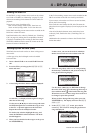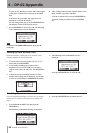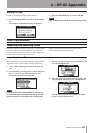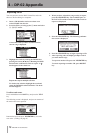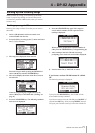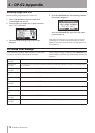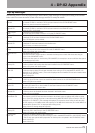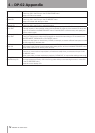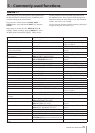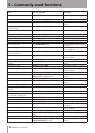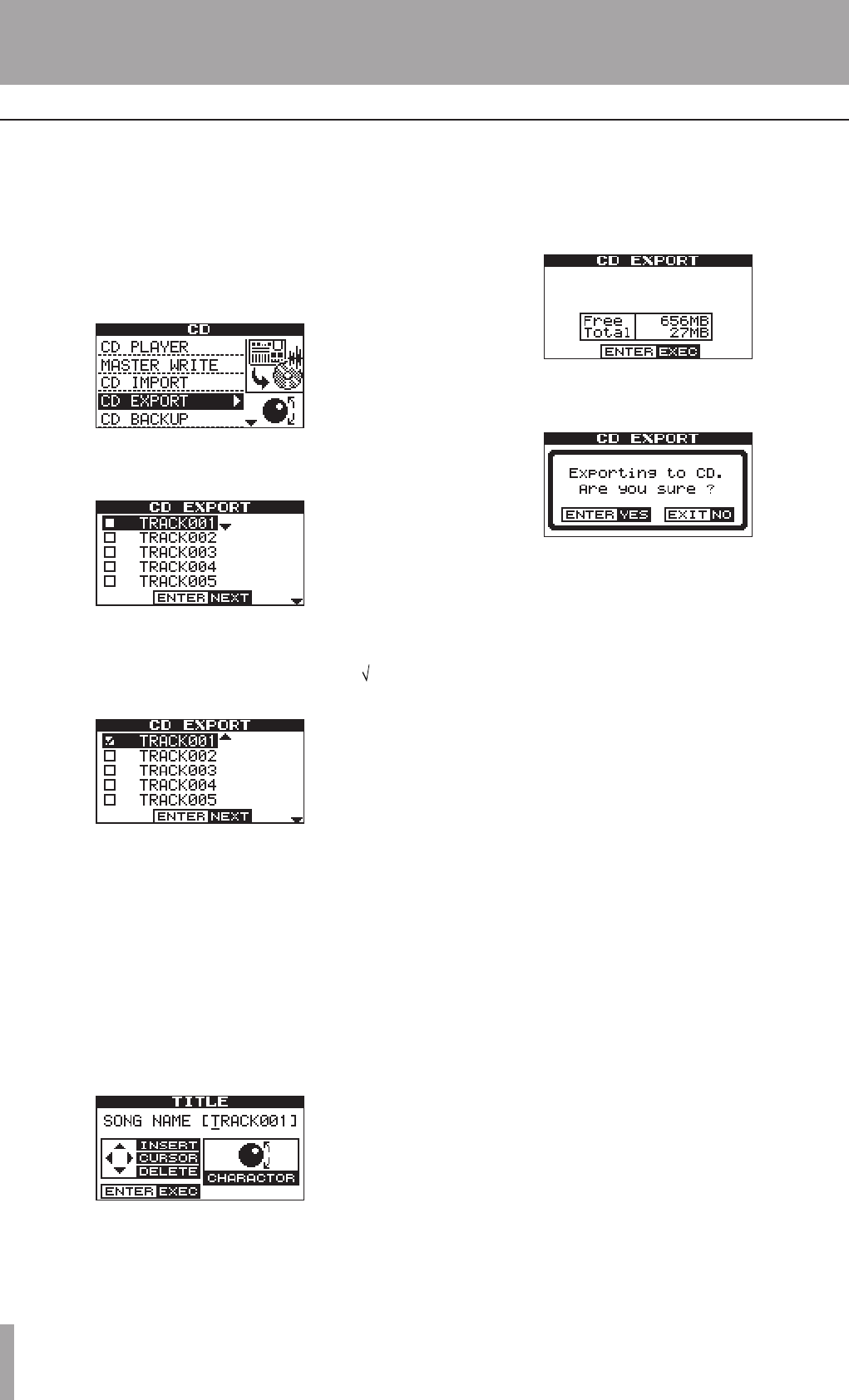
IMPORTANT SAFETY PRECAUTIONS
70 TASCAM DP-02/DP-02CF
4 – DP-02 Appendix
You can convert a track to WAV format files and write
them to CDs for editing in a computer.
1. Insert a CD-R that has not been written or an
erased CD-RW into the slot.
2. Press the CD key to bring up the CD menu and select
CD EXPORT action.
A list of the tracks you have recorded to in the
current song is displayed.
3. Highlight the tracks by turning the DATA dial or
pressing the cursor (§/¶) keys. Rotating the DATA
dial clockwise confirms the track to export. A “ ”
mark appears in the check box.
Repeat this step for multiple selection.
To deselect the selection, highlight the track and
rotate the DATA dial counterclockwise. The check
mark disappears.
To edit a track name:
Press and hold down the SHIFT key and press the TITLE
key.
The following screen is displayed, and you can rename of
the track at the cursor position.
Rename the track and press YES/ENTER key to set the
new name. (“Titling” on page 11)
4. When you have selected the song track(s) to export,
press the YES/ENTER key. The available space on
the DATA CD and the total file size of the tracks to
export are displayed:
5. Press the YES/ENTER key. The following confirma-
tion screen is displayed:
6. Press the YES/ENTER key to begin exporting to CD.
7. After exporting ends, the display prompts to ask if
you want another copy.
To export to another CD, press the YES/ENTER key.
To cancel exporting to another CD, press NO/EXIT
key.
Exporting to CD