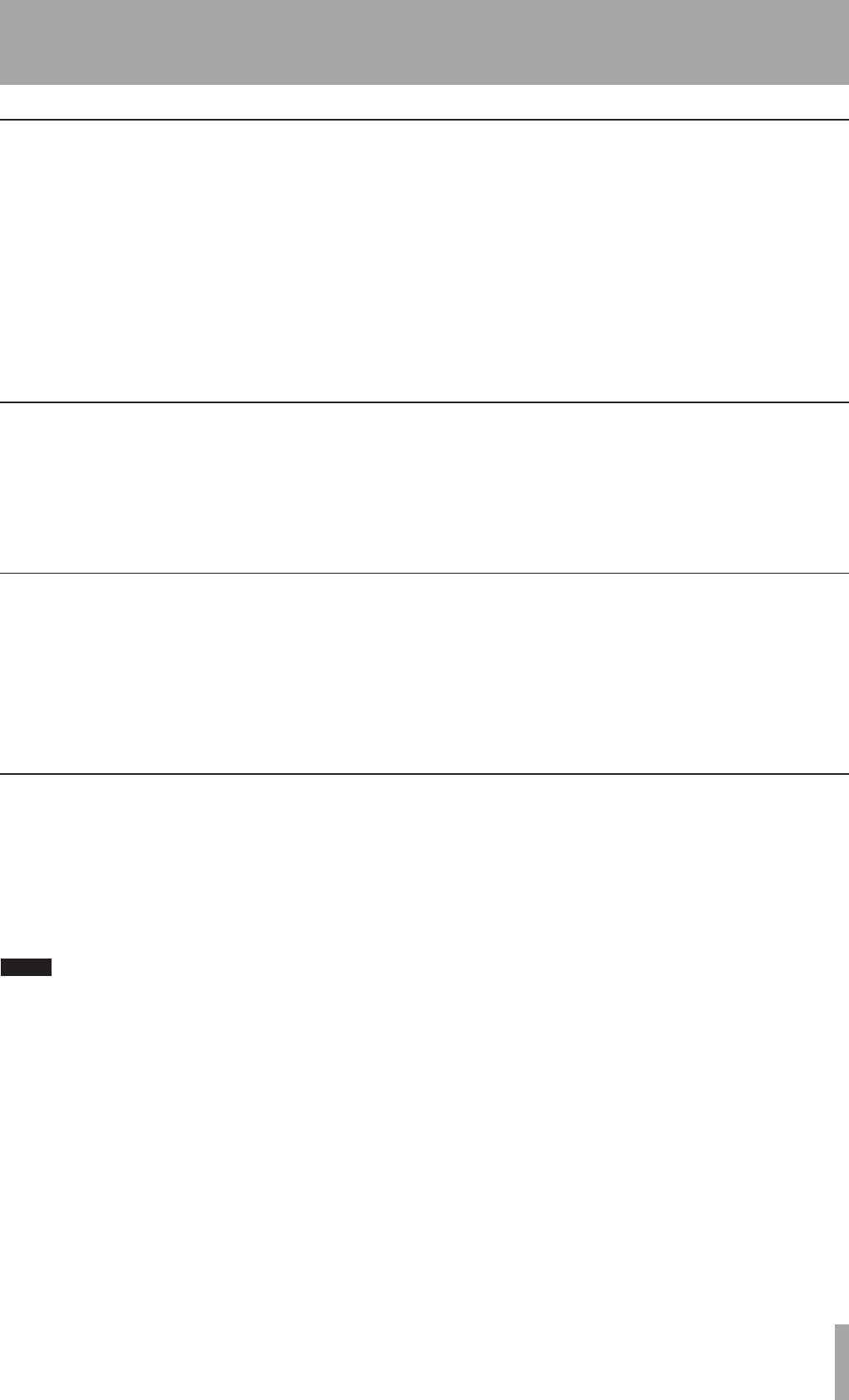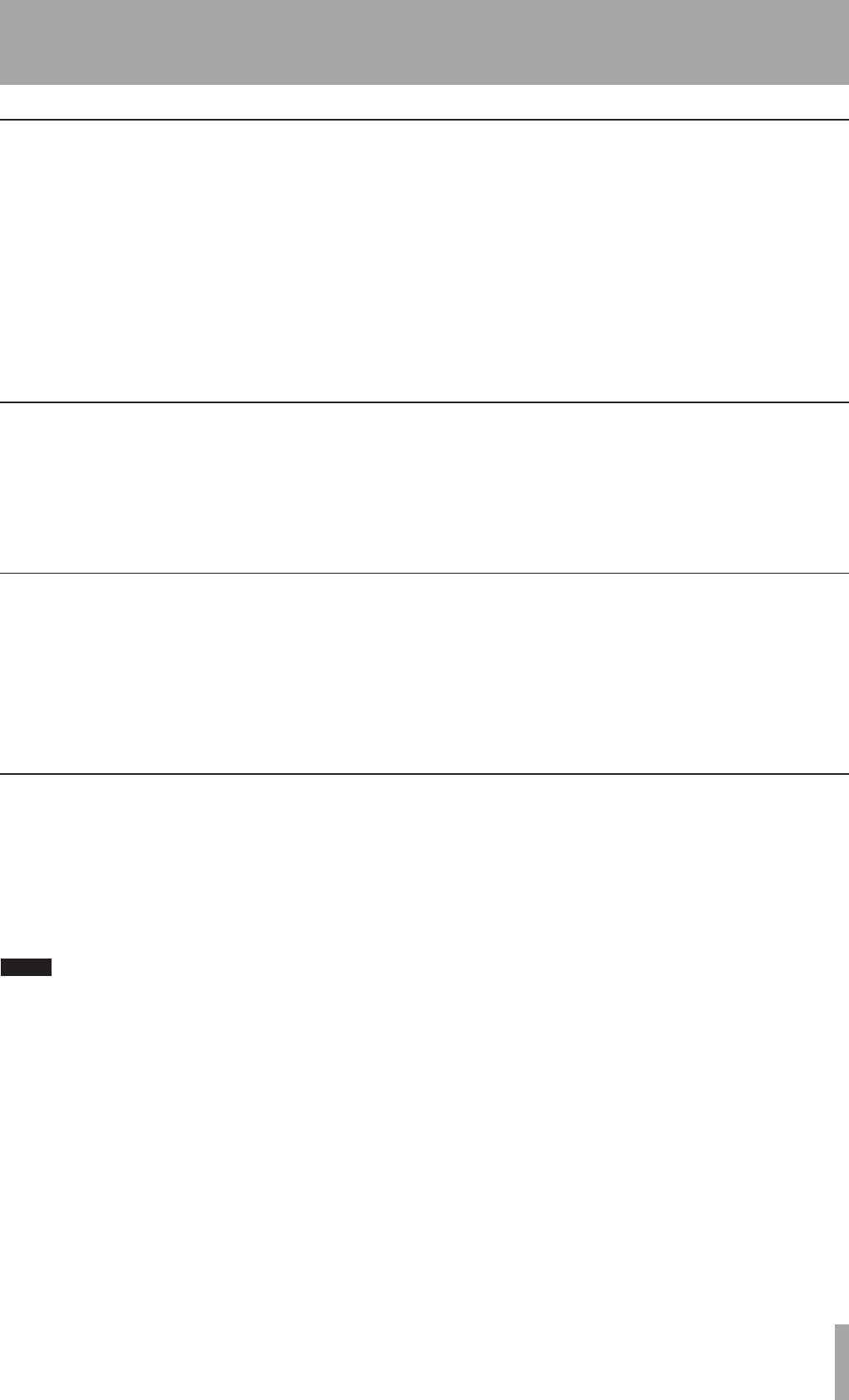
IMPORTANT SAFETY INSTRUCTIONS
TASCAM DP-02/DP-02CF 25
1 – Starting out with your DP-02/DP-02CF
Bouncing
The unit provides eight tracks for recording. But what
happens if you want to record more than eight instru-
ments? You can take existing tracks, mix them, and record
them to unused tracks, freeing up the tracks you just mixed
for recording additional tracks. See “Bouncing” on page 34
for full details.
Because the DP-02 is a hard disk and the DP-02CF is a
Compact Flash card recorder, there are many options avail-
able to you which would be extremely difficult, or even
impossible, with a tape-based recording system.
See “About track editing” on page 47 for details of copy,
cut, and paste, etc. operations that you can perform on the
both unit.
Track editing
Punching recording
When we talk about “punch recording”, we mean going
from play mode into record mode without stopping the
song (“punching in”) as well as going from recording to
playback without stopping the song (“punching out”).
The unit provides three ways to perform punching:
When at least one track is armed (the REC key is flashing),
and a song is being played back, press the RECORD (–)
transport key to punch in.
When recording, press the PLAY (¥) key to stop recording
(punch out).
If you have a footswitch connected to the PUNCH jack,
you can press the footswitch to change between playback
and recording, as long as at least one track is armed for
recording.
You can automate the punch process by setting in and out
points. This is described in “IN and OUT marks” on page
30 and also in “Punching” on page 32.
If you have made a mistake, very often you can undo it.
This includes the track editing operations described here,
as well as most other common operations you can perform
(including recording).
Also, if you make a mistake undoing an action, you can
undo the undo (that is, you redo the action).
You must have performed at least one undoable or
redoable action in order to use the function.
Undoing the last action and redoing the undo
action
Use the UNDO/ REDO key to undo the last undoable
action.
1. Press UNDO/ REDO. A message pops up briefly, and
the key lights up.
2. Press UNDO/ REDO again to redo the last redoable
action. The lights goes off.
When UNDO/ REDO is lit, and the HISTORY key is
pressed, the HISTORY screen appears. The UNDO/ REDO
key becomes unlit and the HISTORY key lights up.
ª
Undoing/Redoing an operation