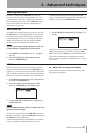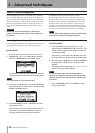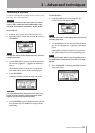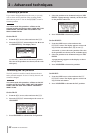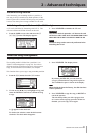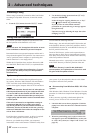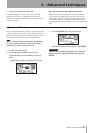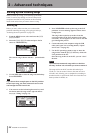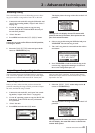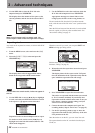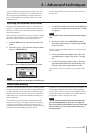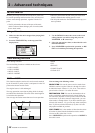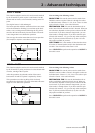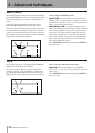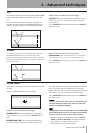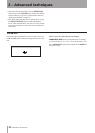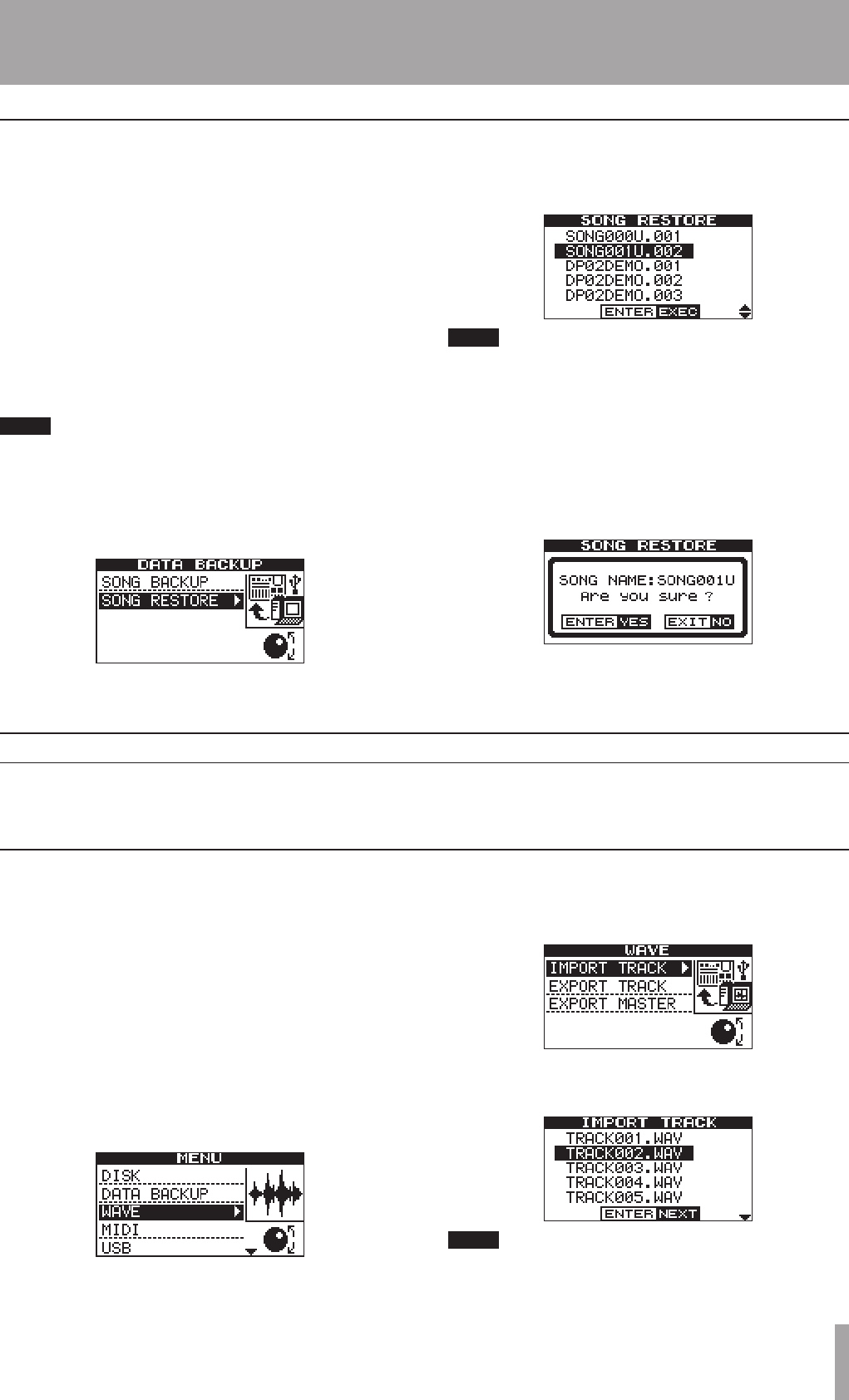
IMPORTANT SAFETY INSTRUCTIONS
TASCAM DP-02/DP-02CF 45
2 – Advanced techniques
Before you start, make sure that you have selected the
partition containing the song to which you want to import
the track, and that the song is loaded.
1. Connect the unit to the PC, and “open” the record-
ing media (““Open” and “Close”” on page 43).
2. Use the PC operating system to copy the WAVE file
from the PC to the WAVE directory of the unit’s
FAT partition.
3. “Close” the unit.
4. Press MENU and select the WAVE menu.
5. Select the IMPORT TRACK action and press the ¥
cursor or YES/ENTER key.
The display shows the song archive files on the FAT
partition:
NOTE
Although shorter file names are shown with spaces on
the unit display, the actual file names on disk do not
contain these spaces.
Importing a track
Importing and exporting tracks
You can import and export individual tracks to and from
a PC via the FAT partition. The files used for track import
and export are 16-bit 44.1kHz mono WAV format (and
must have the .WAV extension). Audio in other formats
intended for import must be converted before they can be
imported to the unit.
This is basically the reverse of the backup process, allow-
ing you to transfer a song archive from a PC to the unit.
1. Connect the unit to the PC using the USB cable, and
“open” the recording media (““Open” and “Close””
on page 43).
2. Use the PC operating system to copy the song
archive from the PC to the BACKUP directory of
the unit FAT partition.
3. “Close” the unit.
4. Press MENU and select the DATA BACKUP menu.
NOTE
If there are no song archive files on the FAT partition,
a message is shown.
5. Select the SONG RESTORE action and press the ¥
cursor or YES/ENTER key key.
The display shows the song archive files on the FAT
partition
NOTE
Although the unit displays shorter file names with
spaces at the end of the name, these spaces are not
part of the actual file name.
6. Select a song archive using the DATA dial and press
YES/ENTER. The current song is saved.
7. The “real” song name is extracted from the archive
and shown:
8. Press YES/ENTER to load the archived song as the
current song. Appropriate messages are shown if
there is not enough disk space, etc.
Restoring a song