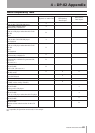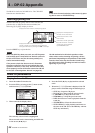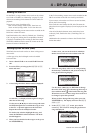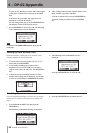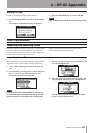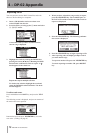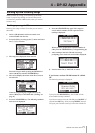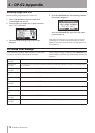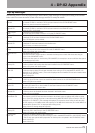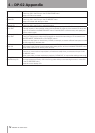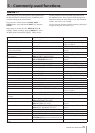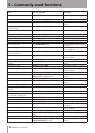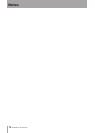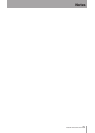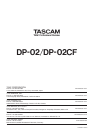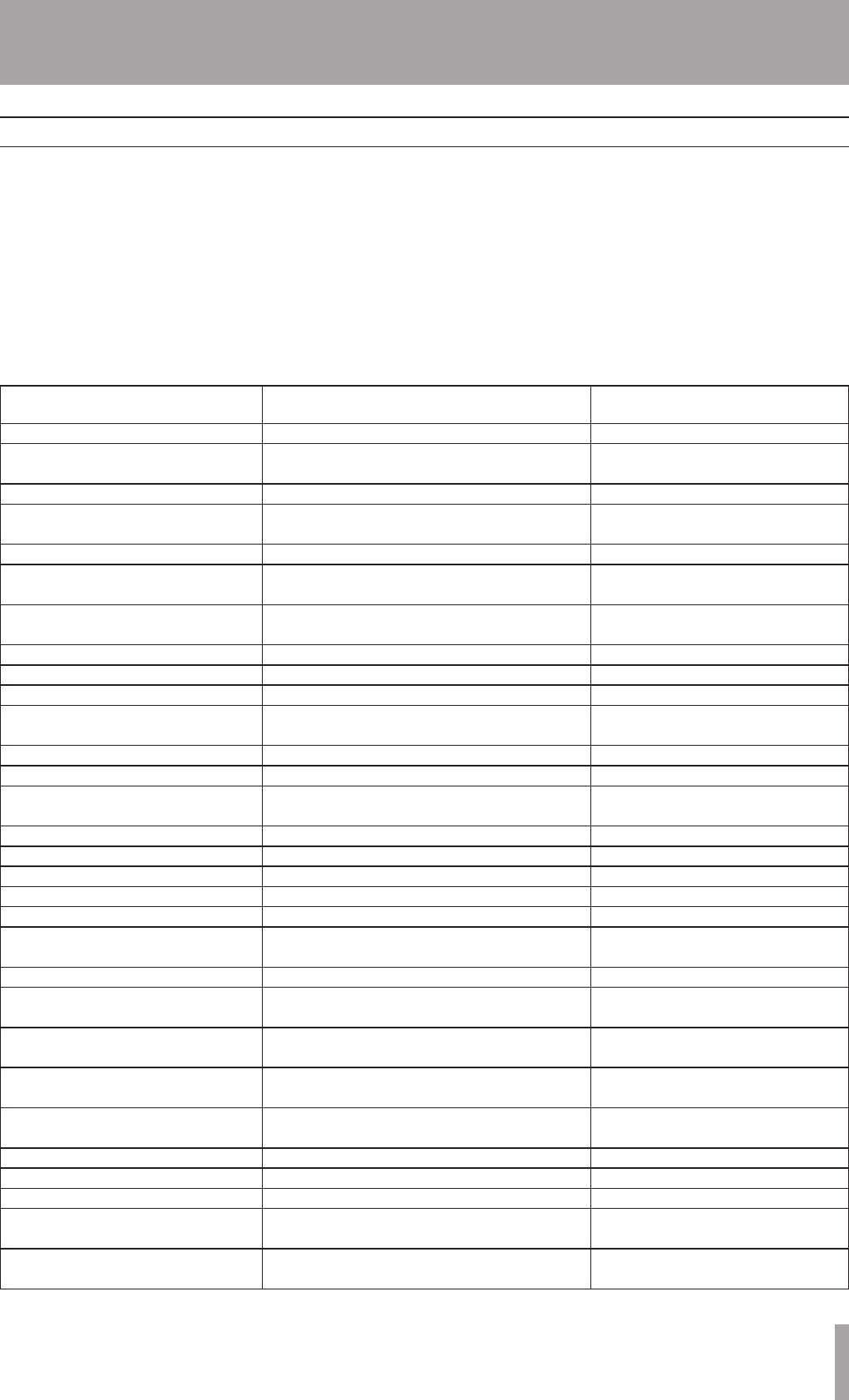
IMPORTANT SAFETY INSTRUCTIONS
TASCAM DP-02/DP-02CF 75
This section gives you a brief guide to some operations on
the DP-02/DP-02CF which may not be immediately obvi-
ous from looking at the panel controls.
Key names are written like this: LOCATE. SHIFT +
CLEAR means “press and hold the SHIFT key and press
CLEAR.
Menu items are written like this: MENU ® WAVE ®
IMPORT TRACK, meaning “press the MENU key, select
the WAVE menu, and then the IMPORT TRACK action.
You may find the same action listed more than once in
this alphabetical list. That’s because different people use
different words for the same things, so you may find both
“Delete” and “Erase”, for example.
The list of popup messages and their meaning (“Messages”
on page 54) may also be useful to you.
How do I..?
How to Keys, etc. TO press Description
Assign inputs to tracks ASSIGN + REC See “Assigning inputs” on page 23.
Back up a song to a PC MENU ® DATA BACKUP ® SONG BACKUP See “Backing up and restoring
songs” on page 44.
Bounce tracks BOUNCE See “Bouncing” on page 34.
Change the display between minutes/
seconds and bar/beat
Dial from “home screen” See “Working in bars & beats” on
page 35.
Change the EQ frequencies Press FREQ See “EQ settings” on page 31.
Choose another disk partition as the
active partition
MENU ® DISK ® PARTITION (DP-02)
CARD ® PARTITION (DP-02CF)
See “Selecting the active partition” on
page 38.
Connect the unit to a PC MENU ® USB ® YES/ENTER (DP-02)
USB ® YES/ENTER (DP-02CF)
See “Using the USB connection” on
page 42.
Copy a song SONG ® COPY See “Copying songs” on page 41.
Copy and insert parts of a track TRACK EDIT ® COPY INSERT See “COPY -> INSERT” on page 49.
Copy and paste parts of a track TRACK EDIT ® COPY PASTE See “COPY -> PASTE” on page 48.
Create a new song SONG ® CREATE See “Creating a new song” on page
21.
Cut and close up part of a track TRACK EDIT CUT See “CUT” on page 51.
Delete a song SONG ® ERASE See “Erasing a song” on page 22.
Delete unused song data SHIFT + CLEAR See “Deleting unused data” on page
26.
Display the current partition SHIFT + SONG INFO See “Song information” on page 23
Edit the IN and OUT and TO points SHIFT + POINT EDIT See “IN and OUT marks” on page 30.
Edit the location marks Press µ + ≤ at a time See “Location marks” on page 29.
Erase a song SONG ® ERASE See “Erasing a song(s)” on page 22.
Erase the whole of a track TRACK EDIT ® CLEAN OUT See “CLEAN OUT” on page 52.
Export a stereo mix to PC MENU ® WAVE ® EXPORT MASTER. See “Exporting the mastered stereo
tracks” on page 47.
Export a track's contents to PC MENU ® WAVE ® EXPORT TRACK See “Exporting tracks” on page 46.
Find out how much time is left for
recording
SHIFT + SONG INFO “Song information” on page 23.
Format one partition MENU ® DISK ® REFORMAT (DP-02)
CARD ® REFORMAT (DP-02CF)
See “Formatting a partition” on page
40.
Format the disk MENU ® DISK ® FORMAT (DP-02)
CARD ® FORMAT (DP-02CF)
See “Formatting a disk/card” on
page 39.
Format the FAT partition MENU ® DISK ® FAT REFORMAT (DP-02)
CARD ® FAT REFORMAT (DP-02CF)
See “Formatting the FAT partition” on
page 40.
Hands-free recording AUTO PUNCH, RHSL, etc See “Punching” on page 32.
Import a WAV file to a track MENU ® WAVE ® IMPORT TRACK See “Importing a track” on page 45.
Insert silence at a point in a track TRACK EDIT ® OPEN See “OPEN” on page 50.
Jump to a location mark Press µ or ≤
LOCATION LIST keys for the location mark list
See “Location marks” on page 29.
Jump to the IN and OUT and TO
points
Press IN, OUT or TO See “IN and OUT marks” on page 30.
5 – Commonly-used functions