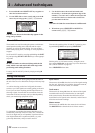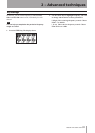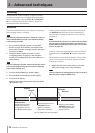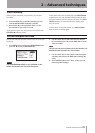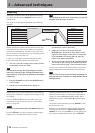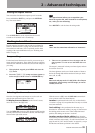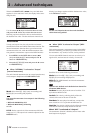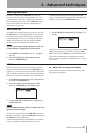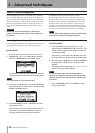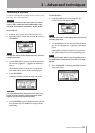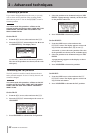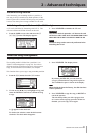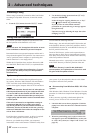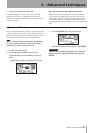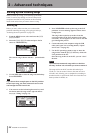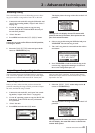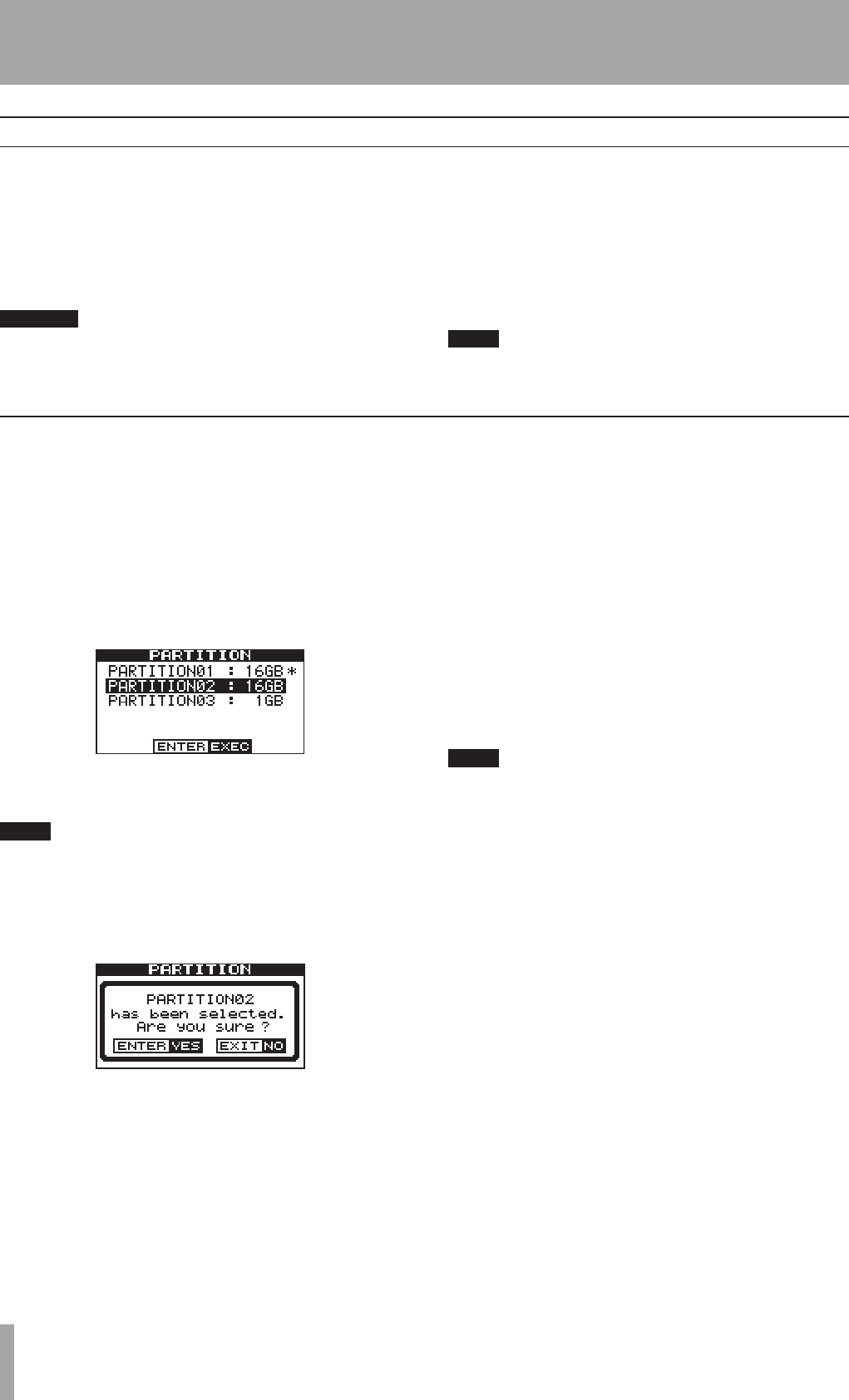
IMPORTANT SAFETY PRECAUTIONS
38 TASCAM DP-02/DP-02CF
2 – Advanced techniques
The DP-02/DP-02CF allows you format and re-partition
their recording media (see “DP-02 Line-up” on page 7) to
suit your needs. The recording media on your unit can be
divided into partitions. Songs can be created on a partition
and moved to another one later for archive purposes, etc.,
or you can use different partitions for different types of
songs.
CAUTION
Formatting and re-partitioning are “destructive”
actions. You cannot undo them, and the changes are
permanent.
In addition to the song partitions, there is also a
FAT-formatted partition. This is the part of the record-
ing media that can be read by a personal computer when
the unit is connected using USB. Whenever you want to
archive or store a song on a computer, export a mix to a
computer, or import an audio file for inclusion in a song,
the data must be copied in two operations, copying first to
the FAT partition and then from there to your computer.
NOTE
The FAT format (File Allocation Table) is a disk format
which can be read by all personal computers.
Disk/CF card management
Selecting the active partition
Choose the active partition, from which you can load exist-
ing songs and on which you can create new songs, etc.
On the DP-02:
1. From the MENU screen, select and enter the DISK.
2. Highlight the PARTITION action and press the ¥
cursor or YES/ENTER key. The display shows:
An asterisk (Ú) shows the active partition. The sizes
of the partitions are shown (not the available space).
NOTE
You cannot select the FAT partition here.
3. Use the cursor (§/¶) keys or rotate the DATA dial to
select the partition to make it active and press YES/
ENTER. The display shows:
4. Press YES/ENTER to select, or NO/EXIT to cansel
the partition action.
The unit stores the current song, loads the current
song on the new partition and shows a series of
messages about the progress of the operation.
On the DP-02CF:
1. From the CARD screen, select the PARTITION
action and press YES/ENTER or ¥ cursor key. The
display shows the partition list as shown in the step
2 on the left column.
An asterisk (Ú) shows the active partition. The sizes
of the partitions are shown (not the available space).
2. Move the cursor (§/¶) keys or rotate the DATA dial
to the partition to make it active and press YES/
ENTER.
The display shows the message, Are you sure? as
shown in step 3 on the left column.
NOTE
If a CF card under 5GB is used, just one partition
appears on the display, and that is the only partition
available as the current active partition, marked with
an asterisk.
3. Press YES/ENTER to select, or NO/EXIT to cancel
the partition action.