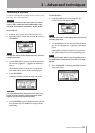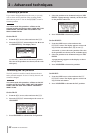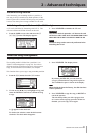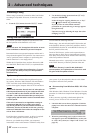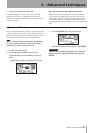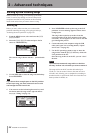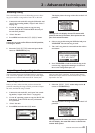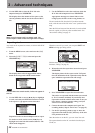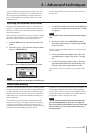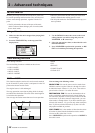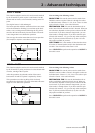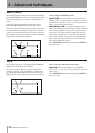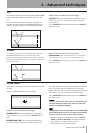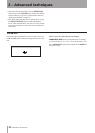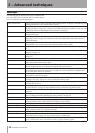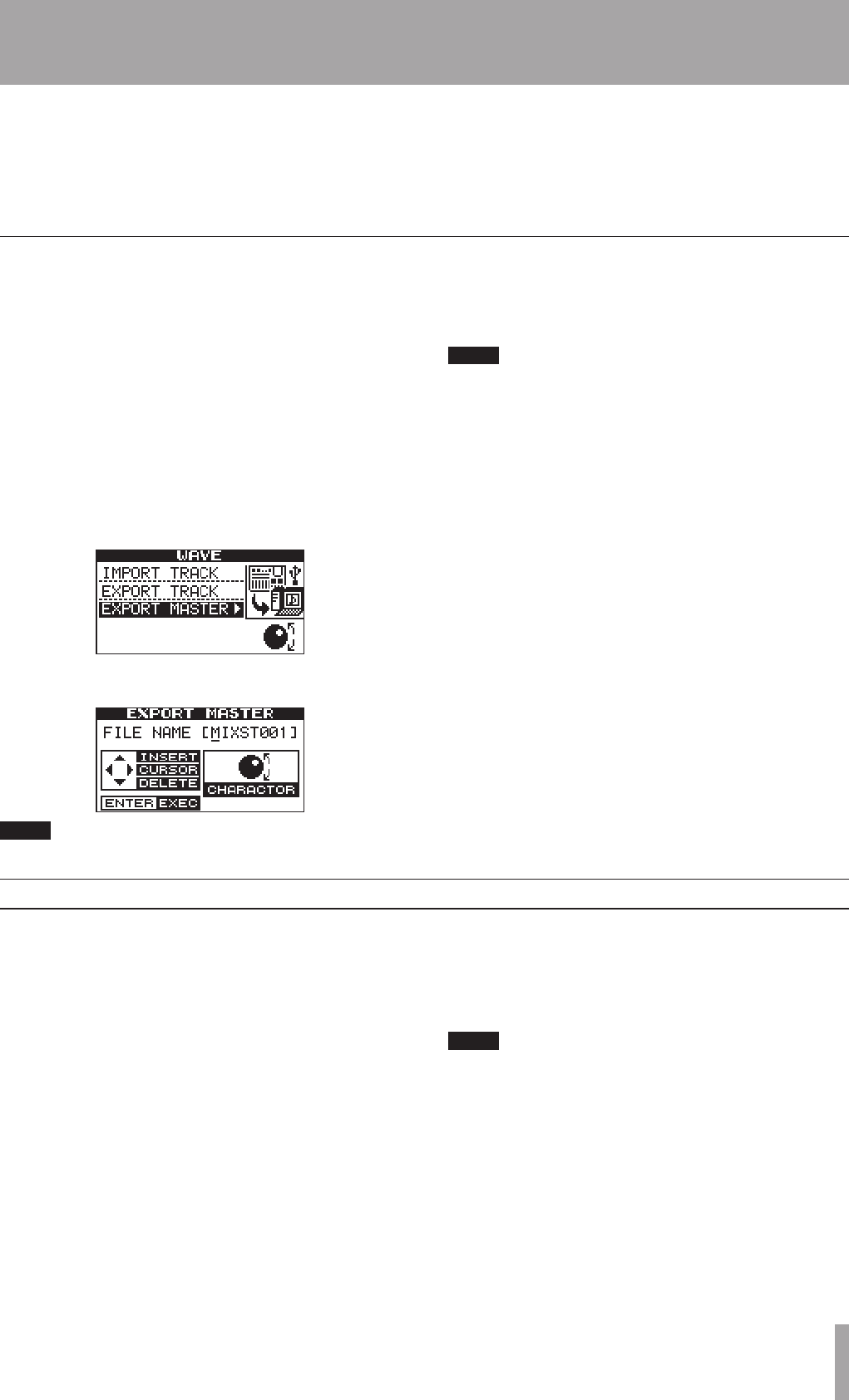
IMPORTANT SAFETY INSTRUCTIONS
TASCAM DP-02/DP-02CF 47
2 – Advanced techniques
You can rename the exported tracks on the PC, but you
should remember to keep to the “8.3” standard and the
.WAV extension and remember to limit the character to
letters of the alphabet (no accented characters or “odd”
punctuation, etc.).
You can import these tracks later to the same unit or to a
friend’s unit.
When you have finished mastering (see “Mastering” on
page 27), you may want to save the mastered stereo mix,
otherwise it will be overwritten when you next perform a
mastering operation.
Before you start this operation, make sure you have loaded
the song whose mastered mix you will be exporting (and
that it does indeed contain a stereo mastered mix).
1. From the MENU screen, select and enter the WAVE
menu.
2. Select the EXPORT MASTER action and press the ¥
cursor or YES/ENTER key.
The display shows a default file name for you to edit:
NOTE
If there is no mastered mix, the display will inform you.
3. Use the left and right cursor keys and the DATA dial
to name the exported mastered stereo mix (“Titling”
on page 11).
NOTE
Press NO/EXIT if you want to cancel the export opera-
tion.
4. When you’re done, press YES/ENTER to export
the mastered stereo mix (as a single 16-bit 44.1kHz
stereo WAV file).
The file is exported with the name you just entered, and a
.WAV extension.
5. Connect the unit to the computer and “open” the
recording media (““Open” and “Close”” on page
43).
6. Use the PC operating system to copy or move the
exported mastered mix file or files from the WAVE
directory of the unit FAT partition to the PC.
Once the file or files are on the PC, you can “close” the
unit.
Exporting the mastered stereo tracks
About track editing
One of the most useful features of a disk or memory-based
recorder such as this unit is the ability to edit material easi-
ly. When working with a stereo tape recorder in the past,
editing was not an easy process, and was very difficult to
undo if there were any mistakes. Multitrack editing was
nearly impossible!
The unit allows you to edit songs, copying and moving
material from one part of a song to another. This editing
is known as non-destructive editing, meaning that the
operation does not actually destroy data, and you can undo
mistaken or unwanted editing operations easily.
If you have ever used a word-processor on a computer, you
will probably find most of the unit’s editing operations
pretty simple. If you have never used a computer, the unit’
s editing operations are nothing to be scared of–just read
through this section to see how it all works.
NOTE
You can undo the editing operations described here
(see “Undoing/Redoing an operation” on page 25).
Even if you delete all the material on every track using
these functions, you can still get it back with only a
few key-presses.