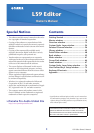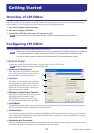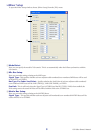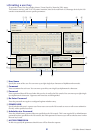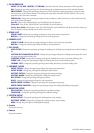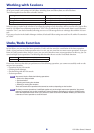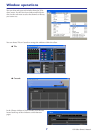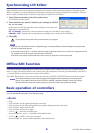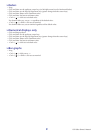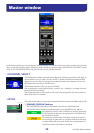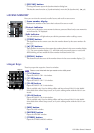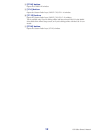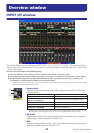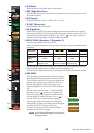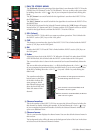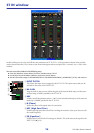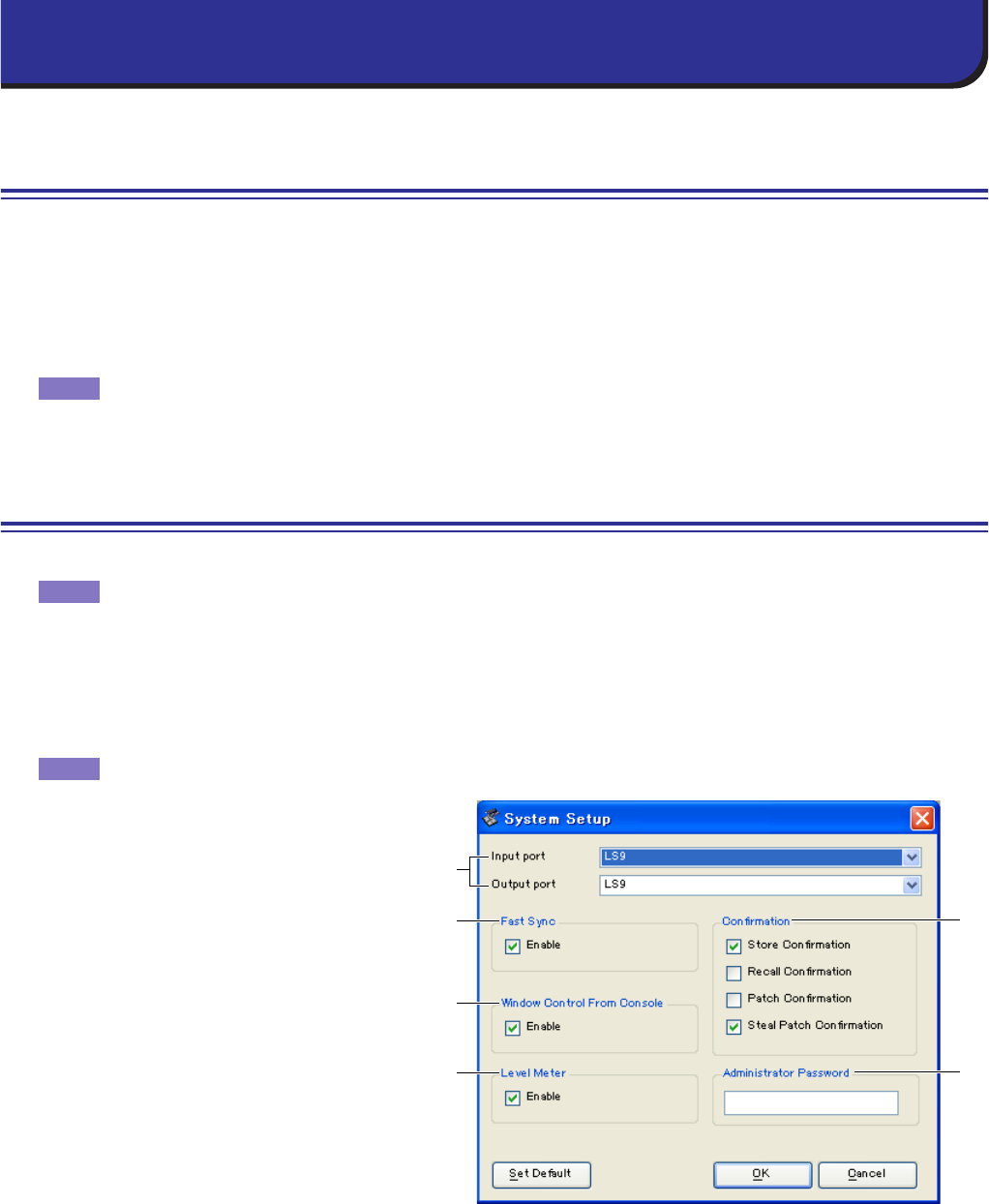
LS9 Editor Owner’s Manual
2
Overview of LS9 Editor
LS9 Editor enables you to remotely control the Yamaha LS9 mixing console and to save the parameter settings on
your computer. To use LS9 Editor, you must first perform the following operations:
1 Start and configure Studio Manager.
2 Start and configure LS9 Editor.
3 Synchronize LS9 Editor with your LS9 console (
➥
p.8).
For more information on using Studio Manager, refer to the Studio Manager Owner’s Manual.
Configuring LS9 Editor
You must configure the following settings for each open Editor.
• Before you make the following settings, you must make settings for the DME-N Network Driver (Windows)
or the Network-MIDI Driver (Mac) and select the MIDI port in the Setup window of Studio Manager.
•To open an editor, double-click the icon for the desired editor in the Studio Manager window.
❏
System Setup
To open the System Setup window, choose [System Setup] from the [File] menu.
Be sure to specify the Input port and Output port.
A
Input port/Output port
From the ports you specified in Studio Man-
ager, select the ports that the editor will use
to communicate with the LS9 console.
B
Fast Sync
This allows synchronization to be speed up,
reducing the time required. This check box
enables/disables this function. You should
disable this if synchronization errors occur
while this functions enabled.
C
Window Control from Console
Allows the LS9 Editor windows to be opened
and closed remotely using the USER
DEFINED KEYS of the LS9 console. The
check box enables/disables these operations.
D
Level Meter
By disabling the meter function you can reduce the processing load caused by screen drawing and communica-
tion. This check box enables/disables the level meter function.
E
Confirmation
These check boxes specify whether a confirmation dialog box will be displayed when you store (Store Confirma-
tion), recall (Recall Confirmation), patch (Patch Confirmation), or patch in a way that would affect an existing
patch (Steal Patch Confirmation).
F
Administrator Password
Enter the Administrator password that was specified on the LS9 console. If this password is not entered correctly,
it will not be possible to synchronize from LS9 Editor to the LS9 console.
Getting Started
NOTE
NOTE
NOTE
2
5
6
3
4
1