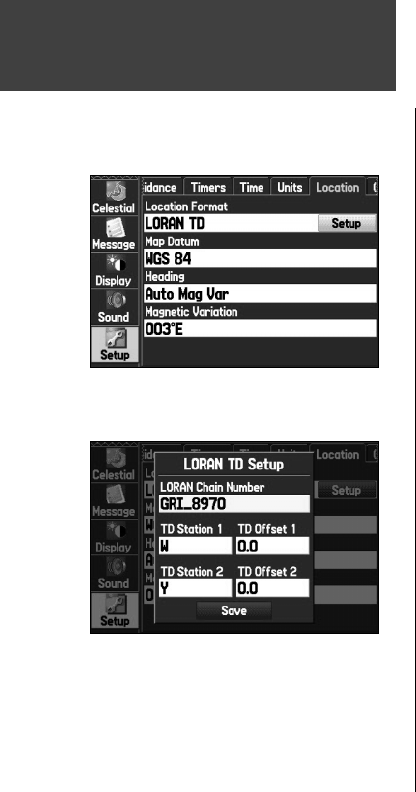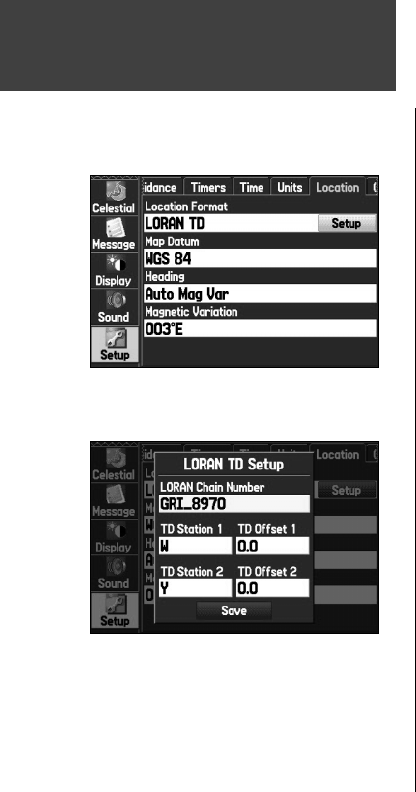
102
Appendix
To set up Loran TD from the Main Menu:
1. Press the MENU key twice to display the Main Menu.
2. Use the
ARROW KEYPAD to highlight Setup’ on the vertical tab list. Then select ‘Location’ from the
row of tabs along the top of the page.
2. Using the
ARROW KEYPAD, highlight the ‘Location Format’ fi eld and press ENTER/MARK.
3. Highlight ‘Loran TD’, press
ENTER/MARK.
4. Highlight the Setup Button located on the right side of the ‘Location Format’ fi eld and press ENTER/
MARK
.
5. To change the settings of any of the fi ve fi elds, highlight the fi eld, press
ENTER/MARK select/enter
the desired setting, then press ENTER/MARK.
6. When done, highlight the ‘Save’ button and press
ENTER/MARK.
If the active GRI Chain, secondary stations, or offsets have been changed since the waypoint was
created, the waypoint will now reference the active GRI-chain and secondary stations and adjust the
TD coordinates accordingly. Remember that the GPS is not relying on the LORAN signal for navigation
and actually converts the TD coordinate to a useful LAT/LON coordinate before storing the waypoint to
memory or using it for navigation. Because of this, the unit can navigate to a TD coordinate anywhere in
the world.
You must know your GRI chain number, secondary stations to create a LORAN TD position. For
more information please read our LORAN TD Position Format Handbook, available at the Garmin Web
site, at www.garmin.com/support/userManual.html.
LORAN TD Setup
‘Location’ tab of the Setup Tab
LORAN TD Setup
190-00335-00_0A.indd 102 4/7/2004, 1:51:26 PM